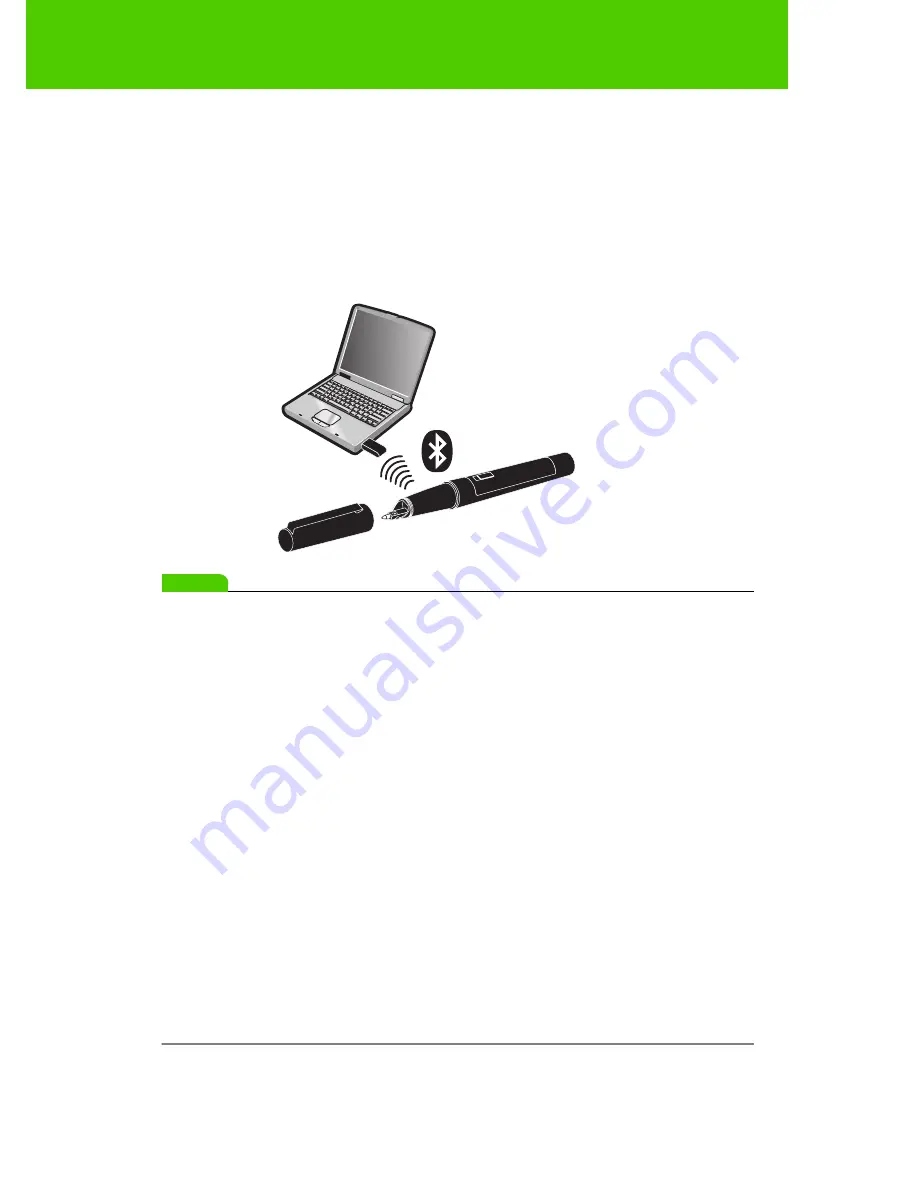
PolyVision
22
Preparing to use ēno
3. Click the “Hardware” tab.
4. Turn on the ēno stylus by removing the cap then click “Pair Stylus.”
Pairing proceeds automatically for most computers. If you have a
Macintosh with operating system 10.4 or higher, follow the steps
you see on the screen. If you use Linux, you are asked to enter the
stylus passcode, which is “0109”
note:
NOTE:
If you want to use a third-party Bluetooth product on your computer to pair
with the ēno stylus, use the instructions provided by your product and refer
to “Appendix 1: ēno Bluetooth pairing options” on page 53. The stylus is
identified as device ADP-301.
Unpairing the ēno stylus
The ēno stylus Bluetooth signal pairs with only one computer (or one
Bluetooth receiver) at a time. To use the ēno stylus with a different
computer that is in the same room, you need to unpair it from the original
computer.
If the stylus is paired to a computer that has the PolyVision Bluetooth
adapter is plugged in, or if the computer uses built-in Windows Bluetooth
capability, you can unpair the stylus using the PolyVision driver.
To unpair the ēno stylus from the computer using the PolyVision driver:
1. On the paired computer, click the PolyVision driver icon in the
system tray.






























