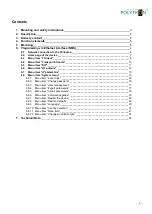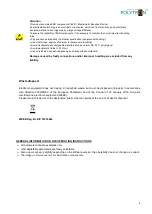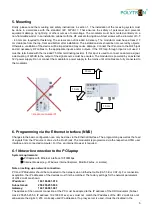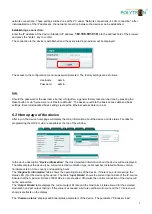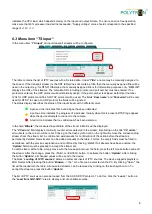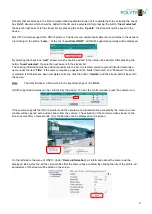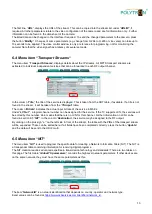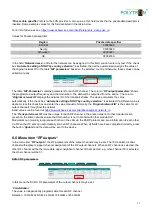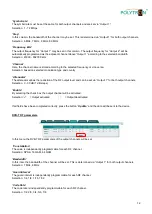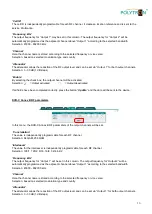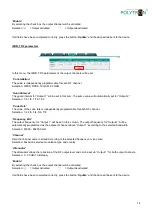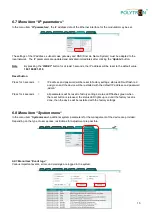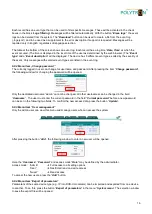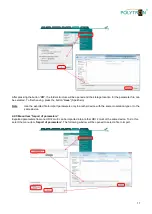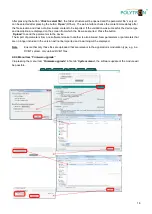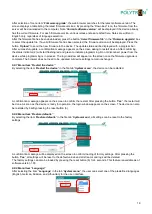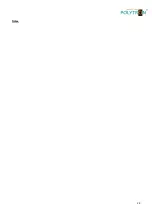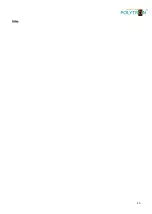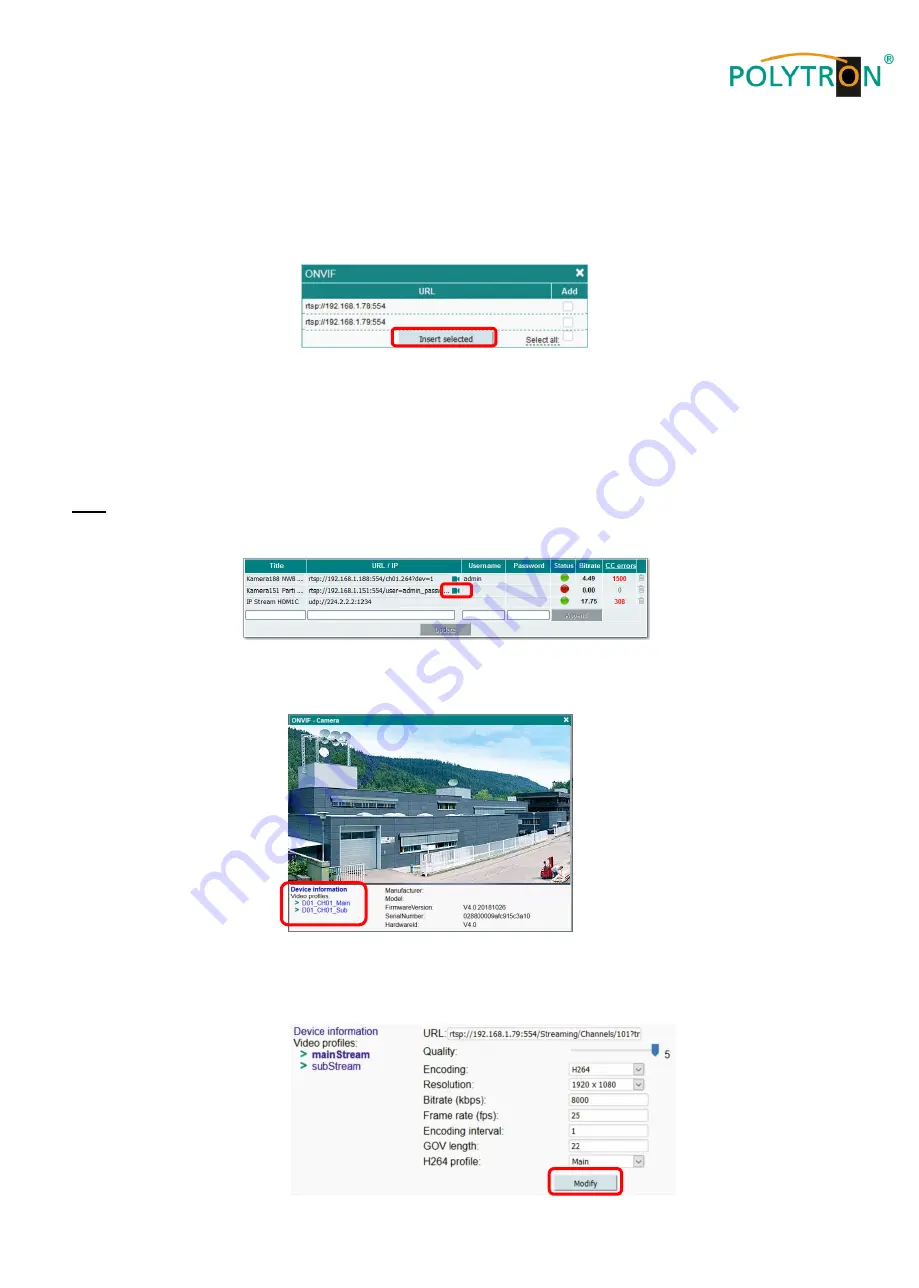
9
Streams that are already in the list are marked and deactivated so as not to replicate them. By selecting the check
box
“
Add
“
,
streams which should be added to the list can be selected. After pressing the button
“
Insert selected
“
,
the selection will be sent to the stream list. By pressing the button
“
Update
“
,
the stream list will be saved in the
device.
Most IPTV cameras support the ONVIF protocol. The device can automatically detect such cameras in the network.
Via clicking on the button
“
Load
…
“ at the line “
Load from ONVIF
“
,
all ONVIF supported cameras will be displayed.
By selecting the check box
“
Add
“
,
streams which should be added to the list can be selected. After pressing the
button
“
Insert selected
“
,
the selection will be sent to the stream list.
The missing information must be added manually into the list. It is recommended to give all inserted cameras a
name under the item
“
Title
“. If the camera requires a password, the fields "Username" and "Password" must be
completed. If all fields have been completed correctly, click the button
“
Update
“
,
and the stream list will be sent to
the device.
Note
The total bit rate in a list must be in the specified range of <80 Mbit/s.
ONVIF supported cameras can be controlled by the device. To open the control window, press the camera icon.
If the camera supports the ONVIF protocol and the username and password are accepted by the camera, a new
window will be opened with a video stream from the camera. The activation of the
camera’s video stream on the
screen occurs after a few seconds. Only H.264 video can be displayed on the screen.
On the left side is the menu of ONVIF. Under
“
Device information
“
,
all information about the camera will be
displayed. Below this line, all the video profiles that the camera has are listed. By clicking the title of the profile, all
parameters of the stream will be listed on the screen.
Содержание HDI 2 multi
Страница 1: ...1 HDI 2 multi IP Modulator IP into DVB C DVB T ISDB T Manual 0902252 V1...
Страница 22: ...22 Notes...
Страница 23: ...23 Notes...