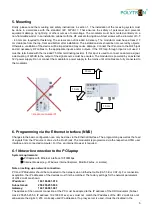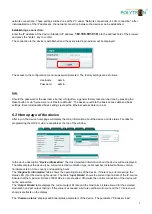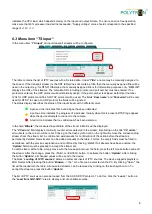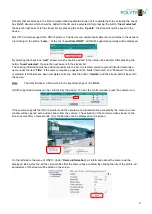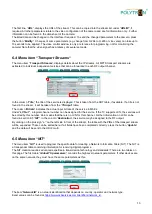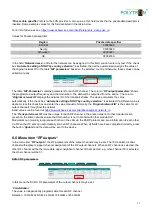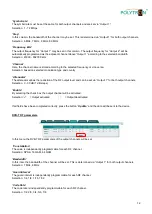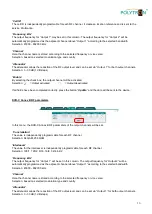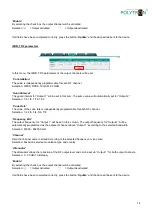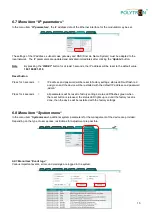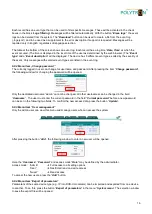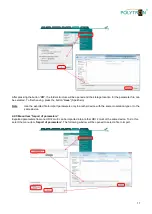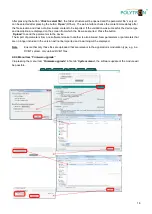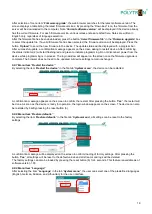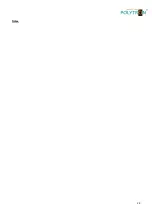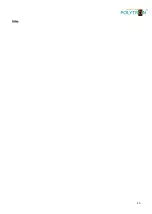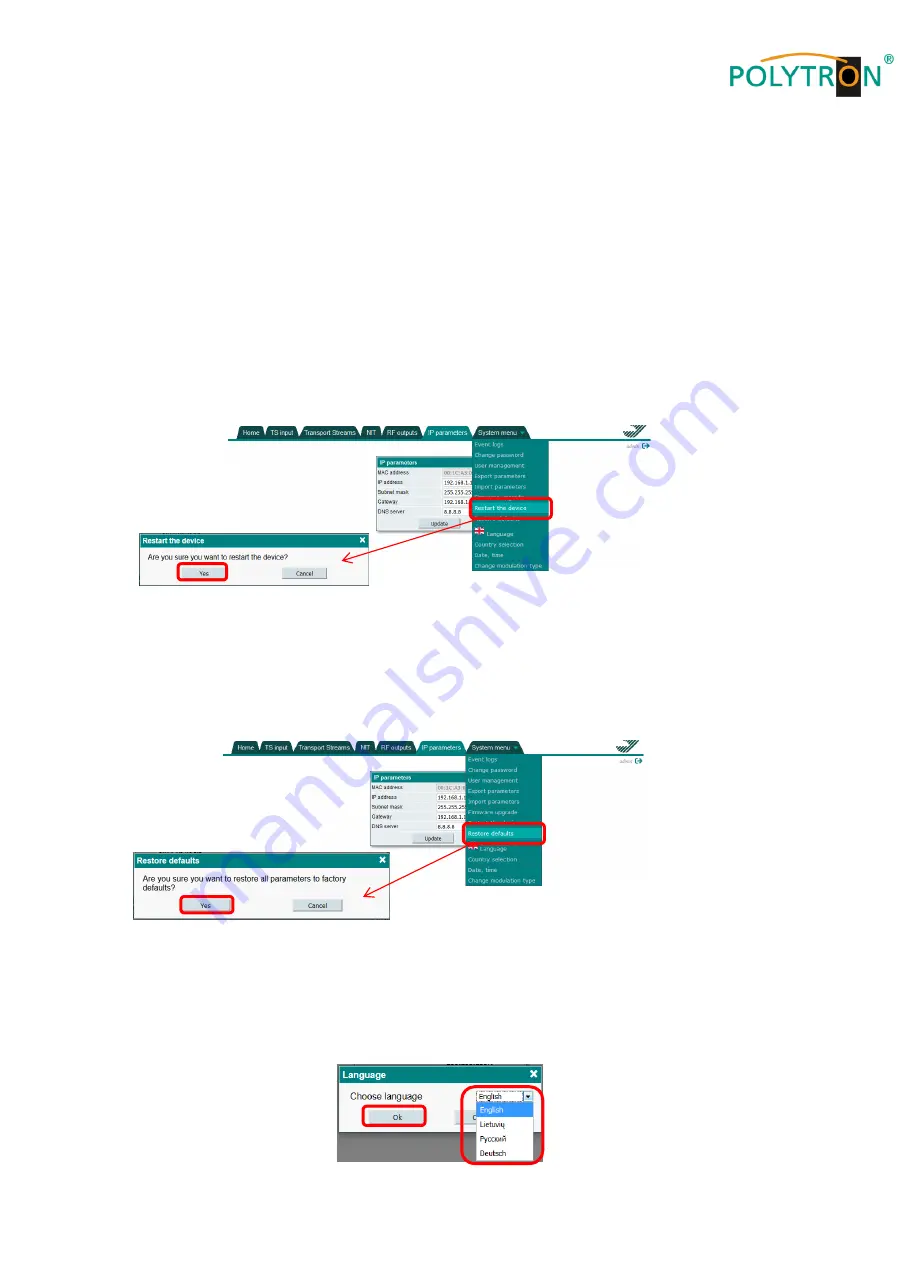
19
After selection of menu item
“
Firmware upgrade
“
,
the web browser searches for the latest software version. The
screen displays a table listing the latest firmware versions. By pressing the
“Download“ icon, the firmware from the
server will be downloaded to the computer. Note
“
Current software version
“ will be displayed if the device already
has the current firmware. For each firmware version, various release notes are listed here. Notes are written in
English only, regardless of language selection.
After the firmware file has been downloaded, press the button
“
Select firmware file
” in the “
Firmware upgrade
“ box
to select the update file. If a valid firmware file has been selected, the firmware version will be displayed. Press the
button
“
Upload
” to send the new firmware to the device. The update status will be displayed with a progress bar.
After successful update, a confirmation message appears on the screen asking to restart device. After confirming,
the status indicator (2) will start flashing red and green to indicate programming. Do not disconnect power from the
device while programming is in process. The login window will appear on the screen once the firmware upgrade is
complete. The browser does not need to be updated. All device settings remain unchanged.
6.8.7 Men
u item “Restart the device“
By selecting the item
“
Restart the device
“ in the file tab “
System menu
“
,
the device can be restarted.
A confirmation message appears on the screen to confirm the restart. After pressing the button
“
Yes
”, the restart will
be done. As soon as the device is ready for operation, the login window appears on the screen. The device can also
be restarted by briefly pressing the reset button (6).
6.8.8 Men
u item “Restore defaults“
By selecting the item
“
Restore defaults
” in the file tab “
System menu
”
,
all settings can be reset to the factory
settings.
A confirmation message will be displayed on the screen to confirm loading of factory settings. After pressing the
button
“
Yes
”, all settings will be reset to the default values and all streams and logs will be deleted.
The factory settings can also be loaded by pressing the reset button (6) for 4 seconds. This feature is available as of
software version 1.03.
6.8.9 Men
u item “Language“
After selecting the item “
Language
” in the tab “
System menu
”, the user can select one of the predefined languages
(English, German, Russian, and Lithuanian) for the user interface.
Содержание HDI 2 multi
Страница 1: ...1 HDI 2 multi IP Modulator IP into DVB C DVB T ISDB T Manual 0902252 V1...
Страница 22: ...22 Notes...
Страница 23: ...23 Notes...