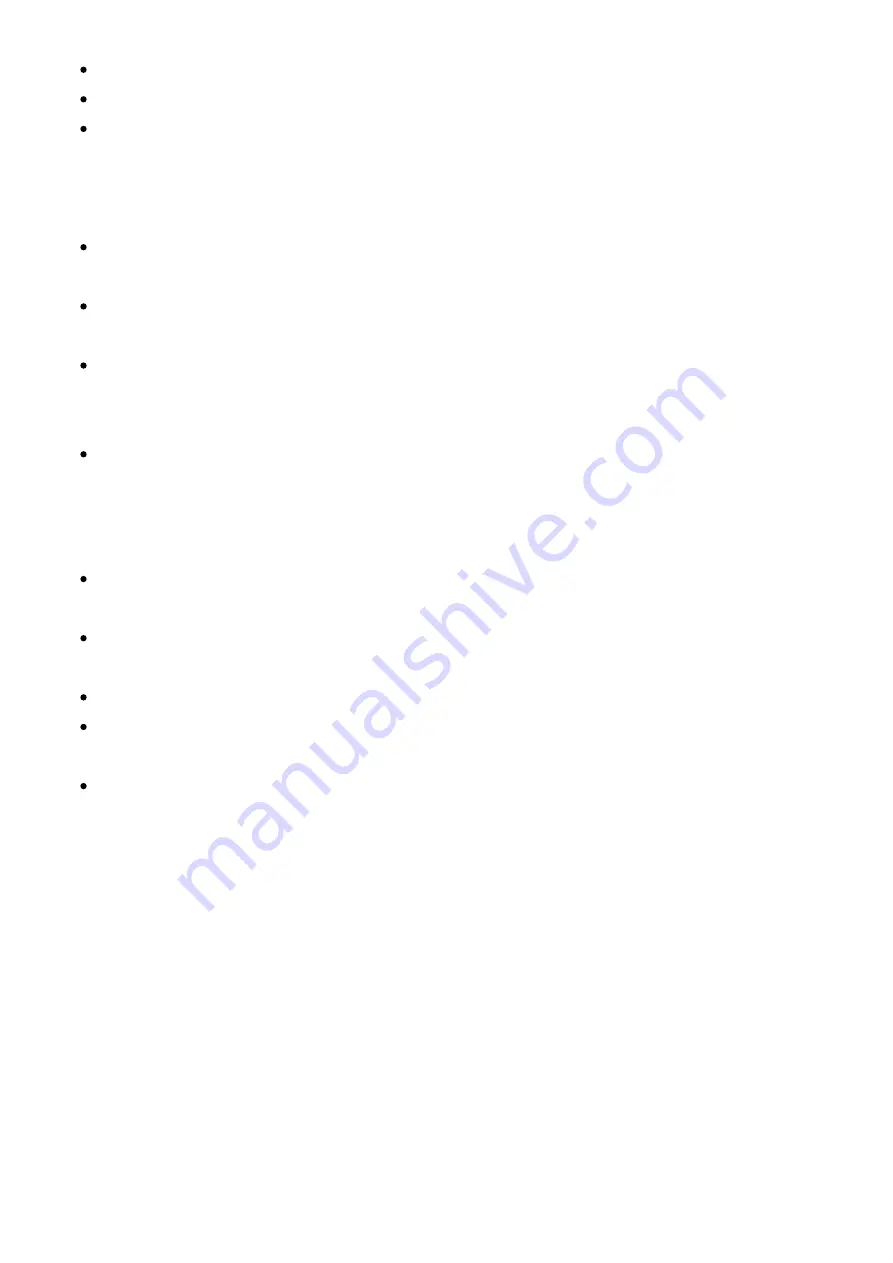
Use Delete (Shift + Fill function key combo) to erase the step selection.
Press the Copy function key to copy selected steps to the clipboard buffer.
Use Paste (Shift + Copy function key combo) so the steps in the clipboard buffer will
get copied to the location starting from the first selected step. The distances between
steps as when they were copied are preserved. This is useful for copying and pasting
entire passages, including rests.
The Move/Micromove knob allows you to relocate the step or step selection, or nudge it
back and forth.
Select the track and turn the Move knob to move the steps contained in one or more
tracks left or right.
Select a step or multiple steps and turn the Move Knob to ‘cut’ them and ‘paste’ to the
desired destination. The cut selection of steps will be illuminated in blue and pasted
after you release the knob. This action will overwrite any existing steps.
A Copy/Paste action performed on an entire track will preserve the Track Length,
Swing, Track Speed, and Play Mode values of the source track.
Important:
When the sequencer is not running, the
Turn Preview
function allows you to hear any
changes you make.
Press/click and hold the encoder, then press a step pad containing a note to hear it.
This is called
Step Preview
.
The project state is
autosaved
every time you hit the Stop screen button.
Undo
and
Redo
actions are available under the screen buttons, regardless of whether or
not the sequencer is running. There are 16 undo/redo layers.
At any given time you can
Save
and
Reset
the current state of your pattern. This is
especially handy during a live performance. Simply press the Save function button to
save the current state, and use the Recall (Shift + Save key combo) function to bring
back the previously saved state of your pattern.
Quick Copy
The
Quick Copy
function was introduced to manage your actions with Play in a fast and
efficient manner. This works for steps, step pages, patterns, and variations.






























