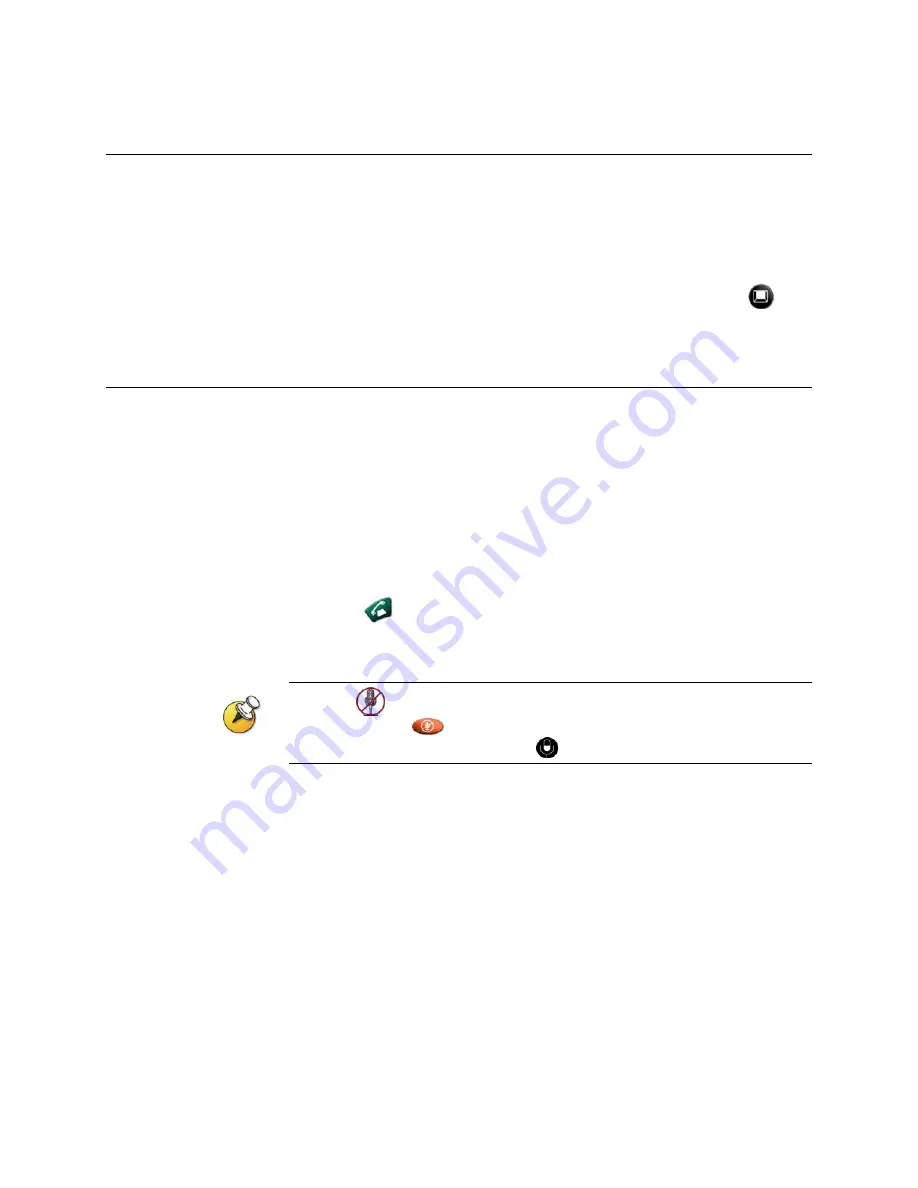
System Basics
Using the Remote Control
You use the remote control to place calls, adjust the volume, navigate
screens, and select options.
If you need to enter text, you can press number buttons, using the text-
entry method commonly used with cell phones. For example, to enter a
“b”, press the number 2 button twice. Alternatively, you can press
Keyboard and use the on-screen keyboard to enter text.
Calling and Answering
Answering a Video Call
The VSX system can answer incoming calls in one of these ways:
The system prompts you to answer the calls manually.
The system answers incoming calls automatically.
When a call comes in, you hear a ringing sound, and you may see a
message that includes the number of the person calling. If the person is
listed in the system directory, you’ll also see the person’s name.
To answer the call manually:
>>
Press
Call on the remote control.
If your system is set up to automatically answer calls, the call connects
automatically.
If you see
Near on your screen, your microphone is muted. To unmute your
microphone, press
Mute on the remote control. For VSX set-top and
component systems, you can also press
on the microphone.
Placing a Video Call
You can use your system to place a video call in any of these ways:
Entering a name or number
Choosing a site from:
•
The Recent Calls list
•
The Contacts or Speed Dial list
•
The Directory
Calling from the Directory
The directory is a list of names and numbers that’s stored locally on the
VSX system.
If the system is registered with a global directory, the directory also
includes entries from the global directory. Global entries are marked with
2








