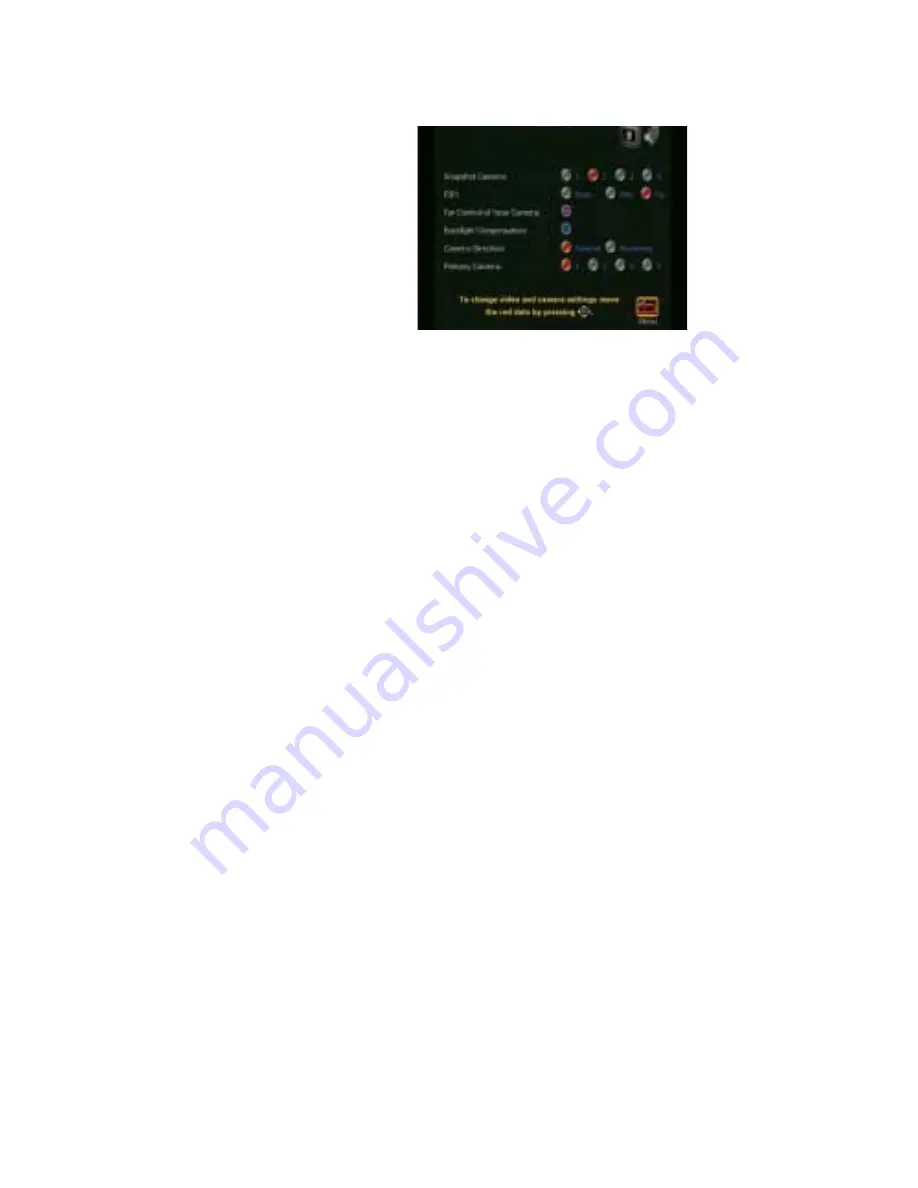
Chapter 2
Using the ViewStation FX and the VS4000
ViewStation FX/VS 4000 User’s Guide
70
www.polycom.com
Figure 2-14.
Camera Settings
You can adjust the following camera settings from this screen:
•
Snapshot Camera
—Select the default camera from which you
want to send snapshots.
•
PIP
—Select a picture-in-picture (PIP) mode. If you select ON,
the PIP is displayed continuously. If you select OFF, the PIP is
never displayed. If you select Auto, the PIP appears and
disappears automatically depending on the position of the
remote control.
•
Far Control of Near Camera
—Enable this option so the far site
in a call can control your camera.
•
Backlight Compensation
—If your room appears too dark on
the television monitor, enable this option to brighten the
foreground.
•
Camera Direction
—Select whether the camera moves in the
same direction as the arrows on the remote control or in
opposite directions.
•
Primary Camera
—Select the camera that is used each time to
power on the ViewStation FX or the VS4000. You cannot
disconnect the main camera, but you do not have to set it as the
primary camera.
•
High Resolution Camera—
In the High resolution cameras
field, you can set each of the following devices to 4CIF (a video
resolution standard) by selecting its corresponding number
where:
1 = Primary Camera
3 = VCR
2 = Document Camera
4= Secondary Camera
Содержание ViewStation FX
Страница 1: ...ViewStation FX VS4000 User s Guide VS4000 User s Guide February 2001 Edition 3151 10713 001 A1 ...
Страница 2: ......
Страница 6: ......
Страница 14: ...Contents ViewStation FX VS4000 User s Guide xiv www polycom com ...
Страница 178: ...Chapter 6 Troubleshooting ViewStation FX VS 4000 User s Guide 164 www polycom com ...
Страница 196: ...Appendix C V 35 Technical Information ViewStation FX VS 4000 User s Guide 182 www polycom com ...
Страница 210: ...Appendix D PRI Technical Notes ViewStation FX VS 4000 User s Guide 196 www polycom com ...
Страница 212: ...Appendix E Frame Rate Specification For ViewStation FX VS4000 ViewStation FX VS 4000 User s Guide 198 www polycom com ...






























