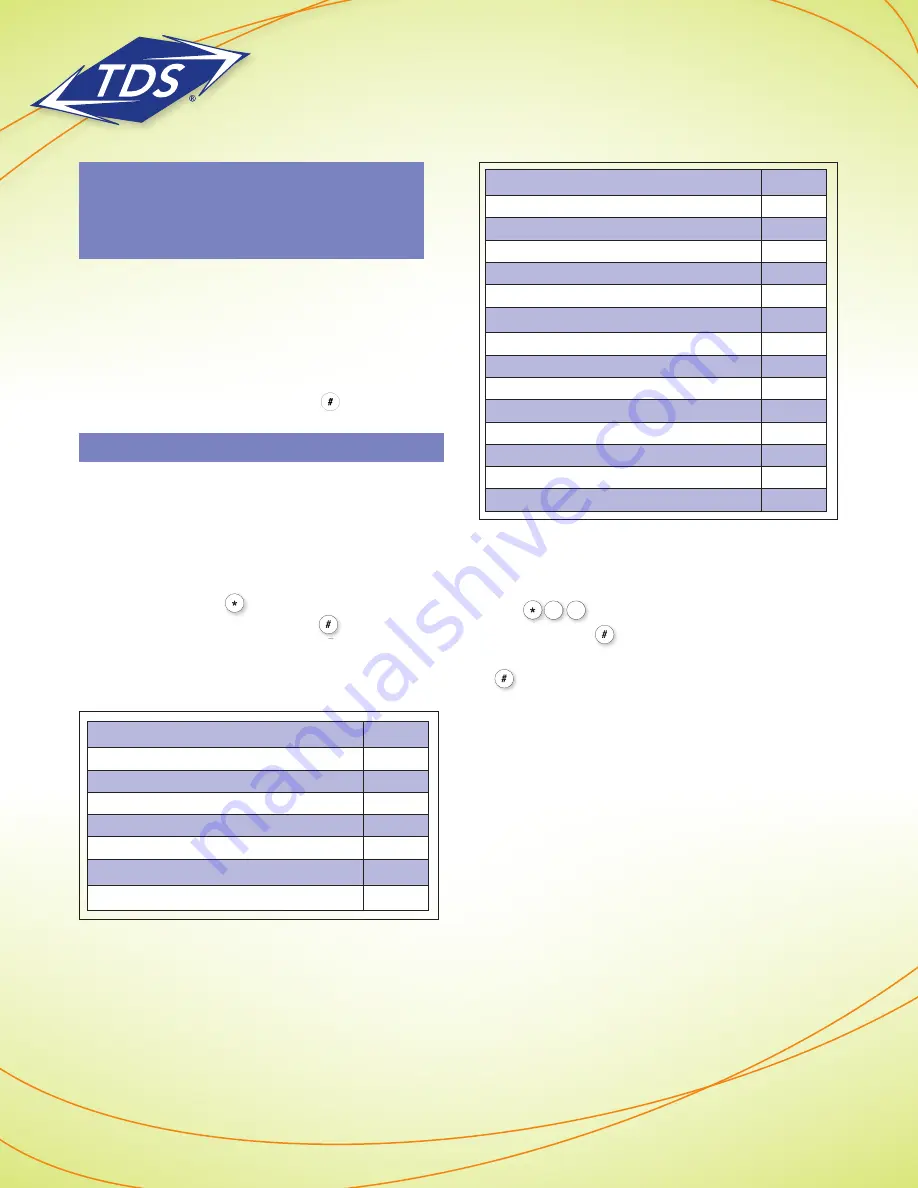
1-866-9-TDSBIZ
tdsbusiness.com
Play Messages Menu
Key
Save
#
Skip Backward
1
Pause/Resume
2
Skip Forward
3
Jump to Beginning
4
Play Message Envelope
5
Jump to End
6
Delete
7
Callback Sender (if enabled)
8
Additional Options
9
—Reply
1
—Forward
2
—Previous Menu
*
—Repeat Menu
#
Transfer a Call to Voice Messaging:
1) During the active call, press the
Transfer
soft key.
2) Dial . To transfer caller to your own voice
mail, press the key. To transfer caller to another
voice mail box, enter the desired extension then
. Hang up or press
Send
soft key.
* Customer is responsible for complying with all requirements,
including all state and federal laws, statutes, and regulations,
relating to privacy or call recording or otherwise arising out
of the use of any call recording equipment provided, and
will defend, indemnify, and hold TDS harmless from any and
all liabilities, costs, and expenses (including reasonable
attorney fees) arising from or related to any violation of such
requirements. TDS is not responsible for meeting compliance
with any such requirements, including without limitation any
FCC and state requirements for call recording.
Voice Messaging Main Menu
Key
Play Messages
1
Change Busy Greeting
2
Change No Answer Greeting
3
Compose Message
5
Delete All Messages
7
Access Voice Portal
*
Repeat Menu
#
Hold
Menu
Message
Messages
5
JKL
2
ABC
Hold
Menu
Message
Messages
5
JKL
2
ABC
Hold
Menu
Message
Messages
5
JKL
2
ABC
Hold
Menu
Message
Messages
5
JKL
2
ABC
Hold
Menu
Message
Messages
5
JKL
2
ABC
Note: If your phone is rebooted with a USB
device inserted, the USB will need to be
removed in order to be recognized once
the reboot is completed.
managed
IP Voice Messaging
Access Your Voice Messaging:
1) Press the
Messages
button –OR–
dial your own extension and press
Send
soft key.
2) Enter your password, followed by key.
Note: Not required if auto login is enabled.
4) To navigate, follow the menu choices.
Remotely Access Your Voice Messaging:
1) Dial your
managed
IP phone number.
2) When the Voice Messaging system plays your
greeting, press the key.
3) Enter your password, followed by key.
4) To navigate, follow the menu.
Voice Messaging Controls
Hold
Menu
Message
Messages
5
JKL
2
ABC
Hold
Menu
Message
Messages
5
JKL
2
ABC
120149/2-12/7427
Polycom Telephone
User Guide
8








