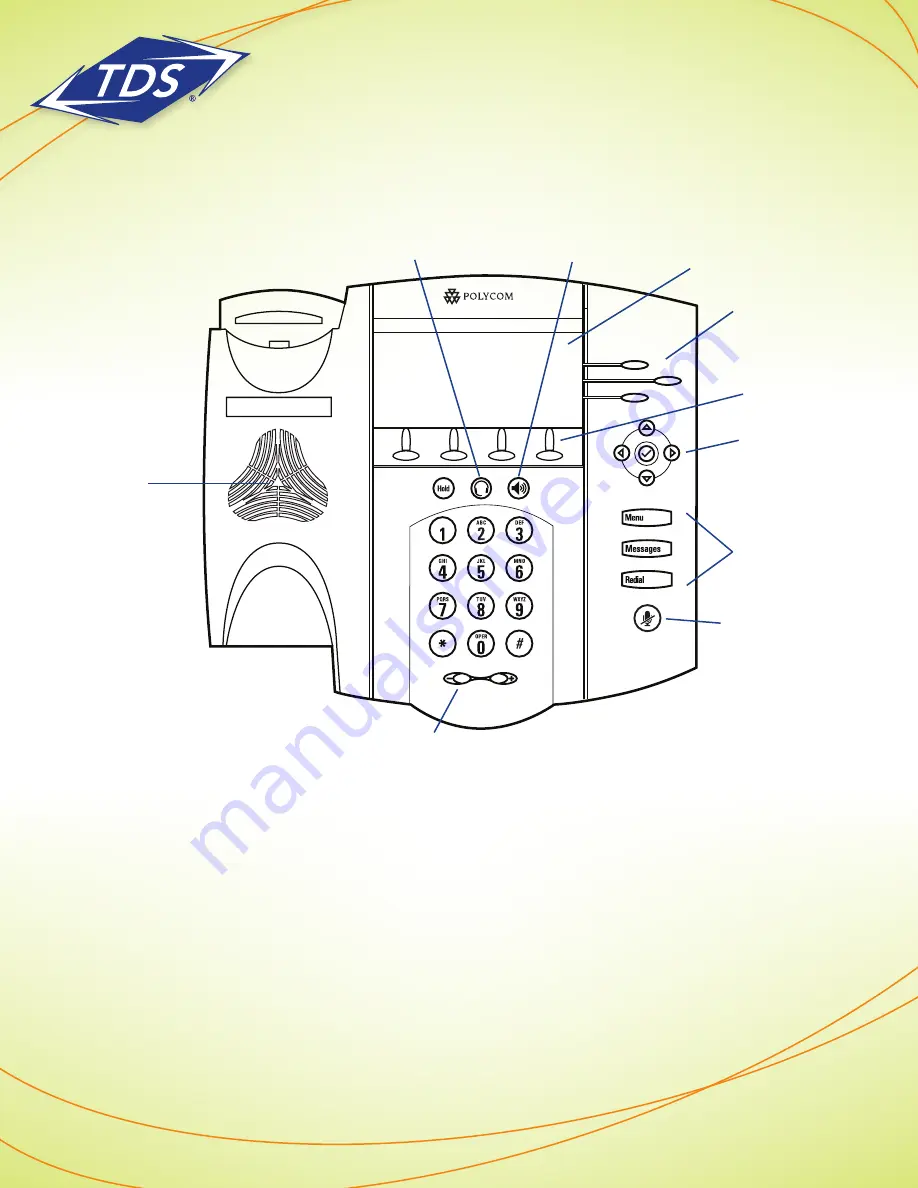
1-866-9-TDSBIZ
tdsbusiness.com
2
Before reading the guide, please take a moment to familiarize yourself with the buttons and
features on your Polycom phone. Note that in addition to the labeled keys, there are context-
specific soft-keys that appear on the phone’s screen.
While physical appearance of your Polycom phone may not exactly match the illustration shown
here, the button functionality referenced in this guide applies to all of the following models: 450,
550, 560, and model 650.
Get to Know Your Phone
Handsfree
Speaker
Volume Up/Down
Speaker phone
Headset Key
Microphone
Mute
Feature Keys
Context -
Sensitive Soft
Keys
Line Keys
Navigation
Keys
Graphical LCD Screen
120149/2-12/7427
Polycom Telephone
User Guide








