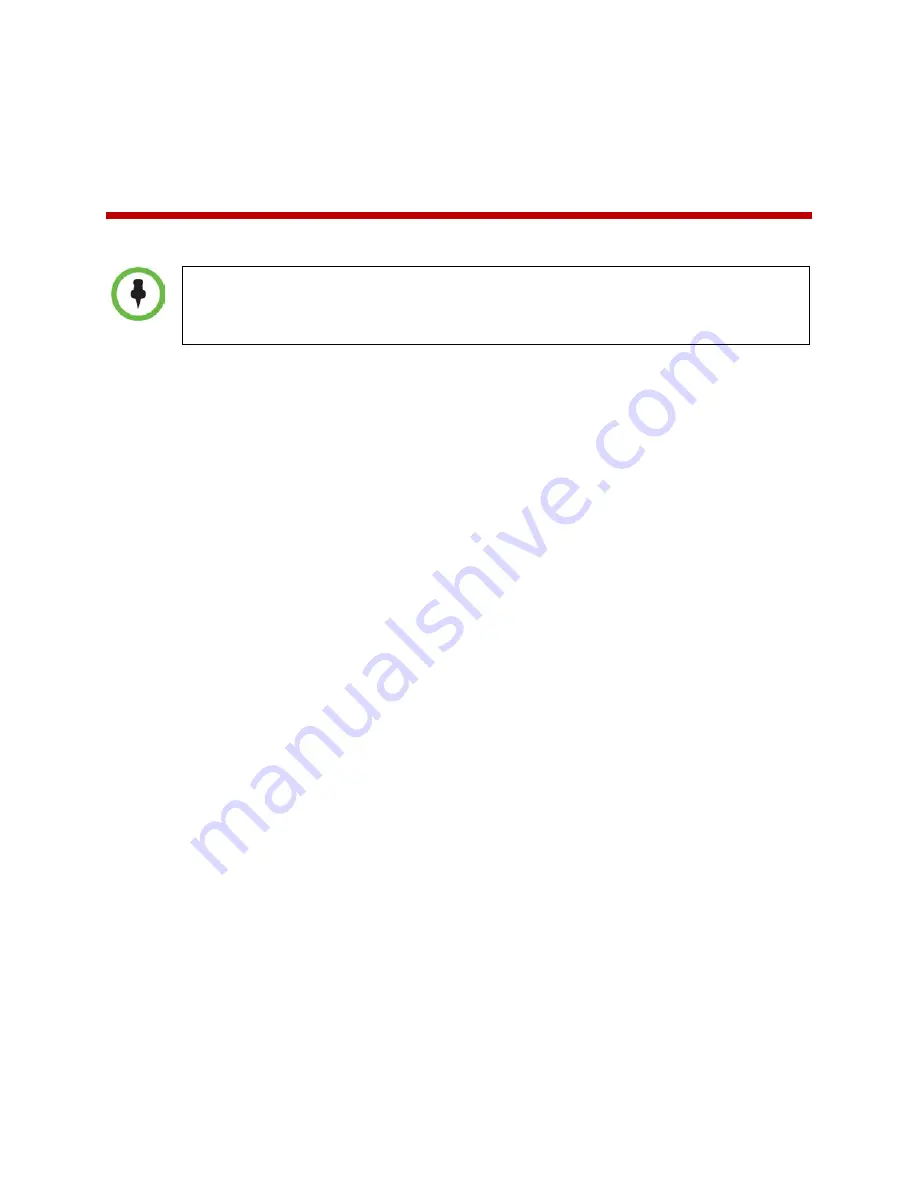
April, 2011 | 1725-36720-001_RevB
89
Appendix B: Cleaning and Drying the
Handset
The SpectraLink 8000 Series Wireless Telephones have been tested for resistance to
cleaning chemicals per IEC 60068-2-74 (1999). Exposure of the 8440/8450 handsets to
Lysol® or diluted bleach poses little risk of functional or cosmetic damage.
•
Avoid dropping the handset or knocking it against hard surfaces. Carry the handset in a holster or
carrying case to protect it.
•
There are no serviceable parts in the handset or chargers. You should not open the handset case
nor disassemble the chargers. Doing so will void your warranty.
•
Turn off the handset and unplug the chargers before you clean them. Never immerse the handset
or charger in liquid. Clean the exterior surfaces, including the charging contacts, with a cloth that
has been slightly moistened with water. Take care not to exert undue pressure on charger
electrical contacts while wiping.
•
Polycom recommends the use of a silicone cover to prolong the life of your handset, especially
when it is dropped regularly or cleaned frequently with the disinfectants prescribed below.
•
Wiping the handset surface with a water-dampened cloth or paper towel will remove most films
or residues. If the soiling is too stubborn for plain water, a mild detergent solution, Lysol, isopropyl
alcohol, or diluted bleach may be used.
•
Pre-treated cloths and toilettes, like those used for eyeglasses or cameras, may be used to clean
the handset; however, avoid using those containing lanolin or aloe as these will leave a slippery
residue.
•
When cleaning with disinfectants, do not rub the keypad characters vigorously. Doing so will
degrade the handset’s keys and make them illegible.
•
Do not directly spray or immerse the phone in a disinfectant or cleaning agent. Spray the
disinfectant on a soft cloth or paper towel, then wipe the phone's surface to dry it.
•
The following products should NOT be used on the SpectraLink wireless telephones:
Содержание SpectraLink 8440
Страница 2: ......
Страница 4: ......
Страница 10: ......
Страница 15: ...April 2011 1725 36720 001_RevB 5 Back View Left Side View...
Страница 98: ...April 2011 1725 36720 001_RevB 88 Appendix A Troubleshooting Information for this Appendix is to be determined...
Страница 102: ...Polycom SpectraLink 8400 Series Wireless Handset 92 April 2011 1725 36720 001_RevB...
Страница 103: ...Using Settings Menu April 2011 1725 36720 001_RevB 93...
Страница 104: ...Polycom SpectraLink 8400 Series Wireless Handset 94 April 2011 1725 36720 001_RevB...
Страница 105: ...Using Settings Menu April 2011 1725 36720 001_RevB 95...






























