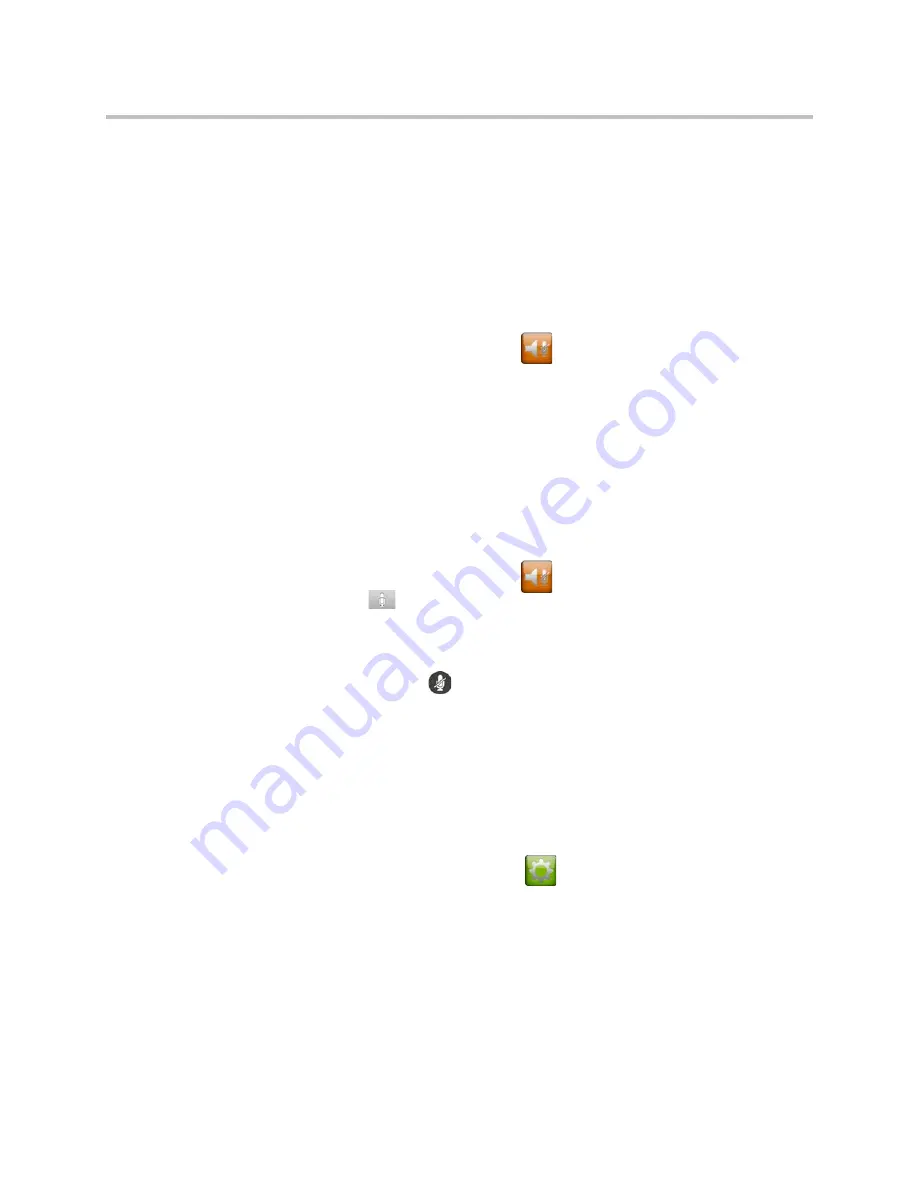
User’s Guide for Polycom SoundStructure Systems with the Polycom Touch Control Device
8
Polycom, Inc.
Controlling What You Hear
Adjusting Volume
You can raise or lower the volume of the meeting. Changing the volume affects
only the sound you hear at your site.
To adjust the volume:
>>
From the Home screen touch
Audio
. On the audio screen you can
slide or touch the
Volume
slider to change the volume. When you are in a
call, volume control is available on the Call screen and in the top right
corner of other screens.
Muting the Microphones
You can mute the microphones if you do not want the far site to hear you.
To mute or unmute the microphones:
>>
From the Home screen touch
Audio
. On the audio screen you can
touch
Mute
to control your microphones. When you are in a call,
mute controls are available on the Call screen and in the top right corner
of other screens.
If a Polycom table microphone is connected to your system, you can also mute
the call by pressing
on the microphone.
Adjusting Touch Control Volume
You can adjust the volume levels of the Polycom Touch Control ring tone and
user alert tones.
To adjust the Touch Control volume:
1
From the Home screen, touch
User Settings
.
2
Select
Touch Control
.
3
Use
Volume
slider to adjust the Polycom Touch Control volume.














