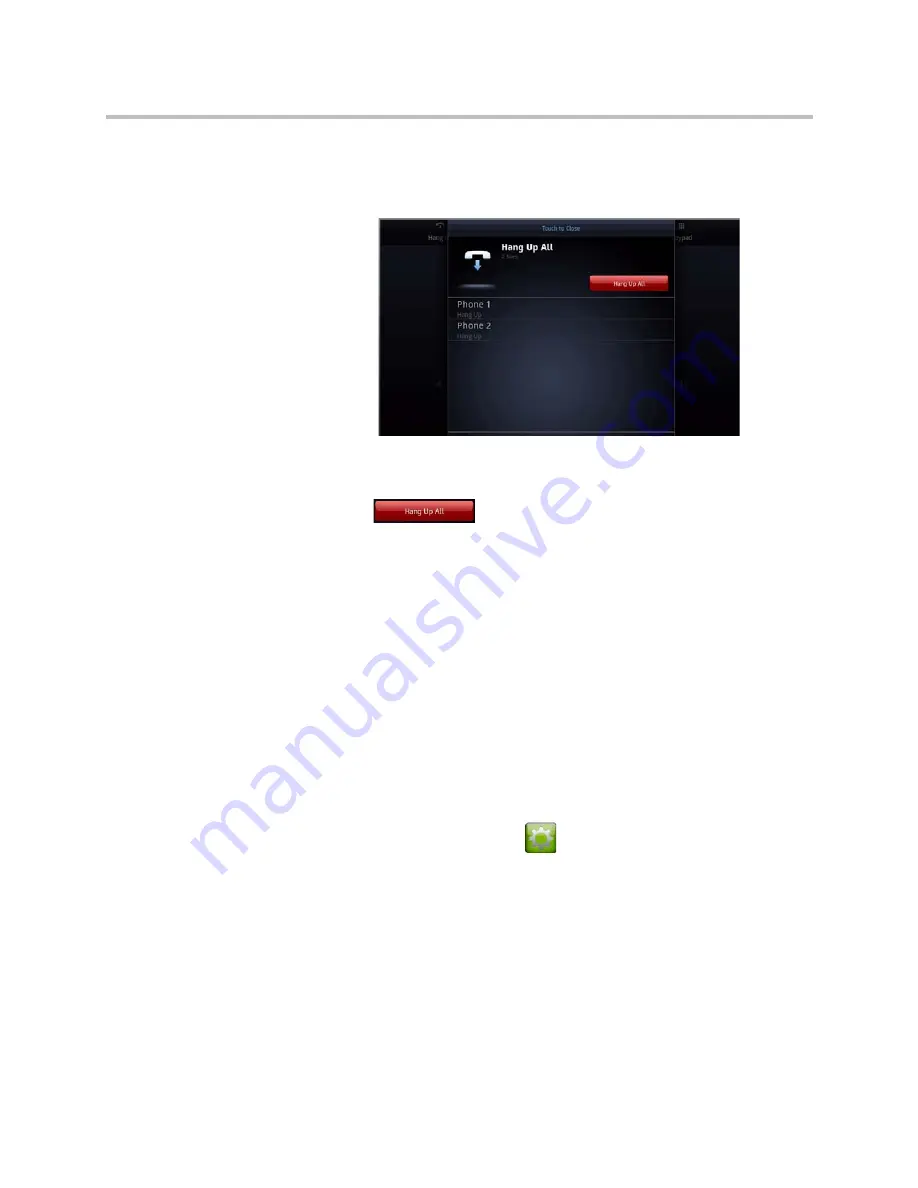
User’s Guide for Polycom SoundStructure Systems with the Polycom Touch Control Device
Polycom, Inc.
7
If there are multiple active calls with a SoundStructure system, selecting the
Hang Up control prompts you to hangup all calls or individual calls.
To hang up all calls:
1
Touch
Hang up All.
2
If prompted, confirm that you want to disconnect from the far site(s).
To hang up individual calls:
1
Touch the phone interface to hang up.
2
If prompted, confirm that you want to disconnect from the far site(s).
Adjusting Touch Control Brightness
You can adjust the brightness of the Polycom Touch Control screen.
To adjust the Touch Control display brightness:
1
From the Home screen, touch
User Settings
.
2
Select
Touch Control
.
3
Use the slider under
Display
to adjust the display’s brightness.














