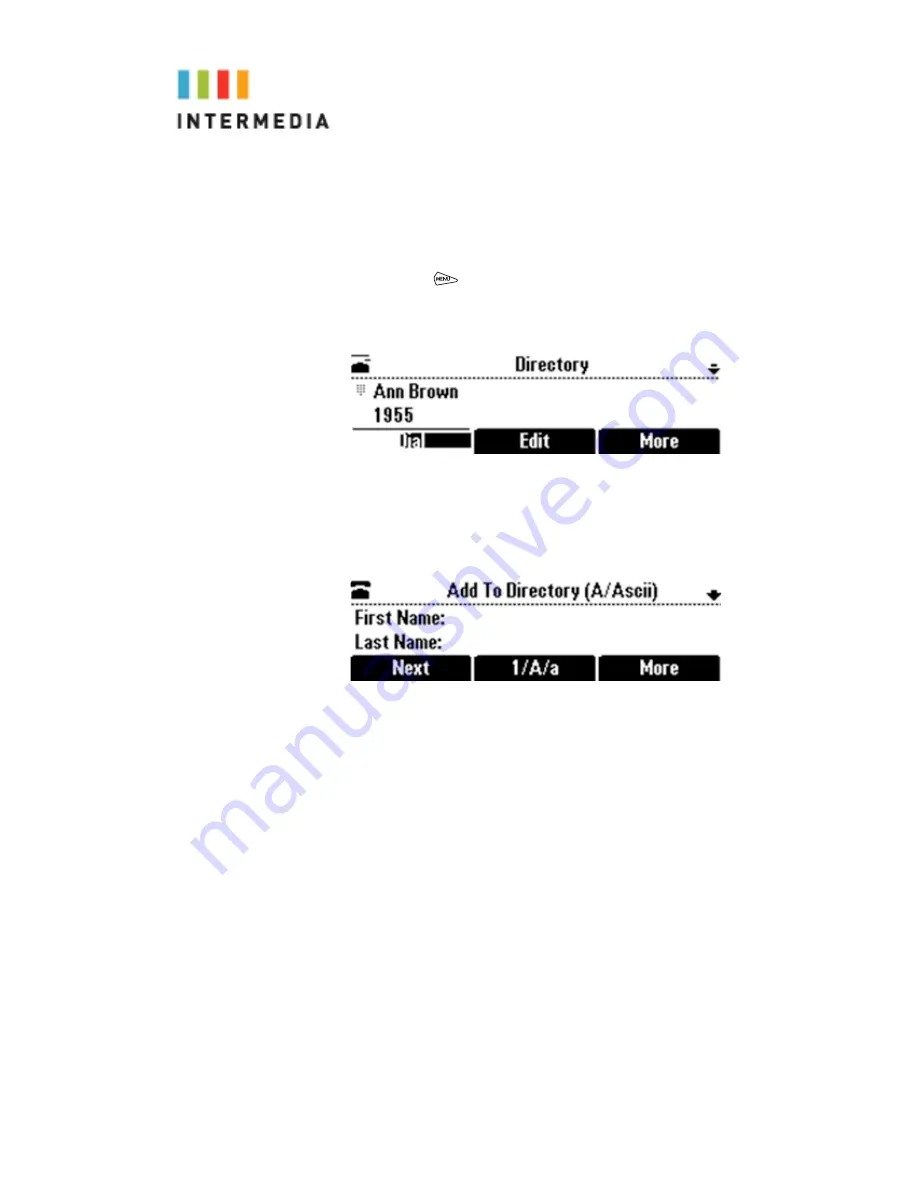
Adding Contacts Manually
You can update your local Contact Directory manually, instead of
importing contact information from a call list or a Corporate
Directory.
To add a contact manually:
1.
Press
, and then select
Features
>
Contact Directory
.
The Directory screen displays.
2.
To add a contact to your phone’s database, press the
Add
soft key.
The Add To Directory screen displays.
3.
Enter the contact information. To move between fields, use
the
Next
and
Prev
soft keys. Enter the following
information
(Optional.) Enter the First Name and Last Name of the contact.
(To enter the contact’s name, see Navigating Menus and
Entering Data on page 1-12.)
You can enter a maximum of 32 characters.
(Required) Enter the Contact phone number.
You can enter a maximum of 32 characters. The phone number
must be unique, and must not already exist in the directory. If you
save an entry with a non-unique phone number, the entry will not
be saved.
(Optional) Update the Speed Dial Index number.
The speed dial index number is automatically assigned to the next
available index value, up to a maximum value of 99. You can as-
sign any unused speed dial index number from 1 to 99.
46






























