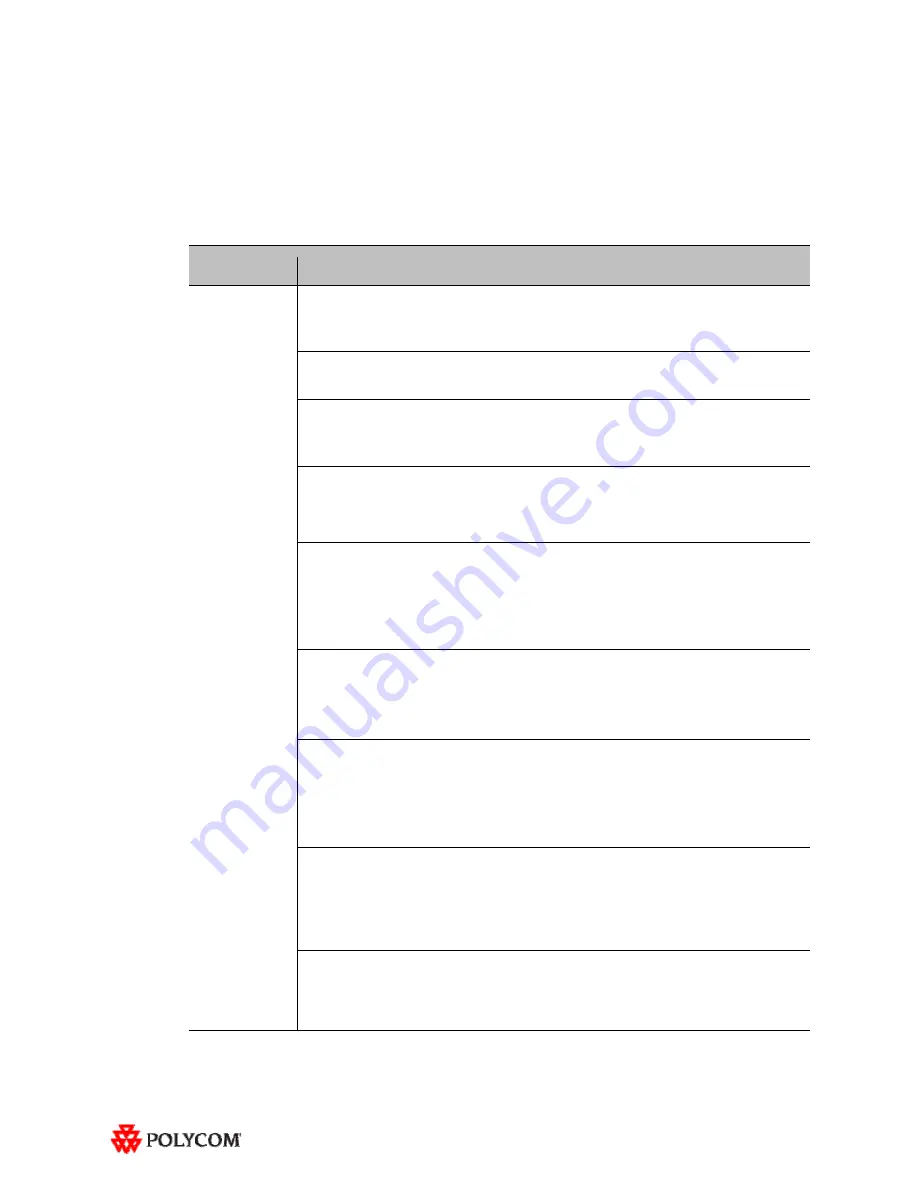
7
Known Issues and Limitations
For Users
The following table lists the known issues relevant to RPX HD end users.
Feature
Description
Audio/Video
Calls
The RPX will not accept any incoming audio calls when it is already in a video call.
To avoid this issue, place outgoing audio calls instead of receiving incoming audio calls when
you are already in a video call.
When DTMF tones are heard during the process of dialing an audio call, the near-end and
far-end audio is muted for a brief moment.
If you hang up an incoming audio call and then immediately place an outgoing audio call, the
RPX may not hang up the initial incoming audio call.
To avoid this issue, wait five seconds between consecutive audio calls.
If the RPX is in a single endpoint video call (such as with a VSX or HDX video conferencing
system) and the Do Not Disturb feature on the RPX is disabled, an incoming call from a two-
codec or three-codec system will cause the center camera on the RPX to momentarily move
to the side before returning to its correct position.
If the projectors are in sleep mode when an incoming video call is automatically accepted by
the RPX, it may take up to 70 seconds for the projectors to automatically power up. During
the 70 seconds that it takes for the projectors to warm up and show far-end video, the RPX
meeting participants may not notice that the call has been established.
To avoid this issue, verify that the projectors are powered up before placing or receiving any
video calls.
If the projectors are in sleep mode when a video call comes in, any codecs that are not being
used will briefly show near-end video. This only occurs when the number of near-end codecs
is more than the number of far-end codecs, such as when a RPX 400 on the near end
receives an incoming call from an RPX 200 on the far end, or when either an RPX 400 or 200
receives an incoming call from a single endpoint (VSX or HDX).
If you place a point-to-point call to an RMX Virtual Meeting Room (VMR) and then add a site
to the call from the Conference List on the Meeting Composer screen (with the Enhanced UI
only), the point-to-point call will be dropped and a multipoint call will be created with the VMR
as a participant in that multipoint call.
To avoid this, hang up the VMR call and then make a new call with the participants that you
want in that call.
If you are using Meeting Composer and you dial two audio sites concurrently, the Touch
Panel may show that you are connected to the second audio number dialed when you are
actually connected to the first number dialed.
To avoid this issue, when want to connect to multiple audio sites or to both audio and video
sites when using Meeting Composer, connect to the video sites first (if any), and then add the
audio sites one at a time.
When you place a call to an RMX VMR using the following syntax, the call will not go
through: IP##MeetingRoomID.
To avoid this issue, place the call using this syntax: MeetingRoomID@IP (for example,
[email protected]).




























