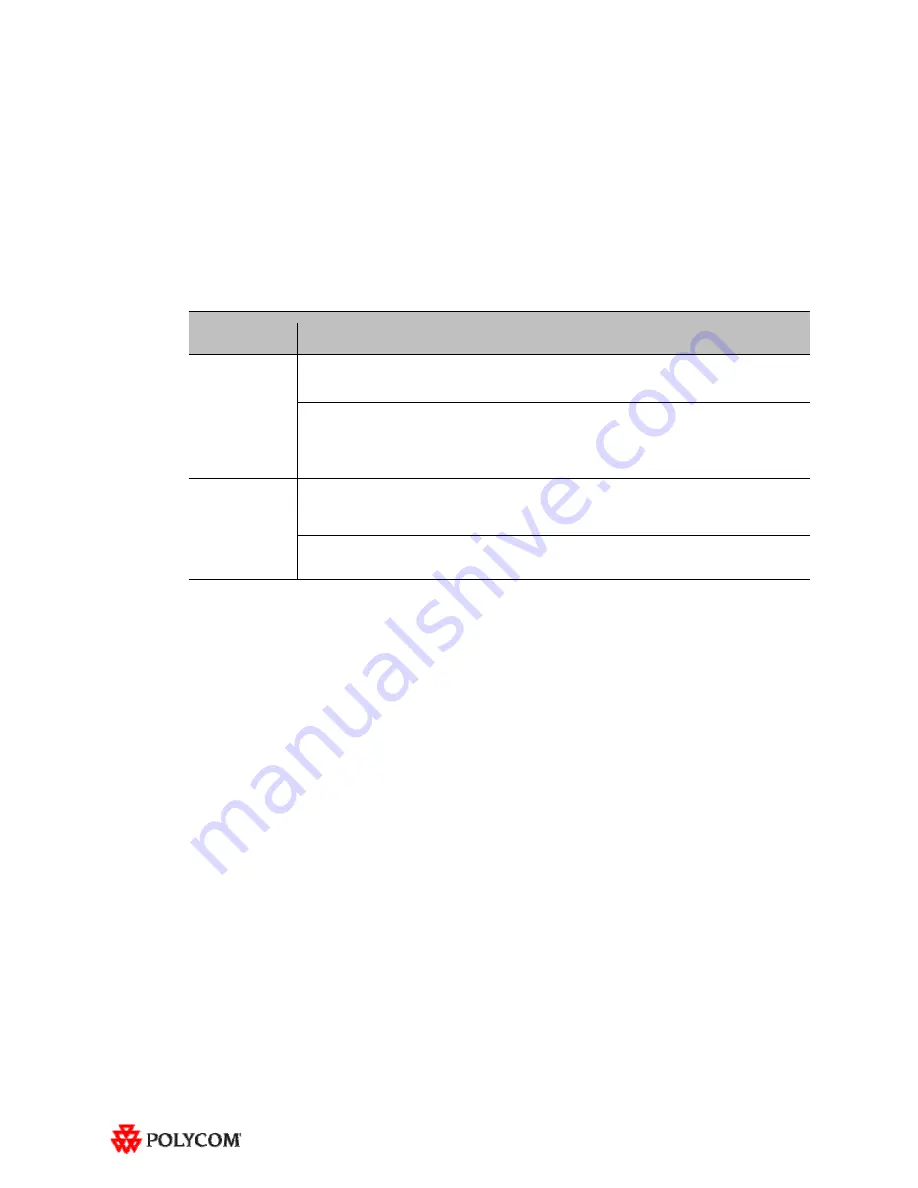
6
Issues Fixed in This Release
RPX version 2.7.1 incorporates both HDX software version 2.6.1.3 and HDX hotfix version 2.6.1.3-
HF5. HDX software version 2.6.1.3 provides a correction for an issue recently observed at the factory
in which Polycom HDX systems restarted intermittently while in a call. HDX hotfix version 2.6.1.3-
HF5 provides a correction to an intermittent lip sync issue.
The following table lists the other issues fixed in RPX HD Version 2.7.1.
Feature
Description
Audio/Video
Calls
On rare occasions when placing a video or audio call with the Enhanced UI, the system may
have automatically dialed the number before you pressed the
Connect
button.
When viewing an RPX system in a 1080p multipoint call with an RMX 2000 or RMX 4000
with MPMx, you will no longer see a thin black vertical line between cells of the RPX system.
For more information, refer to the
Polycom® ImmersiveTelepresence (ITP) Deployment
Guide.
Touch Panel/
User Interface
When joining a Polycom Conferencing for Microsoft Outlook (PCO) conference from the
Touch Panel, you were not prompted for a conference password, even if a password was
required for the meeting.
With PCO, private meeting details were displayed on the Touch Panel, even if the Primary
HDX system was not configured to Show Private Meeting Details.




























