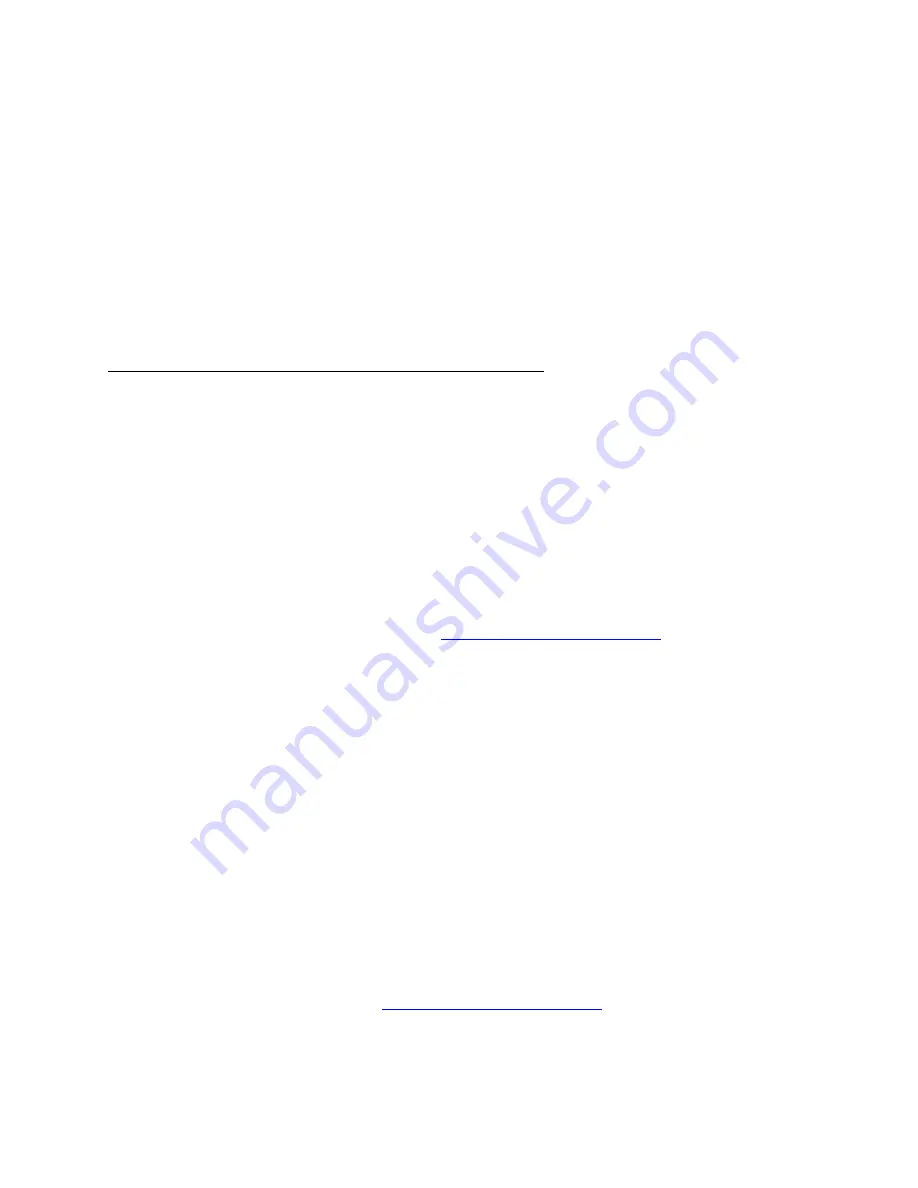
If the Windows NT authentication option is chosen, the information required will
be normal logon information into your domain.
If SQL Server authentication is chosen enter the login information of the SQL
Server System Administrator of the selected matching in drop down menu
specifies the machine name with available SQL servers.
Installing PathNavigator in conjunction with a WebCommander
Please refer to the PathNavigator WebCommander Integration document included in the doc
folder found on the CD or in the folder, which this application is extracted into.
L
ICENSING
–
P
LEASE
R
EAD
(N
OT
F
OR
D
EMO
K
EYS
)
Key Code Installation Requirement
PathNavigator is now using the Polycom corporate standard licensing activation system.
New key code types are required for installation.
DO NOT PROCEED
with the installation if
you do not have your new key code.
New Installation
If this is your first time installing PathNavigator, the license numbers need to be registered
and converted into a key code.
You will need the packaging label that contains the license number. The first license number
that is registered in the Product Activation page will be established as the serial number.
1.
Go to the Product Activation page in
http://extranet.polycom.com
.
2.
Login (or Register for a new account, and then login).
3.
Click on the “Network Management” option under the “Product Activation” menu item
on the left side of the browser window.
4.
Click the “Activate PathNavigator” link.
5.
Enter the License Number for your PathNavigator software in the license number
field and move the cursor to the next field
6.
A checkbox will pop up for “First Time Installation”, check this box. The serial
number will auto populate in the serial number field. Record this number for future
use.
7.
Click
Generate
and the key code will appear.
8.
Either print the page or write down the License Number, Serial Number and Key
Code. You must have this information to install your software.
Upgrading to Version 7
Key codes will only be administered to customers who are under a maintenance contract
that entitles them to software updates and technical support. If you are under maintenance
and have not received a key, please do the following:
1.
Register your product serial number at the Polycom Resource Center by going to the
Product Registration page at
http://extranet.polycom.com
2.
Login (or Register for a new account, and then login).
Copyright (c) 2004 Polycom Incorporated. All rights reserved.
Polycom, the Polycom logo design and ViewStation are registered trademarks, PathNavigator, Global Management System, and
iPower are trademarks of Polycom, Inc. in the United States and various other countries. All other trademarks are the property of
respective owners
9















