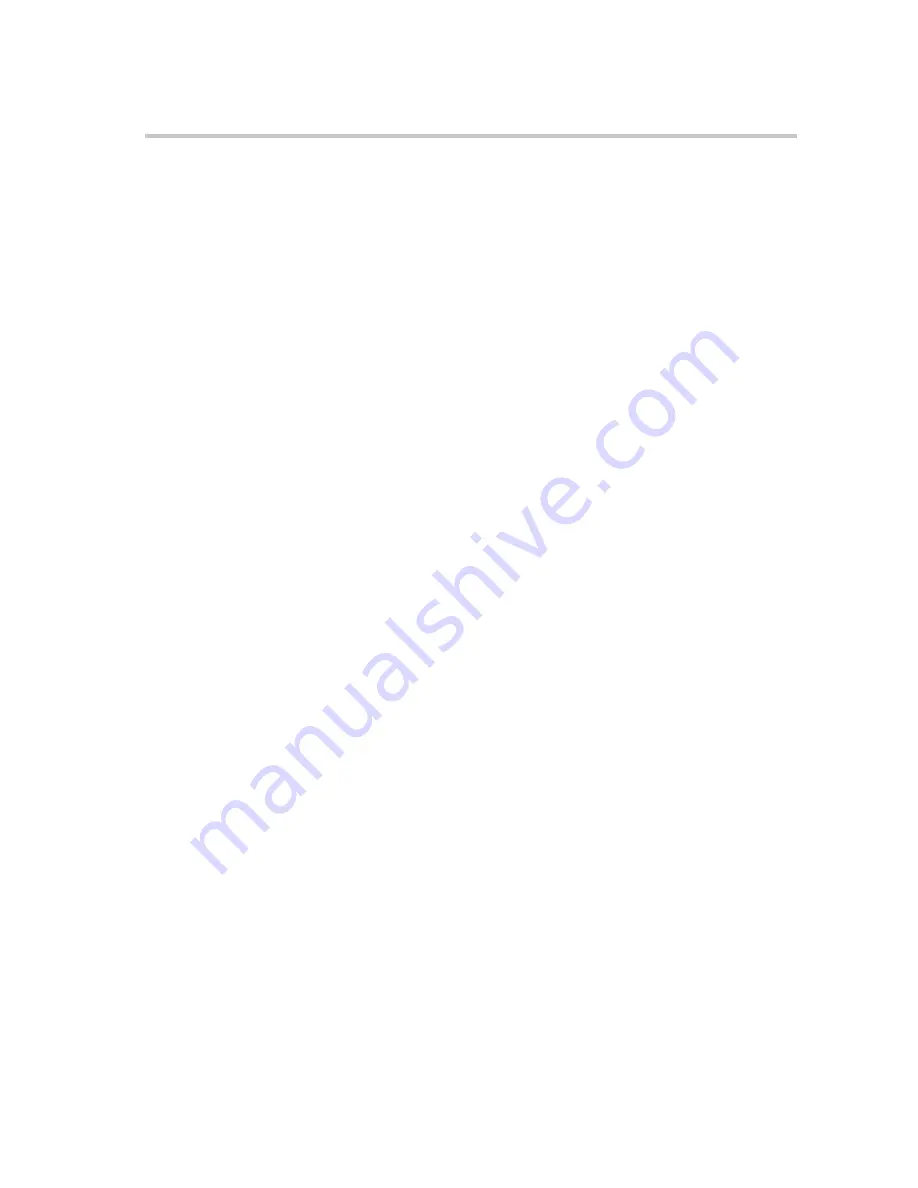
Polycom KIRK Wireless Server 8000 Configuration Guide
User Registration
16
Polycom, Inc.
c
Alternatively, you can go to the Debug menu and set the trace level to
1, and then try to subscribe the handset. The subscription will fail, but
the handset IPEI will be displayed in the Trace window.
3
In the
DN
field, type the direct number of the handset. The number must
match the number of the attached PBX line. Typing a direct number makes
it possible to send an MSF to the handset.
4
In the
Name
field, type the name of the handset as it appears in the
database. This field is optional.
5
In the
Standby Tex
t field, type the text that is displayed when the handset
is on hook.
6
From the
Line Type
list, select whether the line is Analog or DECT to
DECT.
Note
Only handsets that are developed and manufactured by Polycom
Denmark support KIRK messaging, and only these handset can be
used as DECT to DECT handsets. Other handsets including the
Polycom Kirk 2010 can not be used as DECT to DECT handset because
they do not support the Messaging protocol.
7
In the
Connector
list, enter the connector (A-D) to which the handset is
connected.
8
In the
Pair
list, enter the wire pair (1-4) to which the handset is connected.
9
Shelf Number
list enter the shelf number to which the handset is
connected.
10
In the
Card Number
list, enter the card number to which the handset is
connected.
11
In the
Access Code
field, type the authentication code (AC). This field is
optional.
12
In the
Presentation Text
field type the text that is
send to caller. This field is
optional.
13
Click
Create
to save the registration. You can then continue with new
registrations, or click
Close
to close the window.
Changing a Registration
To change a user registration, you follow the same procedure as described in
“To Register New Users”
on page 15. However, when you are changing a
registration, the GainTx and GainRx fields are also available. We recommend
that you only make changes to GainRx.






























