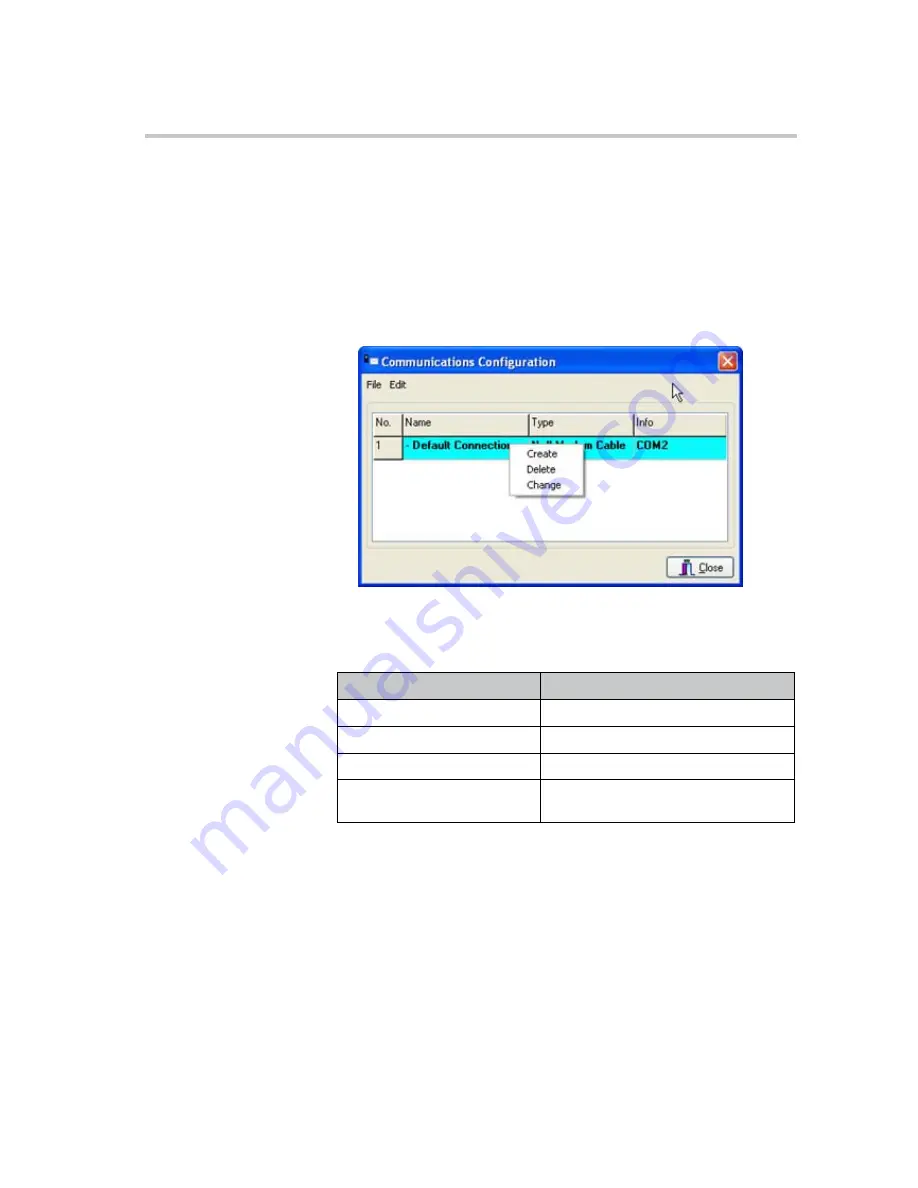
Polycom KIRK Wireless Server 8000 Configuration Guide
Downloading the OAM Program
10
Polycom, Inc.
To Change Communication Settings using the Edit button
1
From the
Startup
window, click the
Change Communications
Configuration
button. There is an automatic delay of 6 seconds that allows
you to click the button before the program starts. In the
Communications
Configuration
window, press the
Edit
button.
2
Right-click the cell with the information that you want to change, and click
Change
.
Figure 3-4
Change Communication Configurations
3
In the
Communications Configuration
window, click the tab that is
named after the preferred type of connection.You have the following
options:
4
On the
Null Modem
tab, enter a name for the connection in the
Name
field, and then in the COM Port list, select the COM port to which the
modem has been installed, and then click
OK
.
5
On the
Telnet
tab,
type the relevant
IP Address
and
Port
, and then click
OK
. The Kirk Wireless Server OAM program window appears.
6
On the
Modem
tab, enter a name for the connection in the
Name
field, and
then in the
COM Por
t list, select the COM port to which the modem has
been installed. The
PBX Prefix
,
Phone Number
, and
Extension
fields are
optional. The Wait/Pause field is filled in with a comma by default. Select
Pulse dialing, if you prefer this to DTMF dialing.
Table 3-3
Connection Types
Type
Definition
Null Modem Cable
Use this to connect directly to a PC.
Telnet
Use this for remote connection via LAN.
Modem
Use this to connect via modem.
Offline
Use this to view the OAM program without
being connected.





























