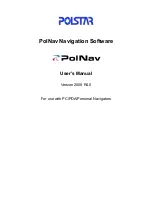iii
Contents
1. INTRODUCTION .............................................................................................................................. 1
2. INSTALLATION AND HARDWARE SETUP ............................................................................... 2
2.1
S
OFTWARE
I
NSTALLATION
.............................................................................................................. 2
2.1.1 Map code................................................................................................................................ 2
2.1.2 Registration............................................................................................................................ 2
2.1.3 Device ID ............................................................................................................................... 3
2.1.3 Device ID ............................................................................................................................... 4
2.2
H
ARDWARE
C
ONFIGURATION
(PC/PDA
O
NLY
) ............................................................................. 4
3. GETTING STARTED WITH GPS NAVIGATION AND POLNAV ............................................ 5
4. USER INTERFACE ........................................................................................................................... 9
4.1
M
AIN
M
ENU
................................................................................................................................... 9
4.2
M
AP
S
CREEN
................................................................................................................................ 10
4.2.1 Functions.............................................................................................................................. 10
4.2.2 Map Displays ...................................................................................................................... 10
4.2.2 Map Displays ....................................................................................................................... 11
4.3
Z
OOM
I
N
/Z
OOM
O
UT
.................................................................................................................... 12
4.4
P
ANNING
(B
ROWSING THE MAP
) ................................................................................................... 12
4.5
L
OCATION
M
ENU
.......................................................................................................................... 13
4.6
N
AVIGATION
S
CREEN
................................................................................................................... 14
4.7
F
REE
R
UN
S
CREEN
........................................................................................................................ 15
5.
F
INDING
D
ESTINATIONS
.................................................................................................................. 16
5.1
B
Y
A
DDRESS
-C
ITY
/P
OSTAL
C
ODE
F
IRST
...................................................................................... 16
5.2
B
Y
P
OINTS
-
OF
-I
NTEREST
(POI) .................................................................................................... 18
5.3
B
Y
R
ECENT
D
ESTINATIONS
.......................................................................................................... 21
5.4
B
Y
GPS
C
OORDINATES
................................................................................................................. 21
5.5
E
NTERING
I
NFORMATION
.............................................................................................................. 22
5.6
S
EARCHING IN
D
IFFERENT
C
OUNTRIES
......................................................................................... 22
5.7
B
Y
P
HOTO
..................................................................................................................................... 23
6. ADVANCED ROUTING FEATURES ........................................................................................... 24
6.1
M
AKING
D
ETOURS
........................................................................................................................ 24
6.2
A
DDING
I
NTERMEDIATE
W
AYPOINTS
........................................................................................... 25
6.3
C
HANGING THE
E
ND
D
ESTINATION
............................................................................................... 25
6.4
S
ETTING
S
TARTING
L
OCATIONS
/C
LEARING
R
OUTES
/S
ETTING
S
IMULATED
S
TARTING
L
OCATIONS
........................................................................................................................................................... 26
6.5
R
OUTE
S
IMULATION
..................................................................................................................... 26
6.6
C
HANGING
R
OUTING
O
PTIONS
..................................................................................................... 27
7. ROUTE MANAGEMENT............................................................................................................... 28
7.1
R
OUTE INFORMATION
................................................................................................................... 28
7.2
T
URN
L
IST
.................................................................................................................................... 28
7.3
I
TINERARY
L
IST
............................................................................................................................ 29
8. MANAGING FAVOURITES, ITINERARIES AND TRAILS .................................................... 30
8.1
M
Y
F
AVOURITES
........................................................................................................................... 30
8.2
M
Y
I
TINERARY
............................................................................................................................. 31
8.3
M
Y
T
RAIL
..................................................................................................................................... 31
8.4
C
LEAR
D
ATA
................................................................................................................................ 32
9. CONFIGURING THE POLNAV.................................................................................................... 33
9.1
G
ENERAL
S
ETTINGS
...................................................................................................................... 33
9.1.1 Volume ................................................................................................................................. 33
Содержание PolNav Navigation
Страница 1: ...PolNav Navigation Software User s Manual Version 2008 R4 0 For use with PC PDA Personal Navigators...
Страница 21: ...17 Note Full Post Code searching function in UK region is an optional...
Страница 36: ...32 8 4 Clear Data Main Menu My Data Clear Data You can clear the data you have saved here...