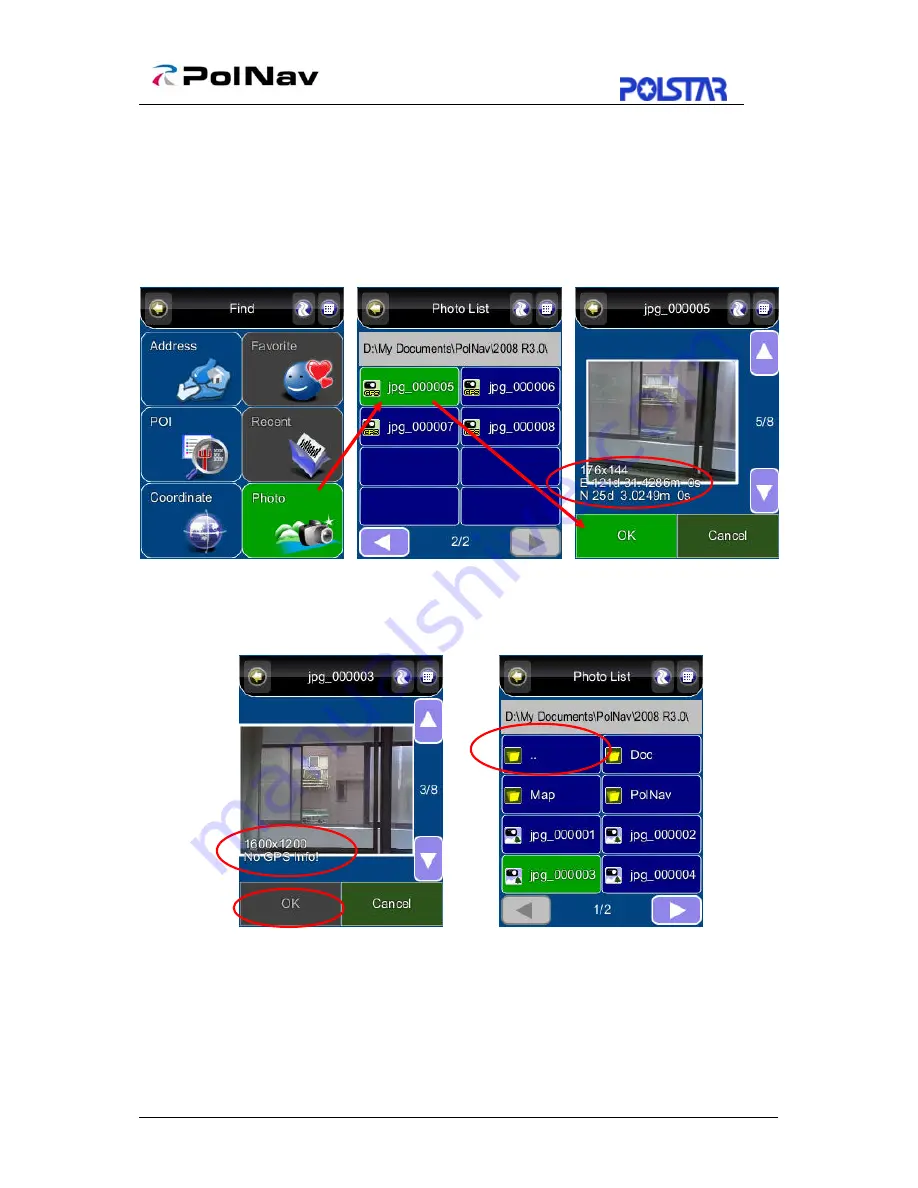
23
5.7 By Photo
Main Menu ->Find ->Photo
PolNav could use JPEG/EXIF file to get the location. EXIF (EXchangeable Image File)
data could save the information in the JPEG file when taking the picture by digital
camera.
If the JPEG photo does not include the coordinate data, PolNav will not adapt it and the
“OK” button will not be allowed to press.
PS. To choose the folder which contains the GPS photos, you could press the “.. “ (At
the top left ) to go to upper directory.
Содержание PolNav Navigation
Страница 1: ...PolNav Navigation Software User s Manual Version 2008 R4 0 For use with PC PDA Personal Navigators...
Страница 21: ...17 Note Full Post Code searching function in UK region is an optional...
Страница 36: ...32 8 4 Clear Data Main Menu My Data Clear Data You can clear the data you have saved here...






























