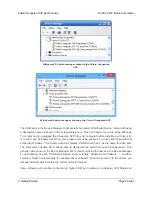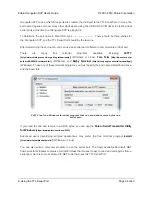8. Using the USB Communication Port
The Orangutan SVP’s USB Connection provides a virtual serial port called the
Pololu Orangutan SVP
USB Communication Port
which allows two-way communication between a personal computer and
the Orangutan SVP’s AVR at a rate of over 20 kilobytes per second.
The bytes sent from the computer will be transmitted to the Orangutan SVP’s auxiliary processor and
made available to the AVR. Bytes sent by the AVR will be sent to the computer. In addition to this two-
way data communication, you can use the RTS and DTR handshaking lines. The state of these lines
(either 0 or 1) is controlled by the computer and can be read by the AVR. Several standard terminal
programs set the DTR line to 1 when they connect to a serial port, and then set it to 0 when they
disconnect. Therefore the DTR line can be used to determine whether a terminal program is connected
to the Orangutan, and make the Orangutan’s behavior dependent on that.
On the PC side, the Orangutan SVP’s USB drivers make the USB Communication port look like
a standard serial port to the operating system, allowing you to use existing terminal programs and
software designed to use serial ports. On the AVR side, the Pololu AVR C/C++ Library provides serial
communication functions for using the port.
Communication on the PC side
To use the USB Communication Port, you must first determine what port name the operating system
has assigned it.
To determine the port name in Microsoft Windows, open the Device Manager, expand the “Ports (COM
& LPT)” list, and look for the
Pololu Orangutan SVP USB Communication Port
entry. The port name
will be at the end of this line in parentheses (e.g. “COM3”). In Windows, a given device will always be
associated with the same port unless you manually change its port assignment in the Device Manager
(see
Section 5.a
).
Pololu Orangutan SVP User’s Guide
© 2001–2019 Pololu Corporation
8. Using the USB Communication Port
Page 31 of 43