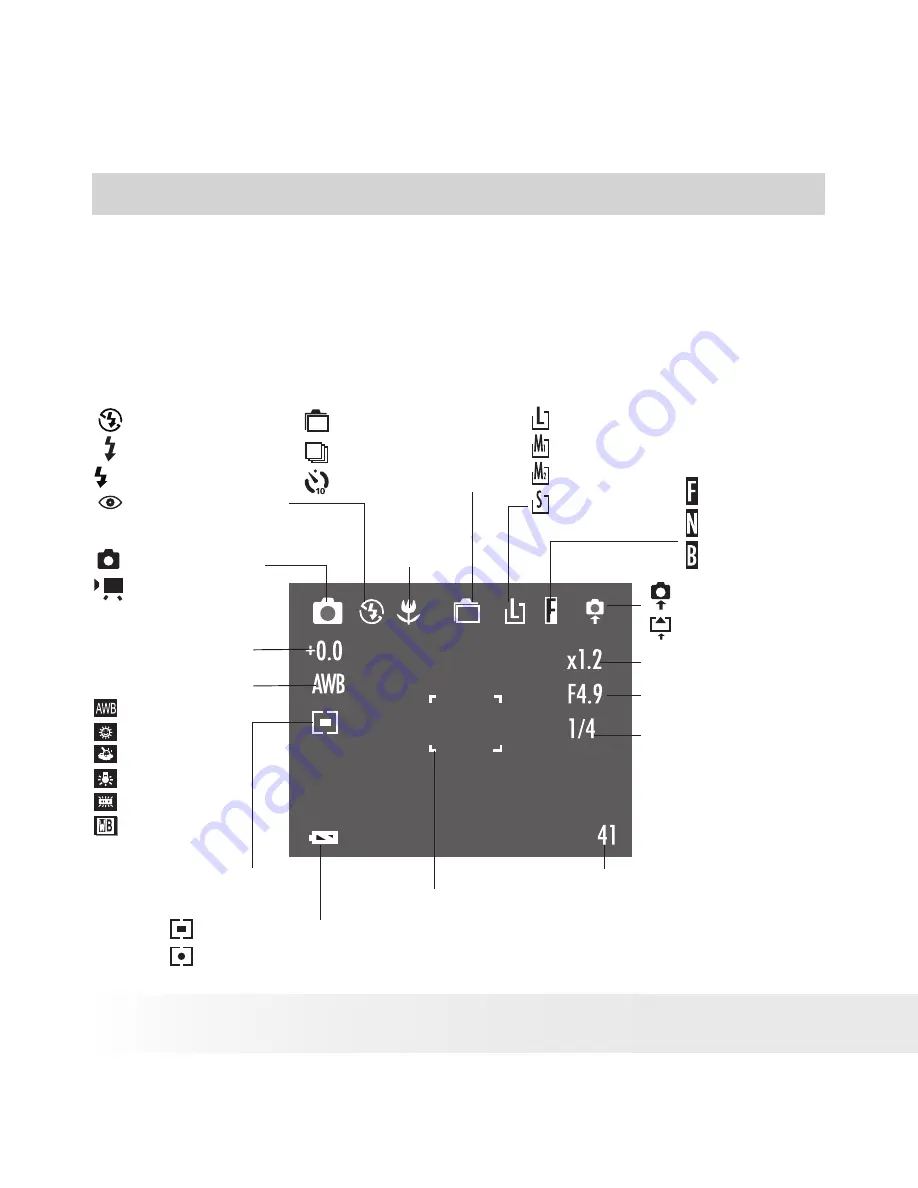
10
Polaroid
PDC 4350
Digital Camera User Guide
www.polaroid-digital.com
11
Polaroid
PDC 4350
Digital Camera User Guide
www.polaroid-digital.com
2 Camera Setting
• Checking Camera Status
Turn on the camera, view the camera LCD screen to check which
camera settings are active. If the feature icon is not displayed, it means
that particular feature is not activated.
Capture Mode
Single shooting
Continuous shooting
Self-timer shooting
Driver mode
Auto
Daylight
Shade
Tungsten
Fluorescent
Black & White
White Balance
2304 X 1728
1600 X 1200
1024 X 768
640 X 480
Resolution
Still Image mode
Video mode
Exposure
compesation value
Battery power indicator
A
Flash Off mode
Forced On mode
Auto flash mode
Red-eye Reduction
Flash Mode
Auto
Multi
Spot
Metering
Focus Mark
Digital zoom status
Shutter speed
Aperture value
Internal memory
SD card inserted
Fine
Normal
Basic
Quality
Number of remaining pictures
Macro mode

























