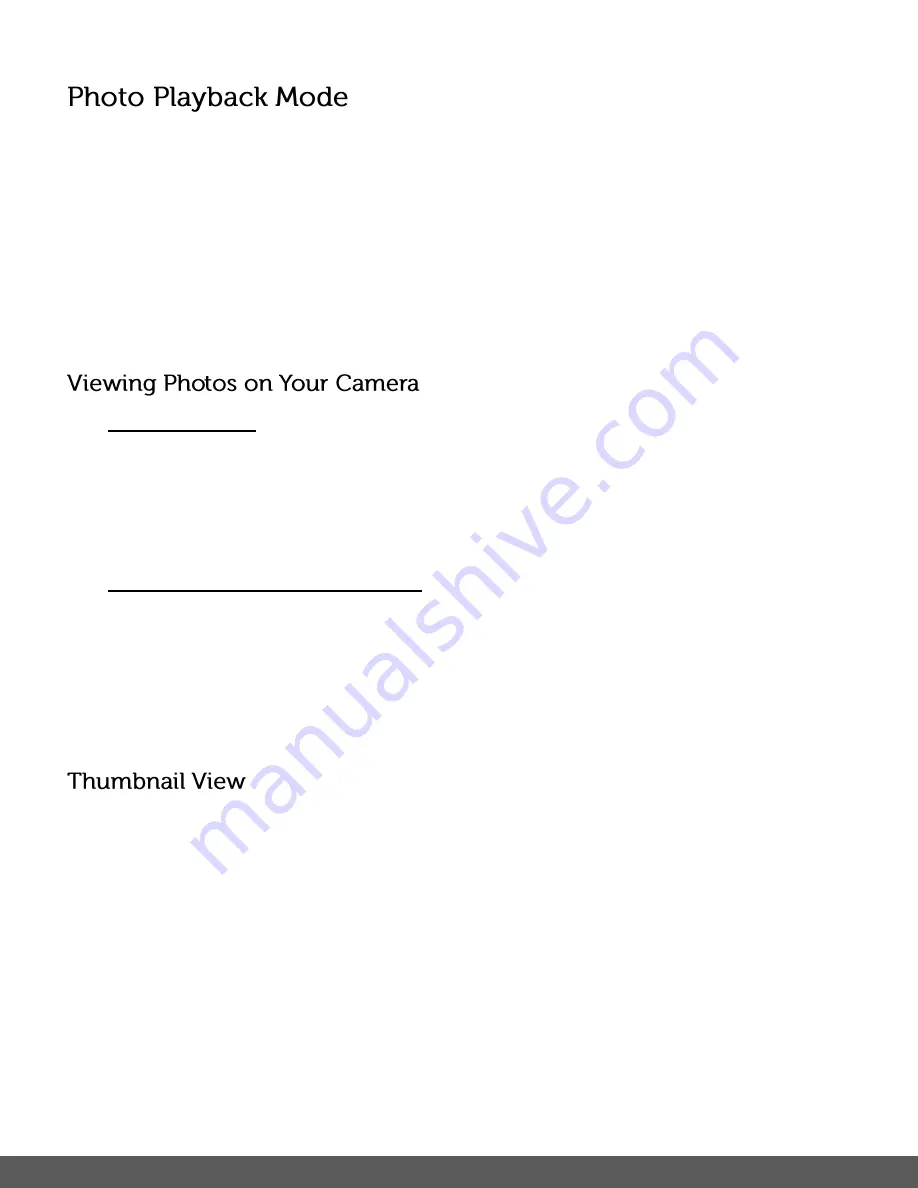
47
The Playback Mode allows you to review and edit photos and videos that you’ve already taken
with your camera.
When you first turn on the camera, the camera will be in Photo Capture mode by default.
Press the
MODE
button twice to open the
Playback
Mode.
The latest captured image appears on the LCD screen. If there are no images stored, a
message (No File) appears.
1)
Select your Photo:
Once in Playback Mode, press the
LEFT
or
RIGHT
direction buttons to scroll through the
images on your
camera’s memory card until you find the image you would like to view.
Each captured image (video and photo) is displayed on the LCD screen.
Photos appear with a
‘
JPG
’ icon on the top left of the LCD screen.
2)
Zooming In/Out of your selected Photo:
Press the
UP / Zoom In
button to Zoom In and magnify the selected photo.
Use the
UP / DOWN / LEFT / RIGHT
direction buttons to navigate around the photo.
Press the
DOWN / Zoom Out
button to Zoom Out of the selected photo.
Use the
UP / DOWN / LEFT / RIGHT
direction buttons to navigate around the photo.
Easily navigate and select the image you wish to view by using the Thumbnail View.
The images on your camera will be displayed in a 3 X 3 matrix where you can use the direction
buttons to scroll and select images from the thumbnails.
1)
Press the
DOWN / Zoom Out
button.
All the images on your camera will appear in the
Thumbnail View.
2)
Use the
UP / DOWN / LEFT / RIGHT
direction buttons to scroll and select the image you
wish to view.
3)
Press the
OK
button to enlarge the selected image full size.
4)
Once the selected photo is full size you can zoom in/out and edit the photo.














































