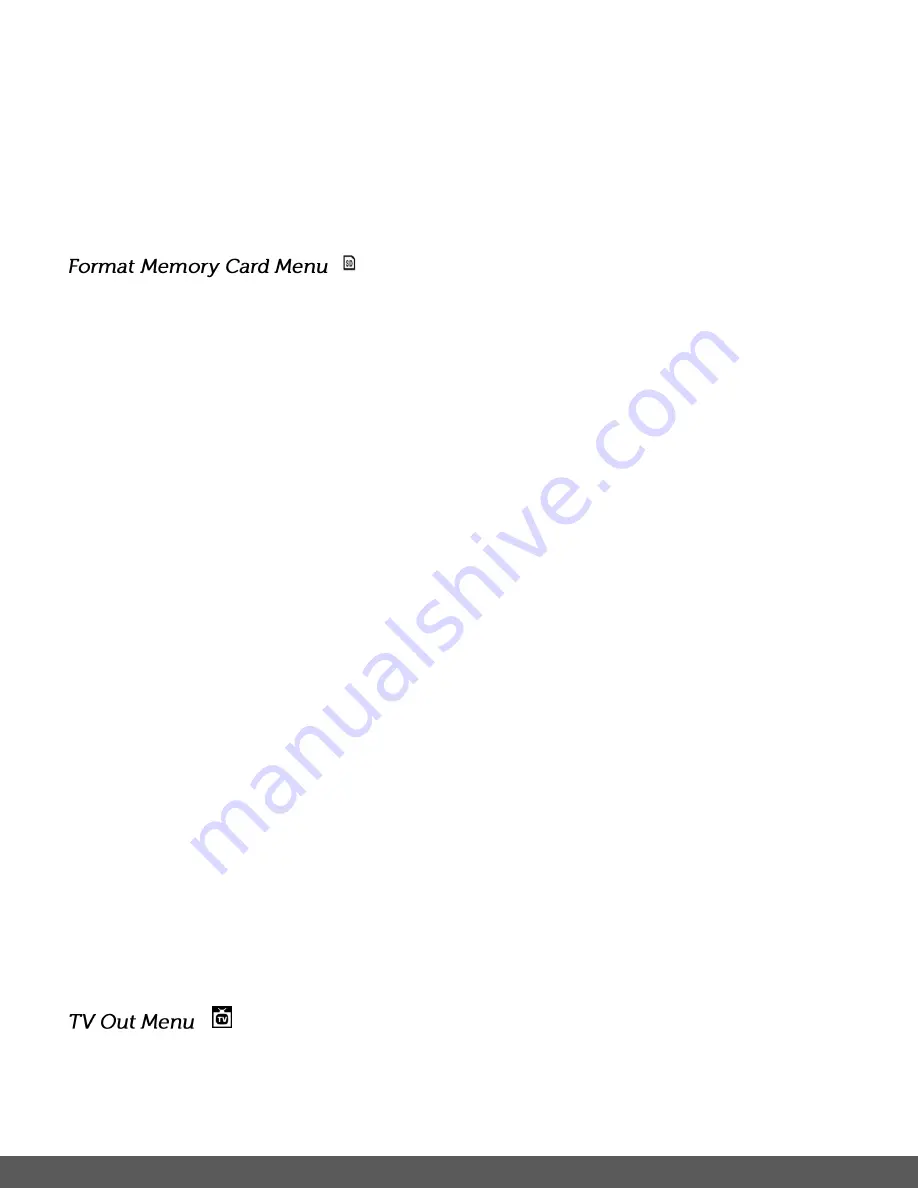
45
6)
Press the
LEFT
or
RIGHT
button to select the next menu item.
7)
Press the
MENU
button to exit the menu and return to your previous mode.
8)
Remember that this setting will be saved by your camera until you manually change the
setting or restore the camera’s default factory settings.
You can use the Format Memory Card menu to delete all of the content that is currently on your
camera’s memory card.
Keep in mind that formatting the memory card will permanently delete all of the content on
your camera’s memory card.
This option will delete all of the content at one time. If you would like to delete individual images,
use the delete menu in the camera’s Playback mode.
Note
: Restoring factory defaults or formatting the camera may result in the loss of data.
Please ensure you have backed up your images before you attempt this.
Note: Restoring factory defaults or formatting the player may result in the loss of data. Please ensure you have backed up all important files before you attempt this Note: Restoring factory
defaults or formatting the player may result in the loss of data. Please ensure you have backed up
all important files before you attempt this
1)
Press the
MENU
button to open the menus for the current mode.
2)
Press the
LEFT
or
RIGHT
direction control button to scroll and select the Format Memory
Card menu.
3)
Press the
UP
or
DOWN
direction control button to highlight the menu options.
4)
To exit without formatting the card, select ‘Cancel’ and press the
OK
button.
5)
To proceed with the format, select “Yes” and press the
OK
button.
You will be asked to confirm the formatting of the memory card.
Select “No” to exit without formatting.
Select “Yes” and press the
OK
button to begin the format.
The memory card will be completely formatted.
TV Out allows you to select the TV option appropriate for you to view your captured images on
your television.
















































