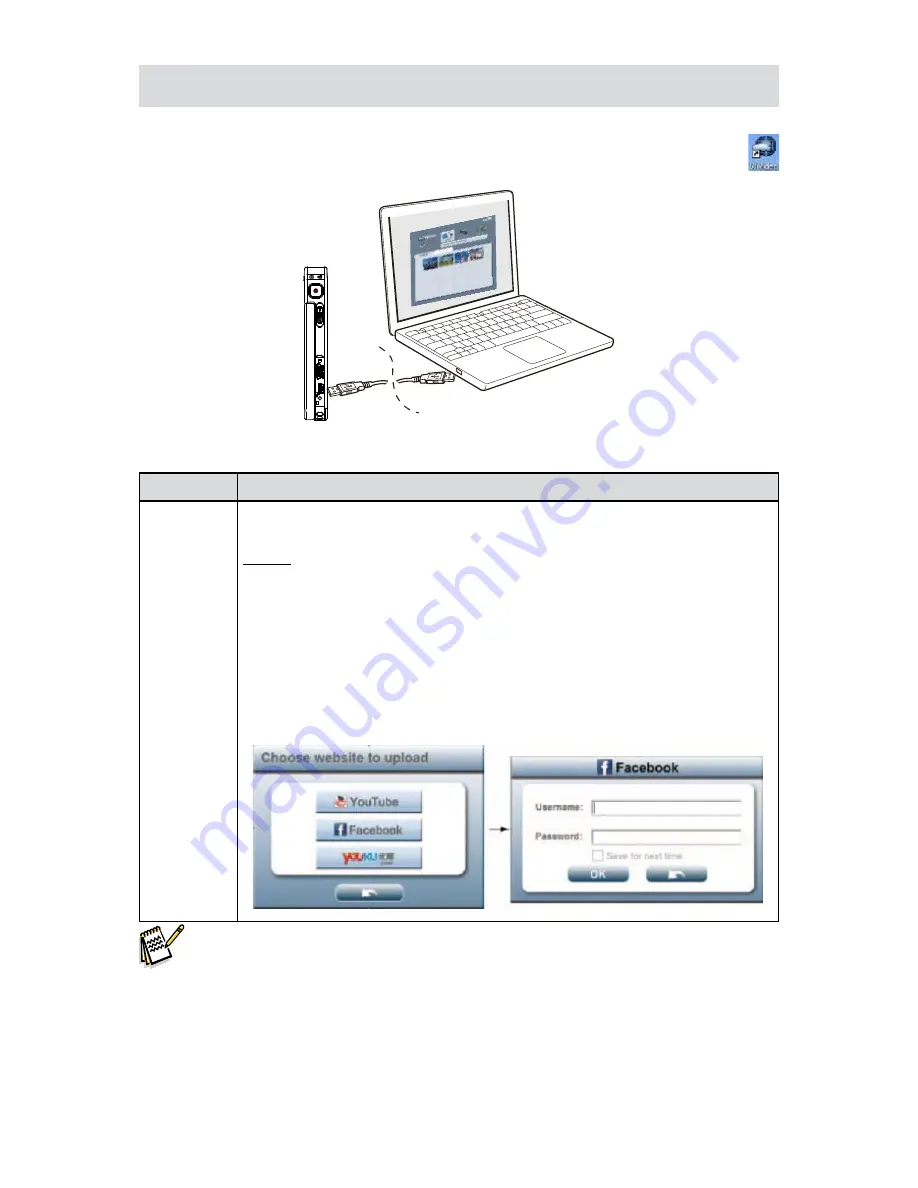
40
EN
Using WiVideo via USB Connection
Connect the camera to your computer by using the supplied USB cable.
1.
After making a USB connection, the main screen will appear. Or please click [WiVideo] shortcut
2.
on the desktop to execute the application. Or you can find it at [Start]-->[All Program].
The WiVideo application serves 1 option while connecting via USB:
Function
Description
TRANSFER
You can access the videos and photos stored in your camera and upload files to the
social websites.
Upload
Select the videos/photos on the thumbnail screen.
1.
Click on [Upload].
2.
The website options appears.
3.
Select the website and check the
4.
Username/Email and password of the specific
social website in the fields.
Click on [OK] to upload.
5.
Note
LIVE VIDEO and VIDEO CHAT are not available during USB connecting.
•
Some
•
social websites may not be allowed to access in certain regions or networks.
Your computer must have internet access to upload files to the website.
•
If you do not have a account, please sign up on the website first.
•
The social website update is the subject to change without notice. (e.g. password validation,
•
create a channel) Please visit the website first to update your account setting.
Содержание iD450
Страница 1: ...High De nition Digital Video Camera User s Manual...
Страница 5: ...5 EN Front View Bottom View Lens Light Speaker Microphone Strap Hook Tripod Socket...
Страница 50: ...50 EN...

























