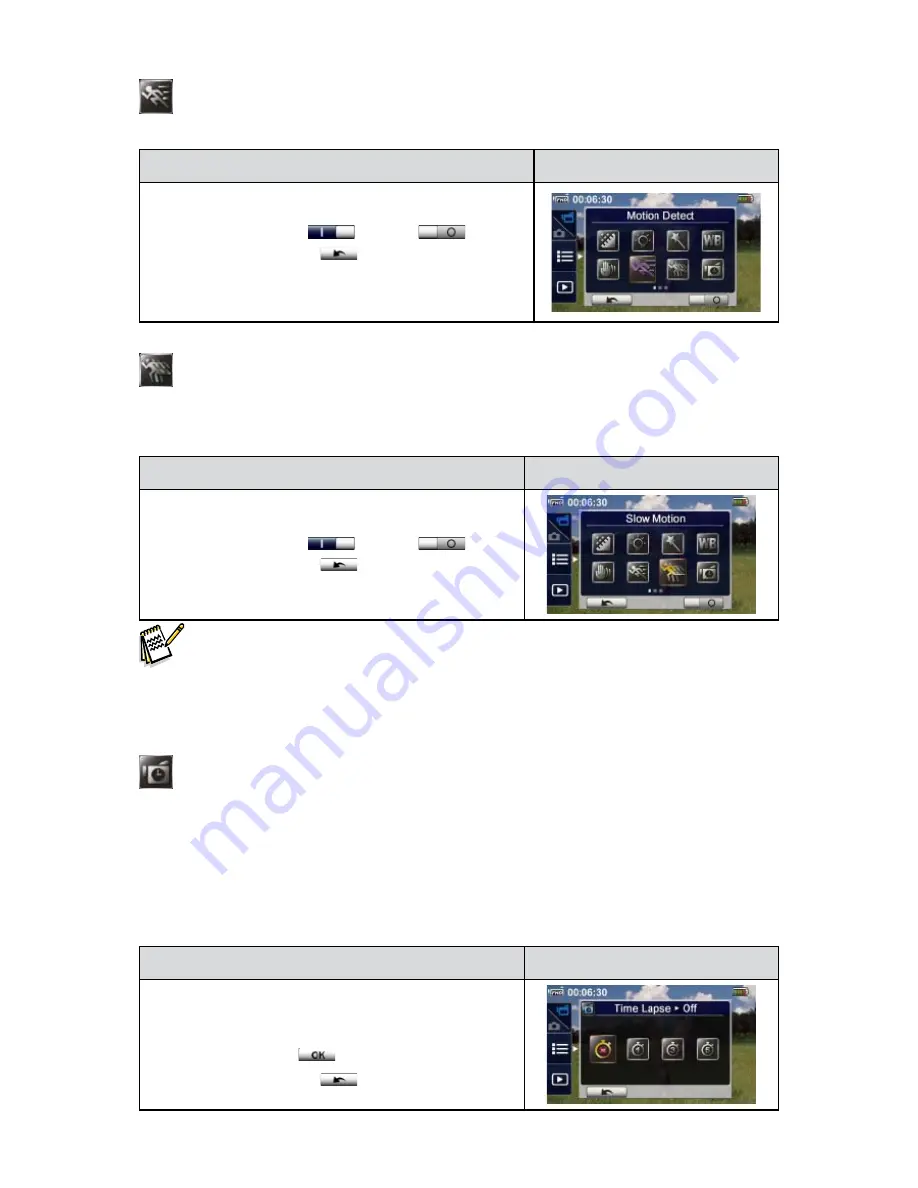
19
EN
Motion Detection
Record videos automatically when the camera detects a movement.
Operation
Display Screen
In the Video menu, touch the [
1.
Motion Detect] icon on the
screen.
Touch to select [
2. On]
(
)or [Off] (
).
Touch the Return icon
3. (
) to return.
The camera will start to record video automatically if it
4.
detects a movement. It will stop recording if it does not
detect a movement.
Slow Motion
Record videos with slow motion effect. When playing the video, the playback time will be longer than
the actual recording time. Some occasions you can use this effect are the skill demonstration of athletic
activities of all kinds, or a key moment in an athletic game.
Operation
Display Screen
In the Video menu, touch the [Slow Motion] icon on the
1.
screen.
Touch to select [
2. On]
(
)or [Off] (
).
Touch the Return icon
3. (
) to return.
Note
While Slow Motion function is activated, audio is not recorded and zoom is disabled.
•
The view angle may become smaller when the Slow Motion is activated.
•
When Slow Motion function is activated, the video resolution is QVGA.
•
Time Lapse
Record still images at specific intervals you can set and play them as one video file. This effect is good
for recording cloudscapes, seed germinating and flowers opening.
Off:
•
Disable Time Lapse.
1 Second.:
•
Record one frame per second.
3 Seconds:
•
Record one frame every 3 seconds.
5 Seconds:
•
Record one frame every 5 seconds.
Operation
Display Screen
In the Video menu, touch the [Time Lapse] icon on the
1.
screen.
Touch to select the desired option.
2.
Touch the OK icon (
3.
) to validate the setting.
Touch the Return icon
4. (
) to return.
Содержание iD450
Страница 1: ...High De nition Digital Video Camera User s Manual...
Страница 5: ...5 EN Front View Bottom View Lens Light Speaker Microphone Strap Hook Tripod Socket...
Страница 50: ...50 EN...






























