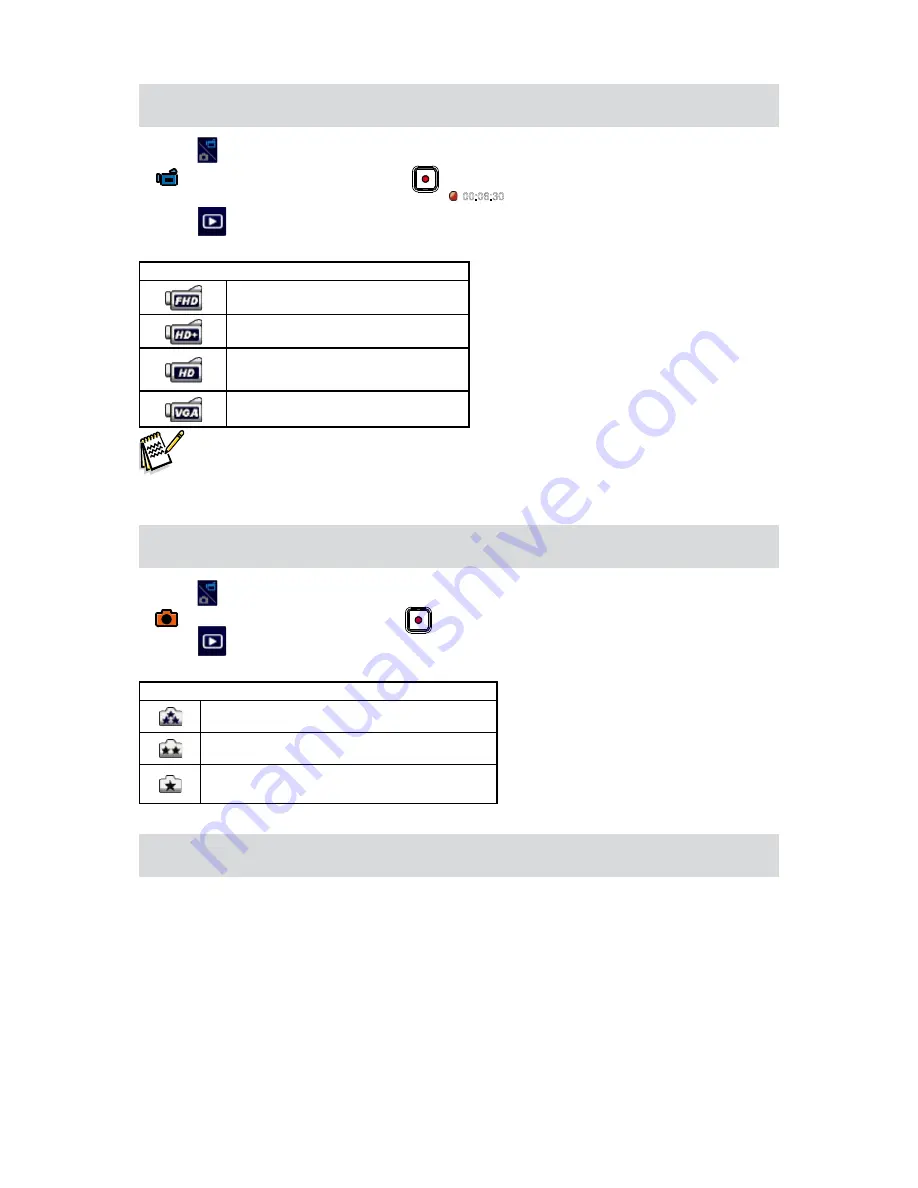
14
EN
Video Recording
Touch
•
(on-screen icon) on the screen to switch to the Video mode. (The Video Mode LED Indicator
lights up.) Press the [Record Button
] to start recording. When a video is being recorded, a
time indicator will display on the LCD monitor (
00:06:30
). To stop recording, press it again.
Touch
•
on the screen to view the recorded video.
Four resolution settings are available:
•
Video Quality
Full HD (1080p 30 fps)
HD (720p 60 fps)
HD (720p 30 fps)
VGA (640X480)
Note
When Slow Motion function is activated, the video resolution is QVGA.
•
The view angle becomes
smaller when the Slow Motion is activated.
Photo Capturing
Touch
•
(on-screen icon) on the screen to switch to the Photo mode. (The Photo Mode LED Indicator
lights up.) Press the [Record Button
] to take photo.
Touch
•
on the screen to view the photo.
Three resolution settings are available:
•
Image Quality
16 Mega Pixels
5 Mega Pixels
3 Mega Pixels
Using Zoom Function
The zoom magnifies images when recording video or taking photo.
•
To zoom in/out, press the Tele/Wide Button.
1.
It can be set from 1X~16X (16X Digital zoom)
2.
Содержание iD450
Страница 1: ...High De nition Digital Video Camera User s Manual...
Страница 5: ...5 EN Front View Bottom View Lens Light Speaker Microphone Strap Hook Tripod Socket...
Страница 50: ...50 EN...





























