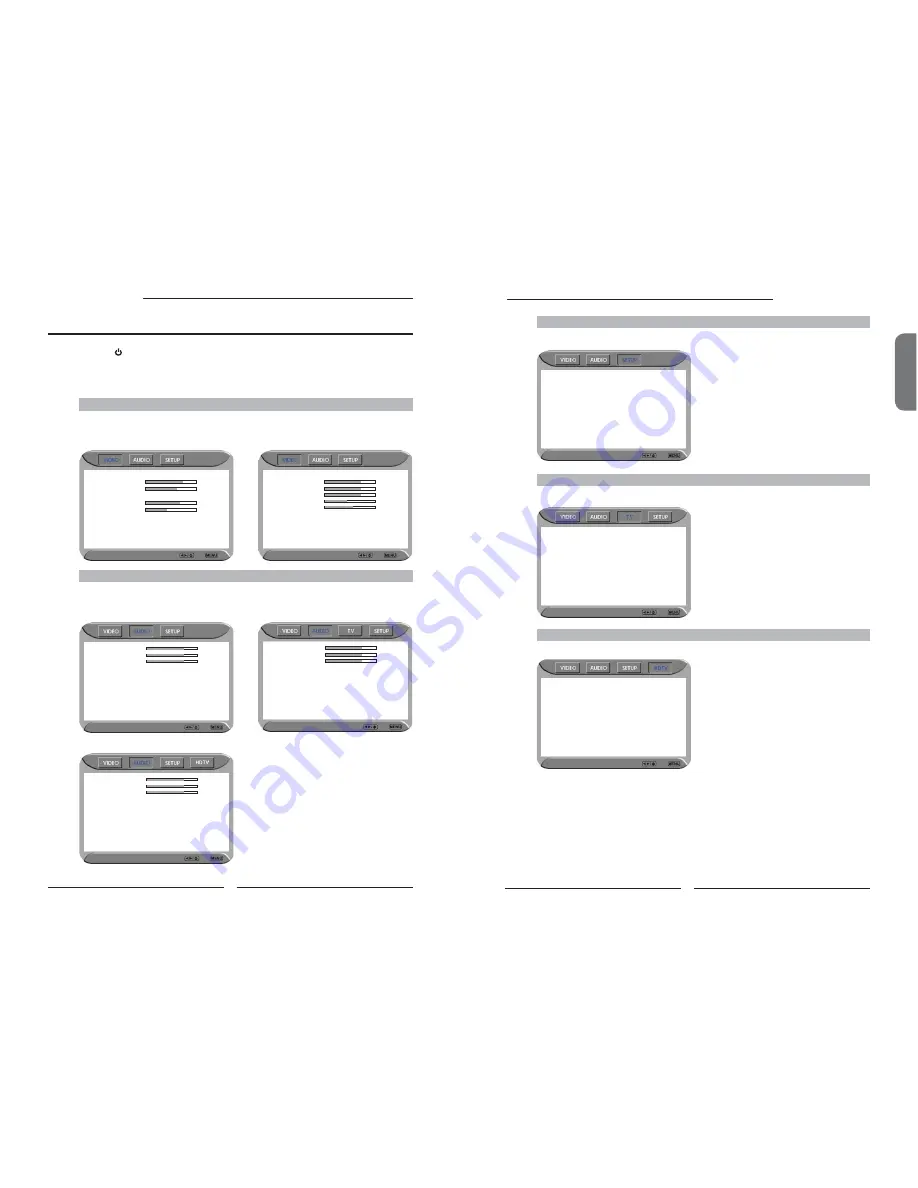
30
Chapter 3 Using the LCD TV
ENGLISH
31
Chapter 3 Using the LCD TV
Press the button to turn the LCD TV on.
Press the
MENU
button on the remote control,the on-screen menu will appear on the
screen. Use the
◄►
buttons to select your main menu option.
VIDEO MENU:
AUDIO MENU:
Operating the Menu
Picture Mode
Vivid
Contrast 75
Brightness 65
Auto Setting
Phase 20
Manual Clock 128
Display Adjustment
Color Temperature
Nature
Video Select Exit
Audio Select Exit
Bass 50
Treble 50
Balance 0
Sound Eff ect
Off
▪
If the signal source is VIDOE/SVIDEO/YPbPr/
HDMI/VGA, the AUDIO MENU appears as:
Audio Select Exit
Bass 50
Treble 50
Balance 0
Sound Eff ect
Off
MTS System
Stereo
▪
If the signal source is TV, the AUDIO MENU
appears as:
▪
If the signal source is VGA, the VIDEO MENU
appears as:
Picture Mode
Vivid
Contrast 75
Brightness 55
Saturation 62
Hue +22
Sharpness 4
Color Temperature
Nature
Video Select Exit
▪
If the signal source is TV/HDTV/VIDOE/SVIDEO/
YPbPr/HDMI, the VIDEO MENU appears as:
Use the
▲▼
buttons to select an option of the sub-menu, and press the
OK
button. While in
adjustment mode, and use the
◄►
buttons to change the value of the item.
Press the
MENU
button to exit the menu.
SETUP MENU:
Setup Select Exit
Language English
Timer 15
Closed Caption
off
V-Chip
Parental
Default
TV MENU:
Searching
Tuner Mode
Cable-STD
Channel Skip
On
Channel Name
TV Select Exit
HDTV MENU:
HDTV Select Exit
Audio Language
◄
English
►
Time Zone
Eastern Time
SPDIF Type
PCM
Auto Scan
Scan
Manual Scan
Press<Enter>
Channel Skip
Press<Enter>
Channel Block
Press<Enter>
Caption Press<Enter>
Allows you to make adjustments to your picture settings.
Allows you to customize the audio options and effects.
Allows you to set up a variety of features: Language, Closed Caption, factory reset, V-Chip, Parental Control
sleep timer.
Allows you to edit and label channels.
Allows you to set up the HDTV program function.
Audio Select Exit
Bass 50
Treble 50
Balance 0
Sound Eff ect
Off
▪
If the signal source is HDTV, the AUDIO MENU appears as:




























