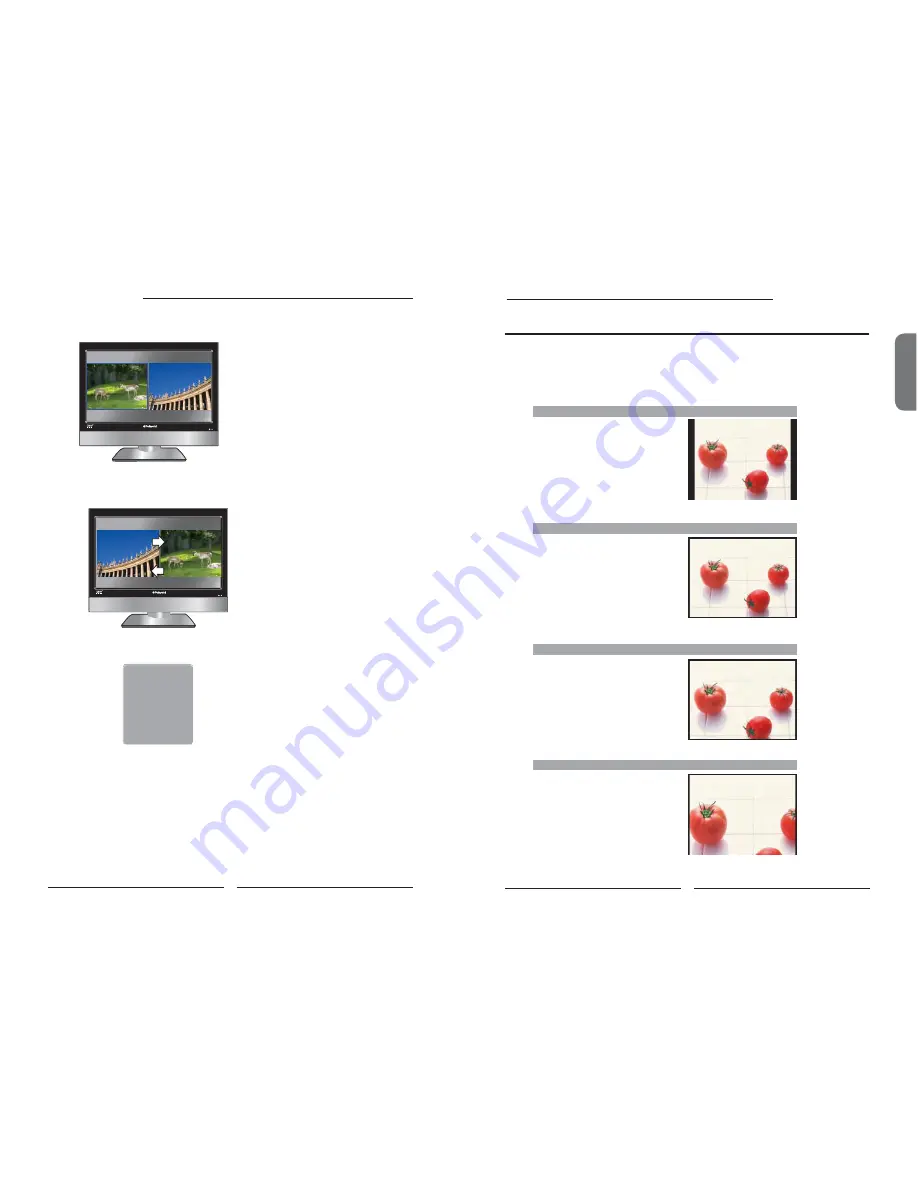
28
Chapter 3 Using the LCD TV
ENGLISH
29
Chapter 3 Using the LCD TV
Press
the
PIP
button again to view images side by side.
▪
Press
◄
►
to toggle the audio source between the main window and the sub window.
▪
Press the
OK
button to swap the pictures between the main and sub windows.
Sub
Main
▪
Press
◄
►
to activate either the main or sub window, then press the
Input
button to
display the Input List:
Press
▲▼
to change input source and press the
OK
button.
NOTE:
PIP does not function when VIDEO4 (YPbPr1) and VIDEO5 (YPbPr2) inputs are selected
together.
Press
the
PIP
button again to exit.
Sub
TV(CABLE/AIR)
VIDEO1
(SIDE)
VIDEO2 (REAR)
VIDEO3
(S-VIDEO)
VIDEO4
(YPbPr1)
VIDEO5
(YPbPr2)
COMPUTER
(VGA)
WIDE
Stretches the image vertically and
horizontally to fi ll the screen at 1:1.85
aspect ratio.
Wide Screen function allows viewing of 4:3/16:9 images in wide screen mode, cycling through
the following wide screen settings. Press the
ASPECT
button repeatedly to select the screen
format you want.
NORMAL
Displays at 4:3 aspect ratio.
ZOOM
Stretches the image vertically and
horizontally to fi ll the screen at 1:2.35
aspect ratio.
Wide Screen Viewing
FULL
Stretches the image vertically and
horizontally to keeps the image size
consistent in the center of the screen and
stretches the sides





























