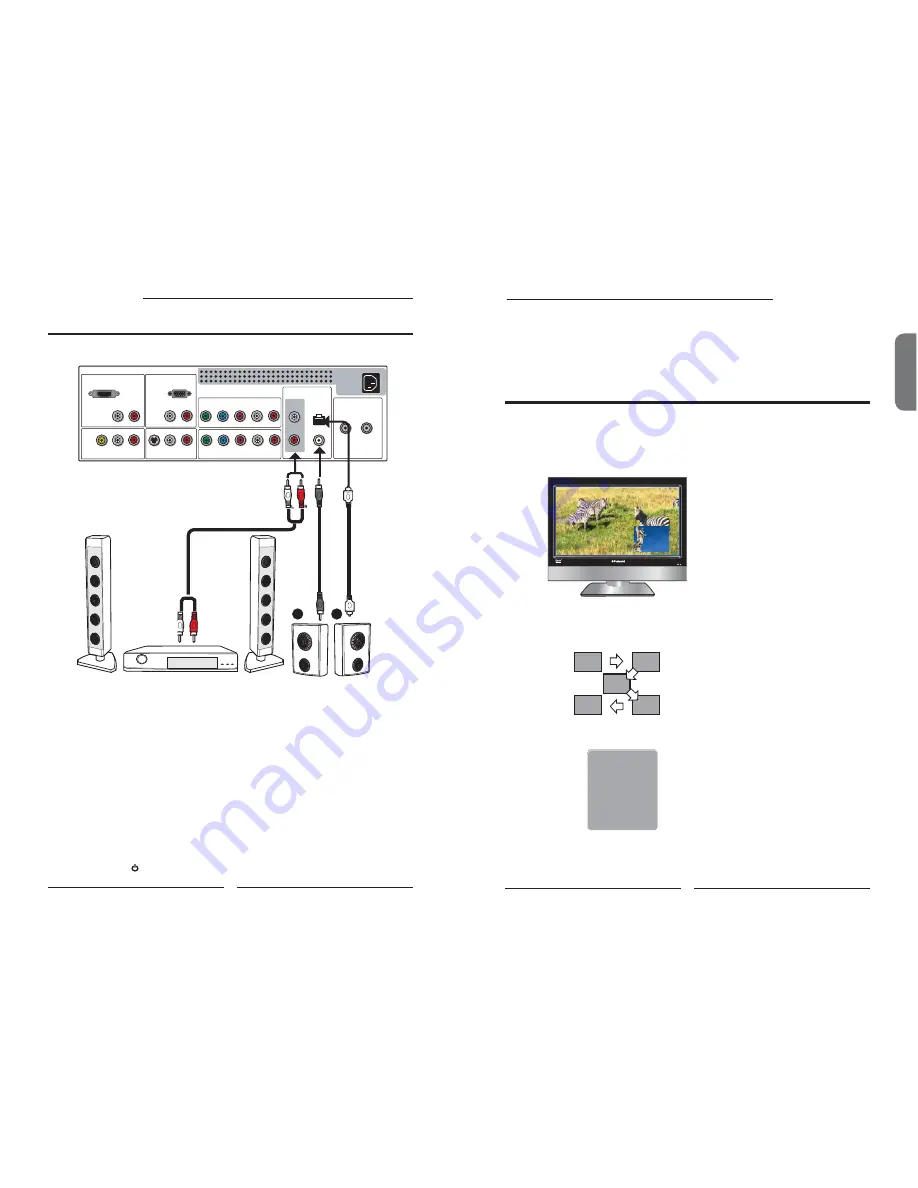
Audio Receiv
er
Audio Amplifier
A
B
26
Chapter 3 Using the LCD TV
ENGLISH
27
Chapter 3 Using the LCD TV
Connecting to Audio Receiver:
Use an audio cable to connect the audio receiver’s audio LINE IN jacks to LCD TV’s
AUDIO OUT jacks.
Connecting to Digital 5.1 Sound System:
METHOD
A:
Use an optical cable to connect the audio amplifi er’s OPTICAL IN jacks to LCD TV’s
OPTICAL OUT jacks.
METHOD B:
Use a coaxial cable to connect the audio amplifi er’s COAXIAL IN jacks to LCD TV’s
COAXIAL OUT jacks.
Note: Above mentioned function is only available under HDTV (cable/air) mode.
Connect all AC power sources, before turning on the power switch of the LCD TV or
other connected equipment.
Press the button on the remote to turn on the LCD TV.
HDMI IN
AUD IO
L
R
L
R
L
R
L
R
L
R
L
R
L
R
AUD IO
VGA IN
VIDEO2 IN
VIDEO
AUD IO
S-VIDEO IN
S-VIDEO
AUD IO
YPbPr1 IN
AUD IO OUT
STEREO
DIGITAL
OPTICAL
COAXIAL
TV
CABLE
HDTV
AIR
VHF/UHF IN
Y
Pb
Pr
AUD IO
YPbPr2 IN
Y
Pb
Pr
AUD IO
Connecting an Audio Receiver or a Dolby Digital 5.1 Sound System
AUDIO Cable
For better sound quality, you may want to play the LCD TV audio through your stereo system.
The PIP/POP feature allows simultaneous viewing of video from two sources (TV, VCR, DVD etc).
Only one source’s audio is played at a time; the user may select which source’s audio is heard.
Press the
PIP
button once to enter picture in picture mode.
Main
Sub
MAIN
SUB
Using Picture-In-Picture
▪
Press
◄
►
to toggle the audio source between the main window and
the sub window.
▪
Press the
OK
button to change the position of the second window.
1
3
5
2
4
▪
Press
◄
►
to activate either the main or sub window, then press the
Input
button to display the Input List:
Sub
TV(CABLE/AIR)
VIDEO1
(SIDE)
VIDEO2 (REAR)
VIDEO3
(S-VIDEO)
VIDEO4
(YPbPr1)
VIDEO5
(YPbPr2)
COMPUTER
(VGA)
▪
Press
▲▼
to change input source and press the
OK
button.
Chapter 3
USING THE FEATURES






























