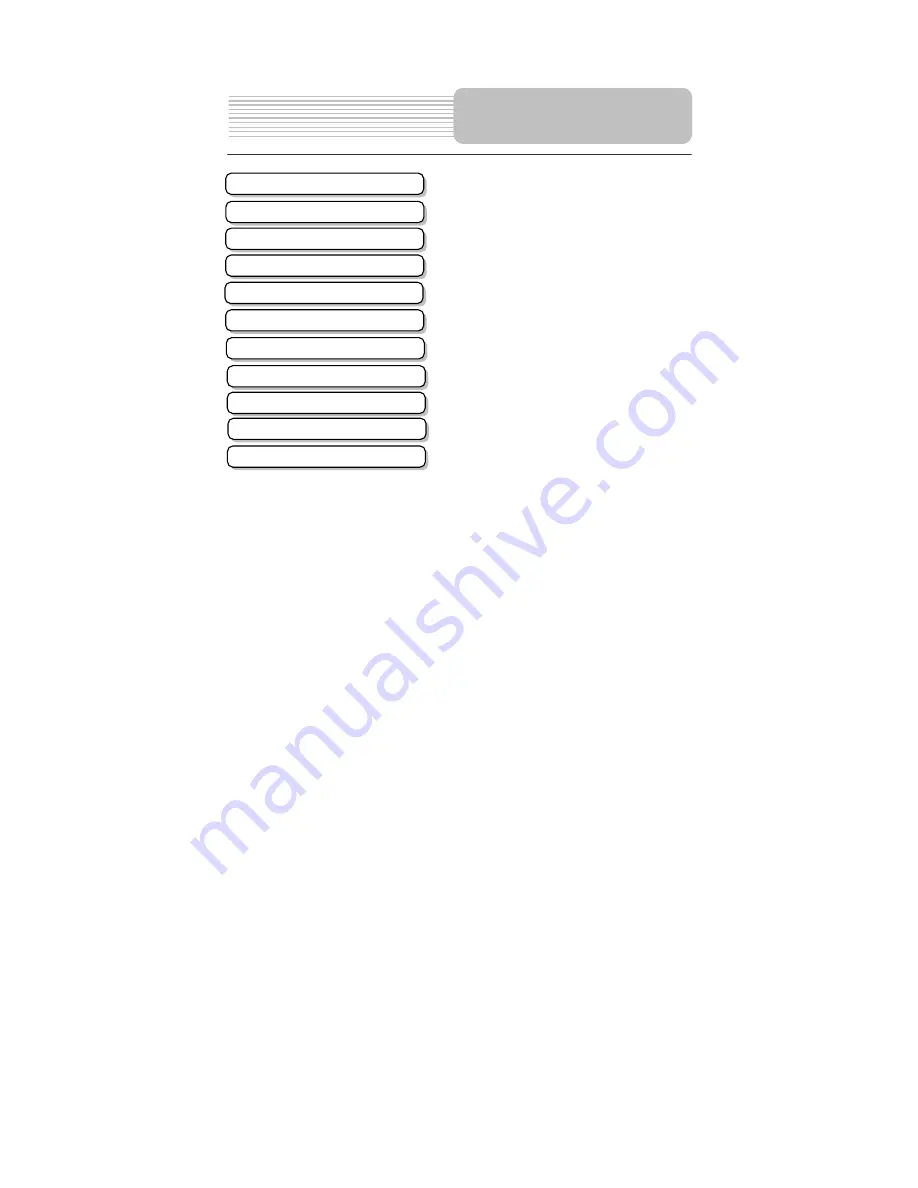
6
Contents
…………………………………………….1
………………………………………….….4
………………………………………….….5
………………………………………..…...7
……………………………………………..9
…………………………………….…...…10
…………………………………………....12
…………………………………………....14
…………………………………………....16
…………………………………..………..23
…………………………………………….24
Important Safety Instructions
Features
Remote Control
Troubleshooting
Using the Wireless System
Accessories
View of the Receiver
Signal System Connection
Receiver System Connection
Specifications
View of the Signal








































