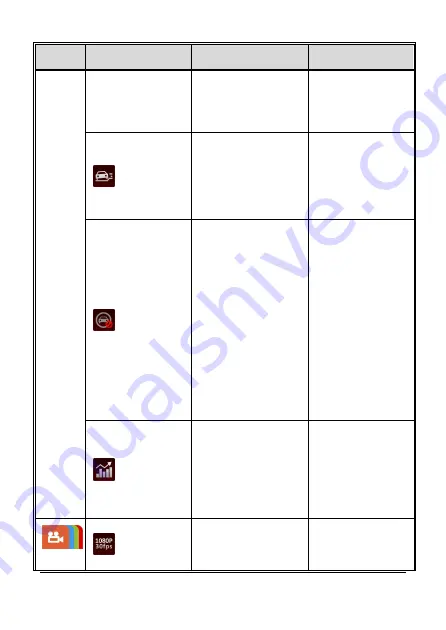
52
Main
Menu
Function List
Description
Available Option
applied on the vehicle
after 3 minutes when all
passengers
have
alighted
from
the
vehicle.
Collision
Detection
If Collision Detection is
activated, this product
begins
emergency
recording
once
it
detects any vibrations
caused by a collision.
Off / Low Sensitivity /
Normal Sensitivity /
High Sensitivity
ACC/DEC
Alert
This product produces
voice
and
screen
message alerts if the
ACC/DEC Alert function
is enabled and the car
accelerates 20 km/h
(12.4 mile/h) in one
second when driving at
speeds over 80 km/h
(50
mile/h)
or
decelerates 30 km/h
(18.6 mile/h) in one
second when driving at
speeds under 50 km/h
(31 mile/h) after position
is determined by GPS.
On / Off
Driving
Behavior
Displays rating for the
driver’s performance
in five aspects of
driving
behavior,
namely: speed, car
move, break, lane
change and safety
distance.
Record
Resolution
Setting
of
video
resolution.
FHD (1080P/30fps) /
HD30 (720P/30fps) /
HD60 (720P/60fps)
Содержание E2280GW
Страница 1: ...FHD Driving Recorder E2280GW User Manual ...
Страница 4: ...3 4 2 Menu Items 48 5 Installing the Software 54 6 SuperCar 55 7 Specifications 56 ...
Страница 60: ......








































