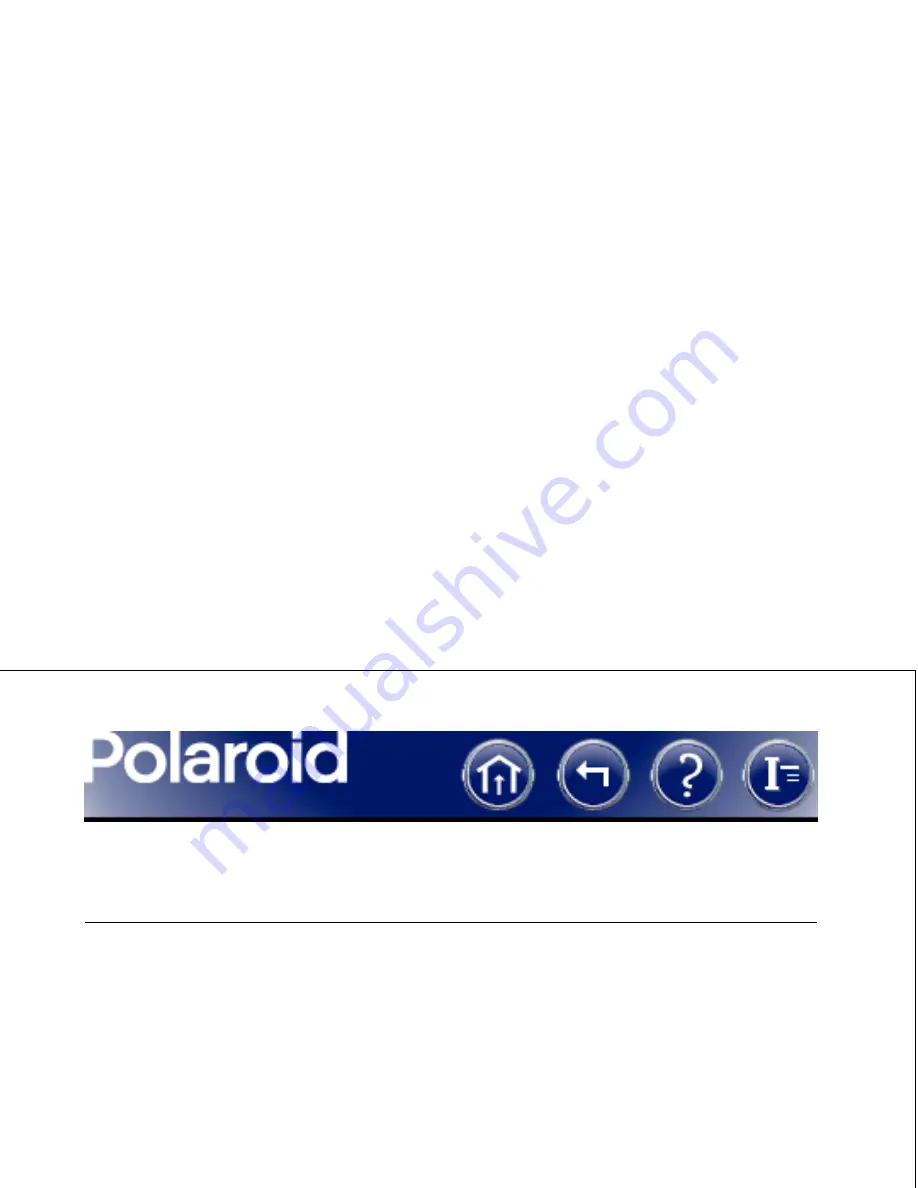
87
Creating a Composite Image (Continued)
Macintosh
Windows
2
Open the Color Stacker utility (dou-
ble-click
Polaroid Color Stacker
).
3
Select an image for each color channel
by clicking each color button (
Red
,
Green
and
Blue
) and selecting the
appropriate TIFF file.
4
Click
Create Composite
, select a
folder and file name, and save the
composite image.
2
Open the Color Stacker utility (click
the Windows
Start
button, point to
Polaroid Digital Microscope Camera
2
on the
Programs
menu, and click
Polaroid Color Stacker
).
3
Select an image for each color channel
by clicking each color button (
Red
,
Green
and
Blue
) and selecting the
appropriate TIFF file.
4
Click
Create Composite
, select a
folder and file name, and save the
composite image.
Содержание DCM 2 Online
Страница 1: ...Online User Guide DMC 2 ...
Страница 9: ...Click to display these help pages Click to open the index ...
Страница 117: ...3 Turn the computer on 4 Wait for the system to install the camera driver and display the normal desktop ...
Страница 132: ...U S A Polaroid Corporation Technical Support Toll free 1 800 432 5355 ...






























