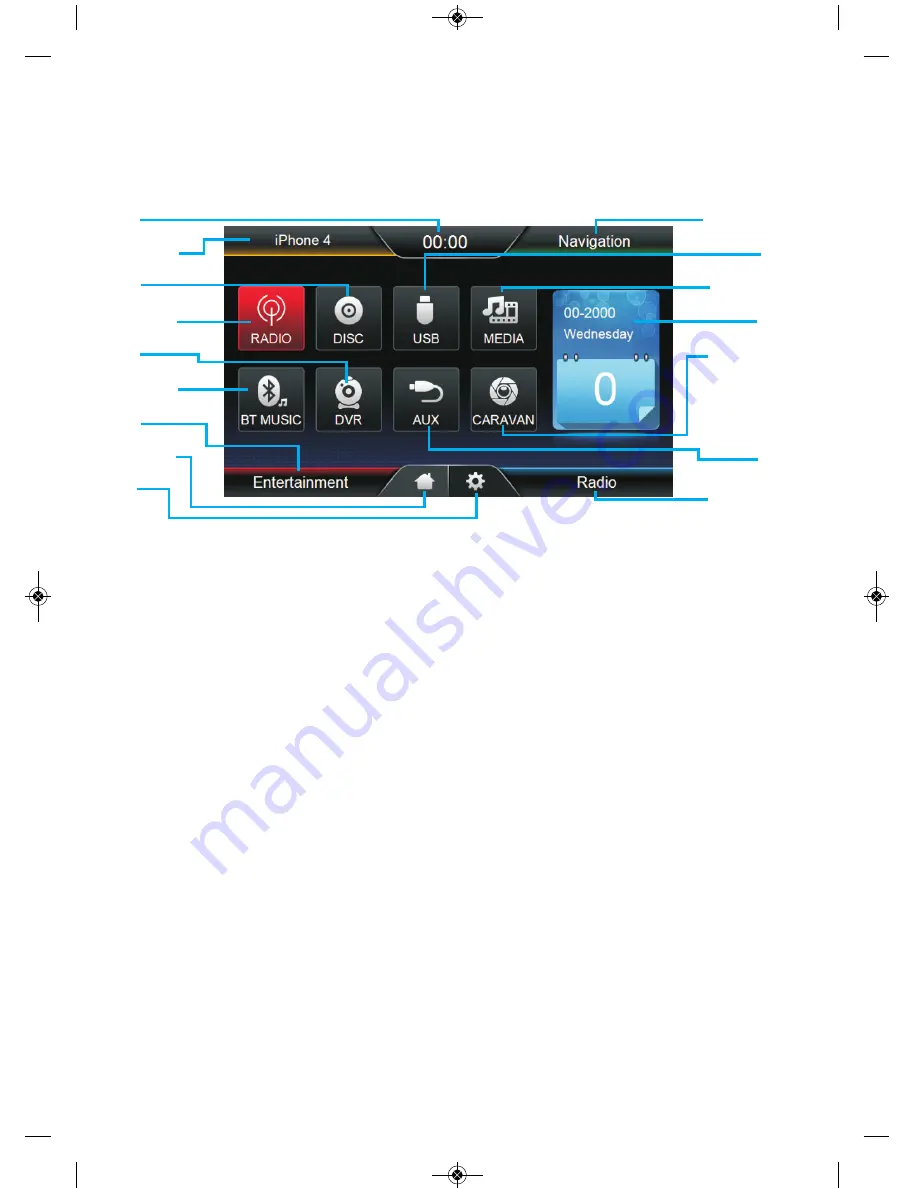
1
2
3
4
5
6
7
8
9
10
11
12
13
14
15
16
RW-50/15 User Manual
Home Screen
1.
CLOCK:
This feature displays the current time. You can adjust the settings in the setup function.
2.
PHONE:
Once your phone is paired with the unit, enter this feature to make/receive calls, import your
contact list, view paired devices and more.
3.
DISC:
Touch to enter OEM CD feature.
4.
RADIO:
Touch to enter OEM AM/FM Radio.
5.
DVR:
This is an optional feature and is used to connect an external DVR device. The screen will simply
mirror your DVR screen.
6.
BT MUSIC:
Once your phone has been paired with the unit, enter this feature to stream your music.
7.
ENTERTAINMENT:
Shortcut to MEDIA Function.
8 .
HOME PAGE:
Touch to go back to the home page.
9.
SETUP:
Touch to enter Setup Menu. In the setup menu you can adjust the time, audio, video, steering
wheel controls and navigation settings.
10.
NAVIGATION:
Touch to enter the street navigation or off road navigation (off road mapping is an
optional extra).
Please refer to your navigation manual for operation instructions.
11.
USB:
Touch to enter the OEM USB Function.
12.
MEDIA:
Touch to enter the unit’s USB function.
13.
CALENDAR:
This feature will display the current date on the home screen. This can be adjusted in the
setup function.
14.
CARAVAN:
Touch to view the caravan and forward vision camera (optional extras).
15.
AUX:
Touch to enter AUX function.
16:
RADIO:
Shortcut to AM/FM Radio function.
- 4 -
RW50 User Manual Polaris 26/07/15 8:34 AM Page 4






























