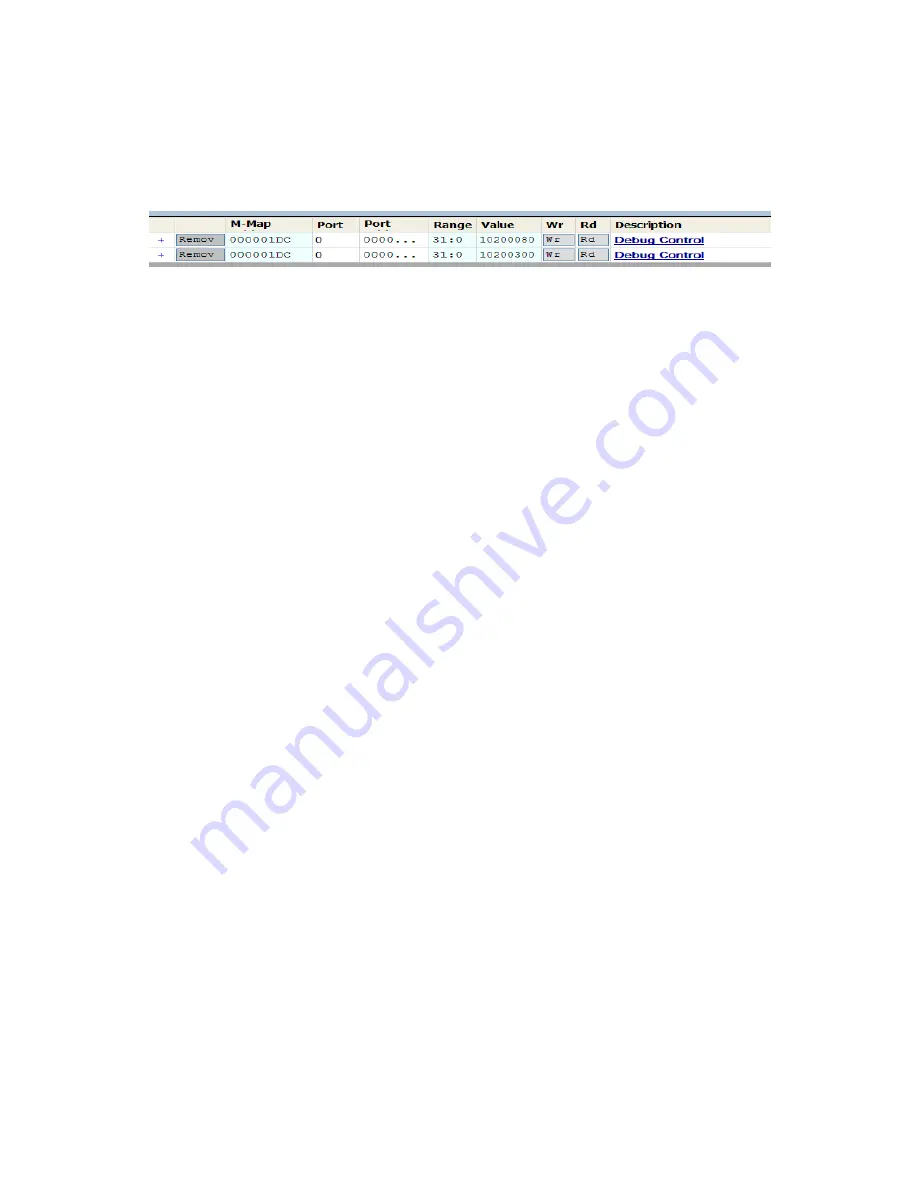
Using PEX 8648 SMA Based (SI) Card White Paper – Version 1.3
© 2010 by PLX Technology, Inc. All Rights Reserved
11
8.1 Digital Loopback (Two Cards)
•
Step 1: Configuring port 3 on card #2 as the upstream port;
o
Plug card #2 in MB and boot the system.
o
Open PEX Device Editor (PDE)
o
Click on EEPROM editor.
o
Add register 0x1dc (default value should be 0x10200080)
o
Add register 1dc again and program the value 0x10200300 (port 3 is upstream port).
o
Shut
down
system.
•
Step 2 -Install Cards
o
Remove card #2 from MB.
o
Plug card #1 in MB.
o
Plug card #2 in slot provided on card #1. This will provide power and clock to card #2.
o
Connect card #1 Port 3 to card #2 Port 3 by SMA coax cables (note cables are equal
length). Connect TX of card #1 to RX of card #2. Match Lane numbers. For x1, use Lane
0, for x2 use Lane 0 and Lane 1. (You can add backplane in the path once you have
verified that the initial setup works).
•
Digital Loopback Test
o
Reboot
system.
o
Link between both cards should be up. You will see port 3 LED on the cards blink.
o
Launch PDE and using memory map put port 3 in loopback. The following registers are
programmed on card #1 using memory map.
Program registers 0x210-0x21C with any pattern.
Set 0x230[12] to enable loopback on lanes 12-15.
Check to see if loopback is established, 0x230[15] = 1.
Set 0x228[31] to enable user pattern on lanes 12-15.
Check 0x244 “SerDes quad 3 diagnostic data” for error count. This should be
zero.
Change pattern in register 0x210.
Check 0x244. You should see error count.
Reset bits 0x228[31], 0x254[19] and 0x230[12].
Reboot
system
Repeat test with backplane in path. Change SerDes settings and check for error counts.















