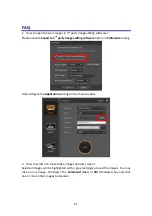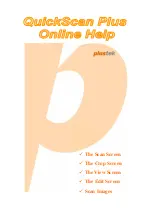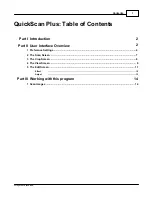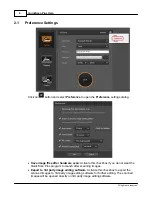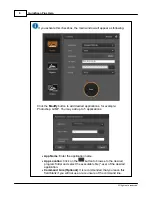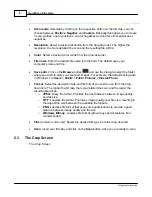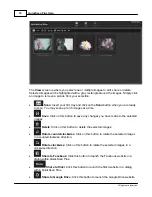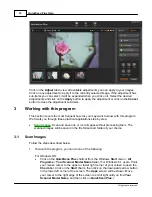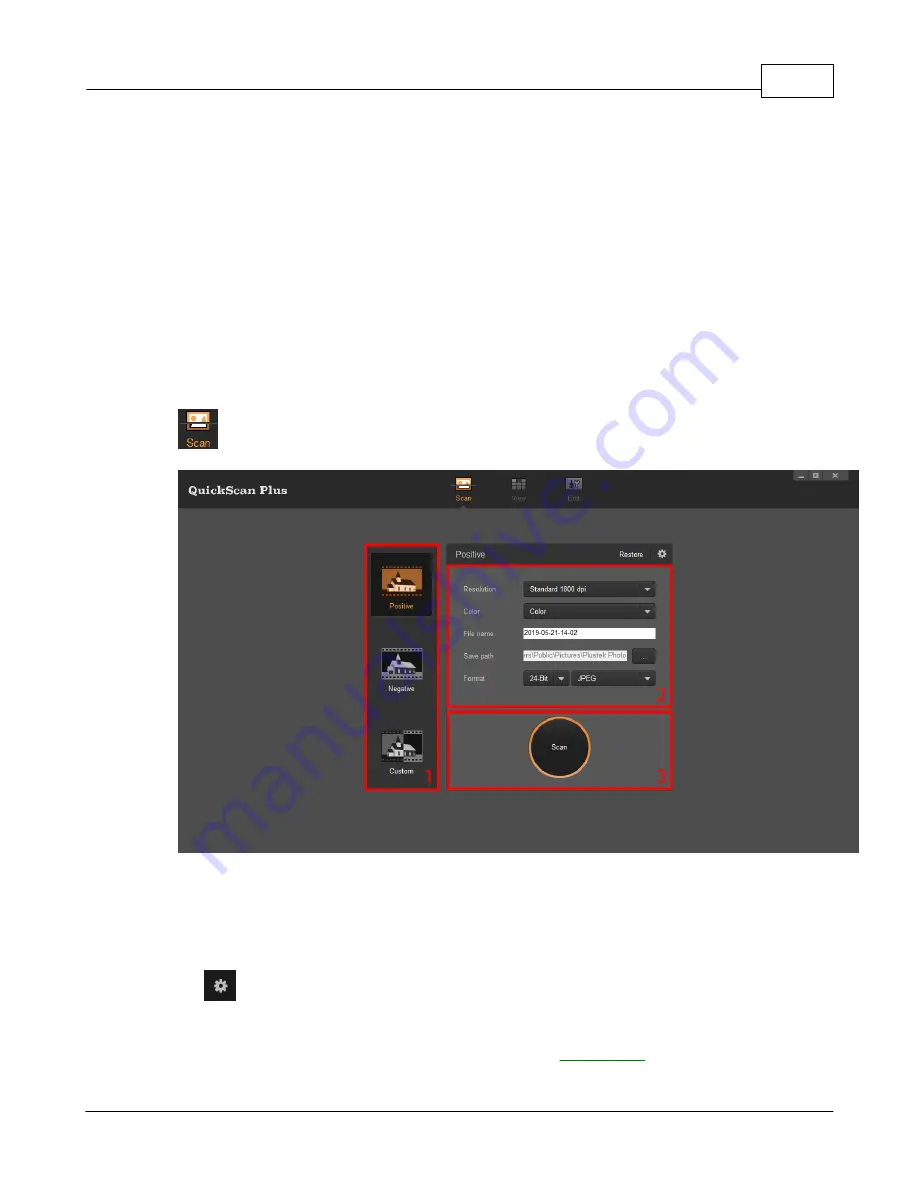
User Interface Overview
7
All rights are reserved.
·
Auto Update
: Activate this checkbox and select a value from the drop-down list to set
how often this program should automatically check for updates. Click the
Check for
Updates
button to check if there is any update.
·
Power Saving
: Activate this checkbox and select a value from the drop-down list to set
when the scanner will enter power saving mode. Simply press on any of the scanner 's
physical buttons to wake it.
·
ICC Profile:
Activate this checkbox and select a profile from the drop-down list to set
device output color standard.
·
Remove Scratch/ Dust:
Activate this checkbox and select a desired mode from the
drop-down list to remove scratch/dust. This function is only for the infrared built-in
model.
2.2
The Scan Screen
The Scan Screen
The
Scan
screen is where you set your scanning parameters. These scanning
parameters will also be used when you initiate a scan using the physical buttons on your
scanner.
·
Restore
: Click this button to restore all settings to default settings.
·
Help & Tools
: Click on this button to open a context menu with the following
items:
o
Help
: Select this item to launch the on-line help file.
o
Preference
: Select this item to open the
dialog.
o
About
: Select this item to open the program information dialog.