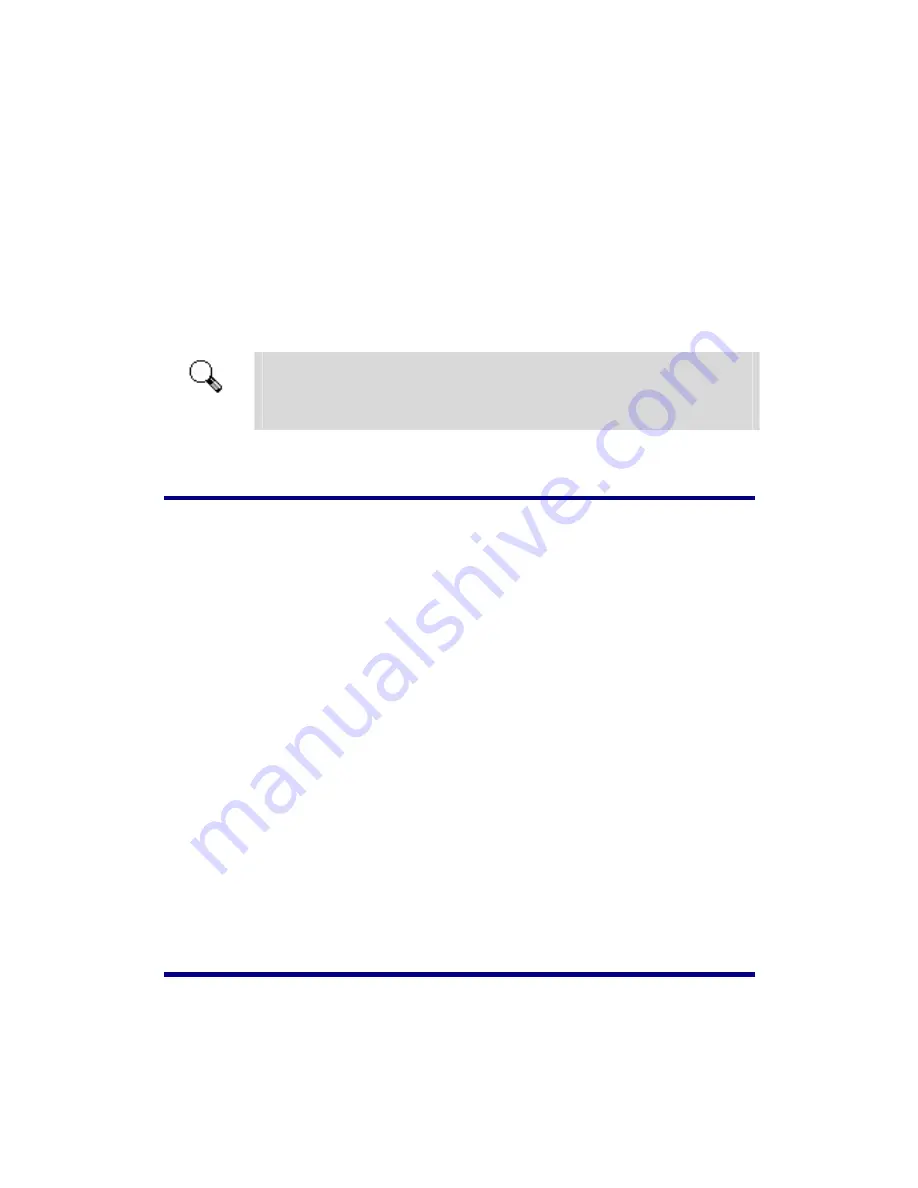
d. In
the
Browse For Folder
window, select the folder that contains this
scanner driver and click the
OK
button to return to the previous screen.
Click the
Next
button and click
Install this driver software anyway
in
the
Windows Security
window.
6. When the system completes the installation, click on the “FINISH” button.
7. Follow the on-screen instructions to install all software that your new USB
scanner requires.
8. After the software is installed, close all open applications and click on the
FINISH button to restart your computer.
Attention
If the scanner installation is not started and displayed
automatically on the screen, click START, select RUN and type in
[d:\setup] (where d: is the drive letter assigned to the CD-ROM
drive of your computer.)
Software Setup Troubleshooting
Carefully review the steps outlined in this guide and the Quick Guide that
accompanied your scanner.
If you are still having problems, please check that:
•
You have 700MB of free space on your hard disk drive.
•
The scanner is plugged in and has power.
•
You are using the USB cable supplied with the scanner.
•
The square end of the USB cable is plugged into the rear of the scanner.
•
The rectangular end of the USB cable is plugged into the back of your
computer.
If you deviated from the installation procedures defined in this manual, please
unplug the USB cable from the scanner and reinstall the software from the CD-ROM.
To reinstall your scanner’s software, click START, RUN, then type D:\Setup (where
D represents the letter of your CD-ROM drive). Carefully follow all the installation
instructions presented in the Setup Wizard. Reboot your computer when prompted,
and plug the USB cable back into the scanner while your computer is still turned on.
Installing Additional Software
Your scanner is TWAIN compliant and functions with virtually all available
TWAIN compatible software. If you purchase additional software to be used with
your scanner, please make sure that it conforms to the TWAIN standard.
7

























