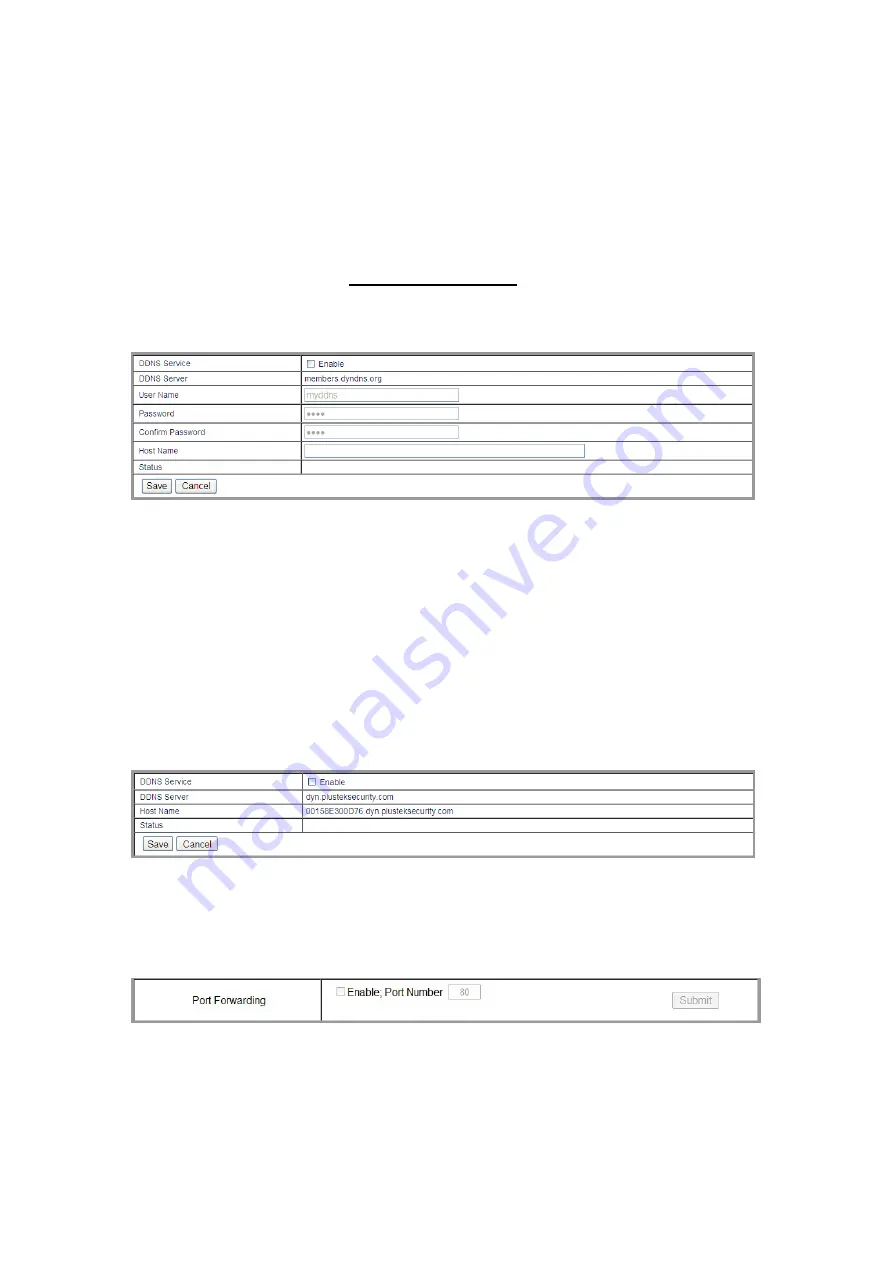
38
DDNS
Configure DDNS settings:
1. Go to the “Setup” page and click on “Management”, “Services” tab.
2. Click the “Add” button in the ”DDNS” column.
3. If you want the NVR to utilize a DDNS Service, click “Enable”.
4. a. Select “members.dyndns.org” as “DDNS Server” from the dropdown list
Please go to the http://www.dyndns.org/ website to register an account.
After you successfully register your account and domain name, enter the
registered “User Name”, “Password”, “Confirm Password”, and “Host
Name”.
User Name: Enter the user name to log in your account.
Password: Enter the password to access your account.
Confirm Password: Enter the password again.
Host Name: Enter the registered unique name together with the
selected domain name, e.g. xyz.homeip.net.
b. Select “dyn.plusteksecurity.com” as “DDNS Server” from the drop-down list
After the device has been restarted or changed IP, it will report to the
DDNS server automatically. You will get an URL address like
“xxxxxxxxxxxx.dyn.plusteksecurity.com” (where xxxxxxxxxxxx is the MAC
Address of this device) in the “Host Name” field. You can enter this URL
address in the browser of a Smart Phone or PC to access this device.
5. Click the “Save” button to save the setting.
Port Forwarding
Configure port forwarding settings if necessary:
If it is necessary you may tick the check box of “Enable” and modify the port number.
Click “Submit” to save the settings. This function is only available when connecting
with compatible Router.
Содержание NVR Slim380Pro
Страница 1: ...Setup Configuration Technical Guides ...






























