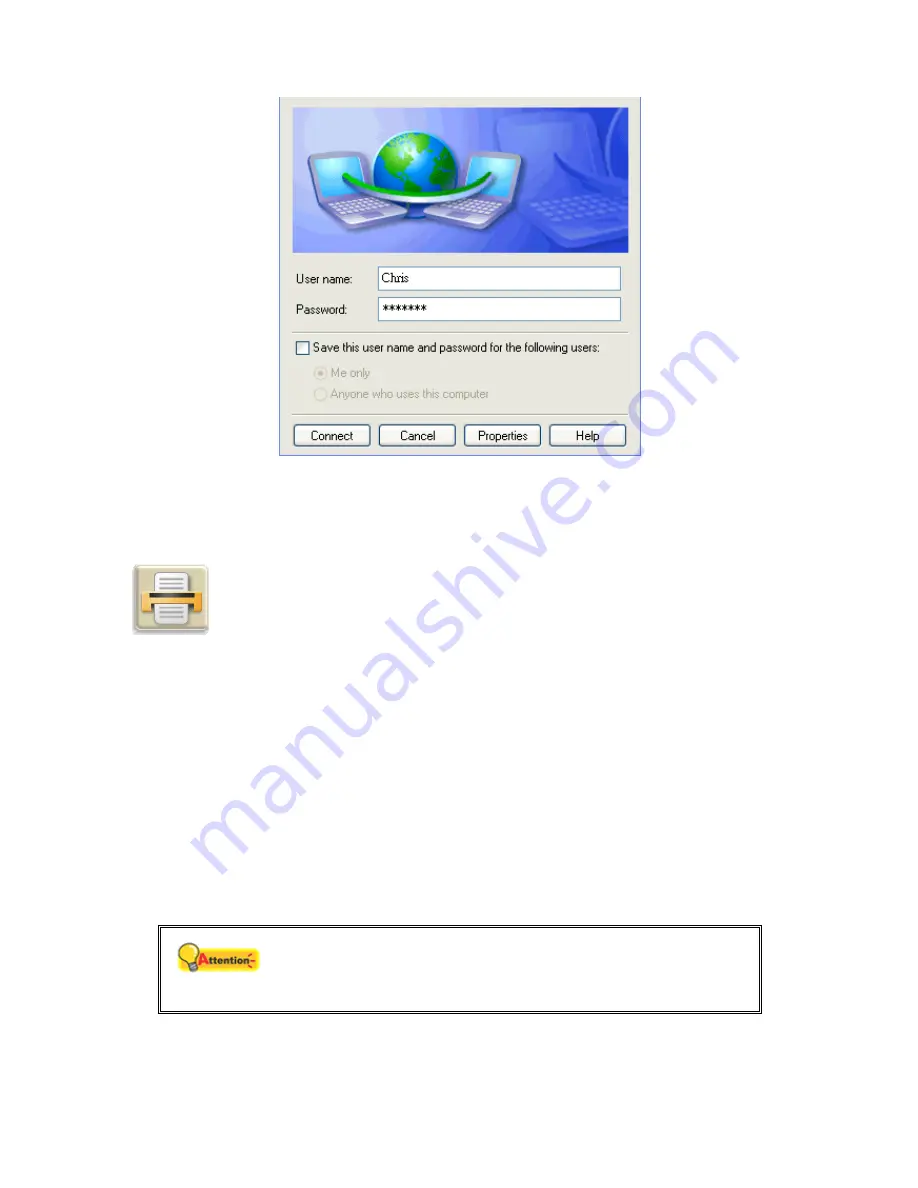
90
A
Net ork Connection
icon will display in the low
w
er right corner of the Windows taskbar
after the connection is established successfully.
Printer Server
Select
Advanced Settings
>
Server Management
>
Printer Server
to configure a
shared printer resource for all LAN users.
Click
On
or
Off
button to enable or disable
Printer Server
service. Click
On
to enable
the Printer Server, and select the port to connect to the printer server:
LPT Port
or
USB
Port
. Before you configure printer service settings, connect your printer to either the
parallel port or the USB port of the Server, and configure the printer settings in your PC.
Configuring Printer Settings in Your PC
Attention
to either the parallel port or USB port of the Server.
First, make sure the printer work properly. Connect the printer
llowing steps are the guidelines for setting up the connection to the printer serve
y the Server in
The fo
r
service provided b
a PC with Microsoft XP operating system:
Содержание MULTI-FUNCTIONAL SERVER
Страница 1: ...Installation Configuration ...
Страница 10: ...5 ...
Страница 25: ...20 the detailed user account information will be displayed for you ...
Страница 62: ...57 ...
Страница 71: ...66 FTP Server Select Advanced Settings Server Management FTP Server to view and configure FTP Server settings ...
Страница 78: ...73 6 Choose Create a password from the action list 7 Enter your server password and click Create Password ...
Страница 120: ...115 9 Enter your personal information in all the fields as required ...
Страница 135: ...130 Calendar s a mobile personal secretary the feature allows you to add delete or review your ersonal schedule A p ...
Страница 139: ...134 ...






























