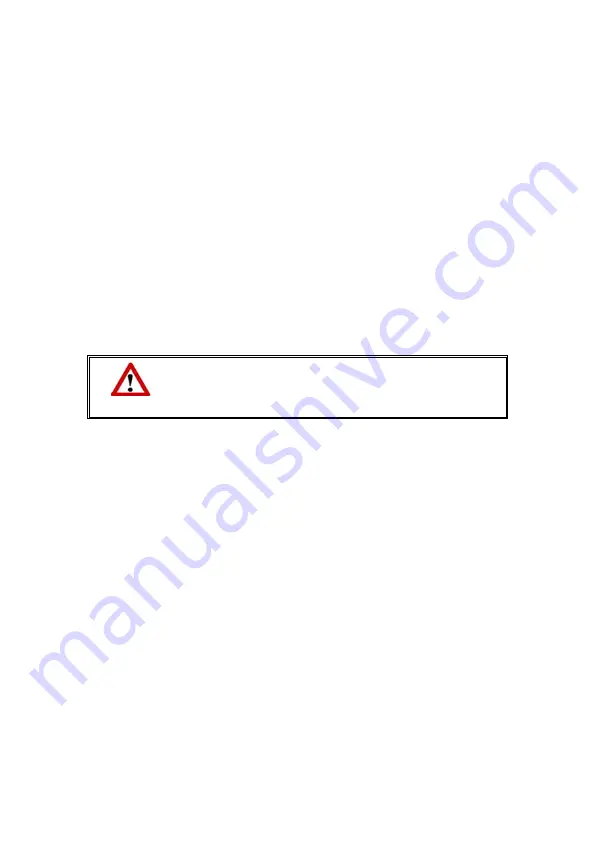
Disk Management
Select
Standard Settings
>
System Management
>
Disk Management
.
You can find
the disk usage status of the Server in this page, including the
system space
and
data
space
as well as the
User usage
status.
Disk status:
indicates the overall disk space used by the system. It also indicates the
space used by all services and all server users.
User usage:
indicates the disk space allowed for each individual user, how much disk
space has been used by the user, and the current disk space available for the user. The
specified disk space is the maximum disk space shared among all server services,
including personal emails, FTP server and personal web page owned by each individual
user. Press
Clear Files
to delete all files saved by each user.
In the
Clear Disk
field, enter the
admin’s password
and click
Clear
to clear all data
saved in the hard disk drive and the system will be rebooted.
Warning
The disk will be formatted as you choose to clear the data in
the hard disk drive, and all data saved in the disk drive will
be deleted. It is recommended that you make a backup of
your hard disk drive before you press
Clear
.
43
Содержание MINISTATION MFA500
Страница 1: ...Installation Configuration ...
Страница 22: ...18 ...
Страница 46: ...42 ...
Страница 57: ...53 ...
Страница 59: ...2 Select Create a new account from the task list 3 Enter your server s user name and click Next 55 ...
Страница 69: ...65 ...
Страница 78: ...74 ...
Страница 85: ...81 ...
















































