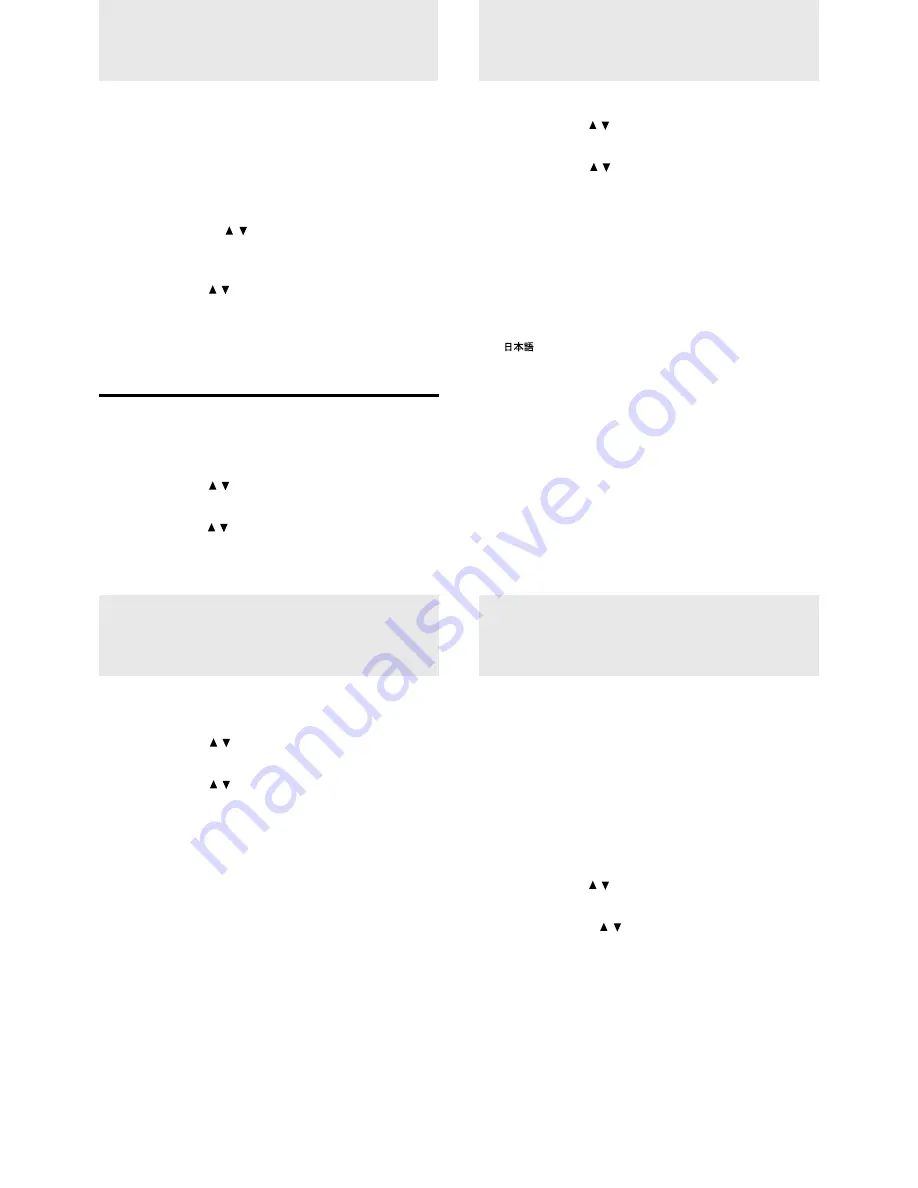
E – 24
1 Press MENU to display the main menu.
2 Press the cursor / keys to select “SETTING MENU.”
3 Press L-CLICK to display the SETTING MENU.
4 Press the cursor / keys to select “LANGUAGE,” then
press the / – keys to select one of the following
languages:
• ENGLISH (English),
• DEUTSCH (German),
• FRANÇAIS (French),
• ITALIANO (Italiano),
• ESPAÑOL (Spanish),
• SVENSKA (Swedish), or
•
(Japanese).
5 Press L-CLICK.
S e l e c t i n g a m e n u
l a n g u a g e
C o r r e c t i n g t h e
k e y s t o n i n g e f f e c t
The keystone correction function can be used if the vertical offset
cannot be completely adjusted with the adjusters (see page 16).
The unit retains the correction value even if you select another input
source after keystoning unless you turn off the unit.
This correction can also be made with KE/– on the
remote control (see page 16).
1 Press MENU to display the main menu.
2 Press the cursor / keys to select “IMAGE ADJ
MENU.”
3 Press L-CLICK to display the IMAGE ADJ MENU.
4 Press the cursor / keys to select “KEYSTONE.”
5 Press the /– keys to correct the offset image.
For more information, see page 16.
Saving the corrected value
The keystoning value returns to the standard settings after the
power of the unit is turned off. To keep the corrected value for the
next use of the unit, set “KEYSTONE SAVE” to “ON.”
1 After keystoning, press MENU to display the main menu.
2 Press the cursor / keys to select “POWER MENU.”
3 Press L-CLICK to display the POWER MENU.
4 Press the cursor / keys to select “KEYSTONE SAVE.”
5 Press the key to select “ON.”
S e l e c t i n g a
p r o j e c t i o n t y p e
This reorients your image for your type of projection.
1 Press MENU to display the main menu.
2 Press the cursor / keys to select “SETTING MENU.”
3 Press L-CLICK to display the SETTING MENU.
4 Press the cursor / keys to select “PROJECTION.”
5 Press the / – keys to select the projection type
which suits the unit setup conditions.
The following four projection types can be selected:
• FRONT FLOOR (Normal),
• REAR CEILING (Upside down and horizontally re-
versed),
• REAR FLOOR (Horizontally reversed), or
• FRONT CEILING (Upside down).
6 Press L-CLICK.
The unit can be changed to the following color systems:
• NTSC 3.58
• PAL (except for the PAL-M and PAL-N systems)*
• SECAM
• NTSC 4.43
If your color system is NTSC 3.58 or PAL, select “AUTO” (factory
setting).
If your color system is SECAM or NTSC 4.43, select “SECAM” or
“4.43NTSC.”
1 Press MENU to display the main menu.
2 Press the cursor / keys to select “SETTING MENU.”
3 Press L-CLICK to display the SETTING MENU.
4 Press the cursor / keys to select “VIDEO STAN-
DARD.”
5 Press the /– keys to select the color system.
6 Press L-CLICK to change the unit to the selected color
system.
S e l e c t i n g t h e
c o l o r s y s t e m
* The unit cannot project the PAL-M
and PAL-N systems.
Содержание U2-1110
Страница 2: ...U2 1130 U2 1110 U2 811 USER S MANUAL English...
Страница 38: ...Fran ais U2 1130 U2 1110 U2 811...
Страница 74: ...BEDIENUNGSANLEITUNG Deutsch U2 1130 U2 1110 U2 811...
Страница 110: ...MANUALE DI ISTRUZIONI Italiano U2 1130 U2 1110 U2 811...
Страница 146: ...MANUAL DEL USUARIO Espa ol U2 1130 U2 1110 U2 811...
Страница 182: ...U2 1130 U2 1110 U2 811...
Страница 183: ...C 2 PLUS U2 1130 U2 1110 U2 811 PLUS A DOC Class A PLUS PLUS 100 120 220 240V 50 60Hz POWER...
Страница 213: ...C 32 STATUS STATUS STATUS MENU SELECT UP DOWN STATUS ENTER POWER 1000 1 4 1 1 8 PLUS 12 1 33...
Страница 216: ...C 35 D Sub PC 15 D Sub 1 2 3 4 5 6 7 8 9 10 11 12 13 14 15 SDA SCL...
Страница 218: ......






























