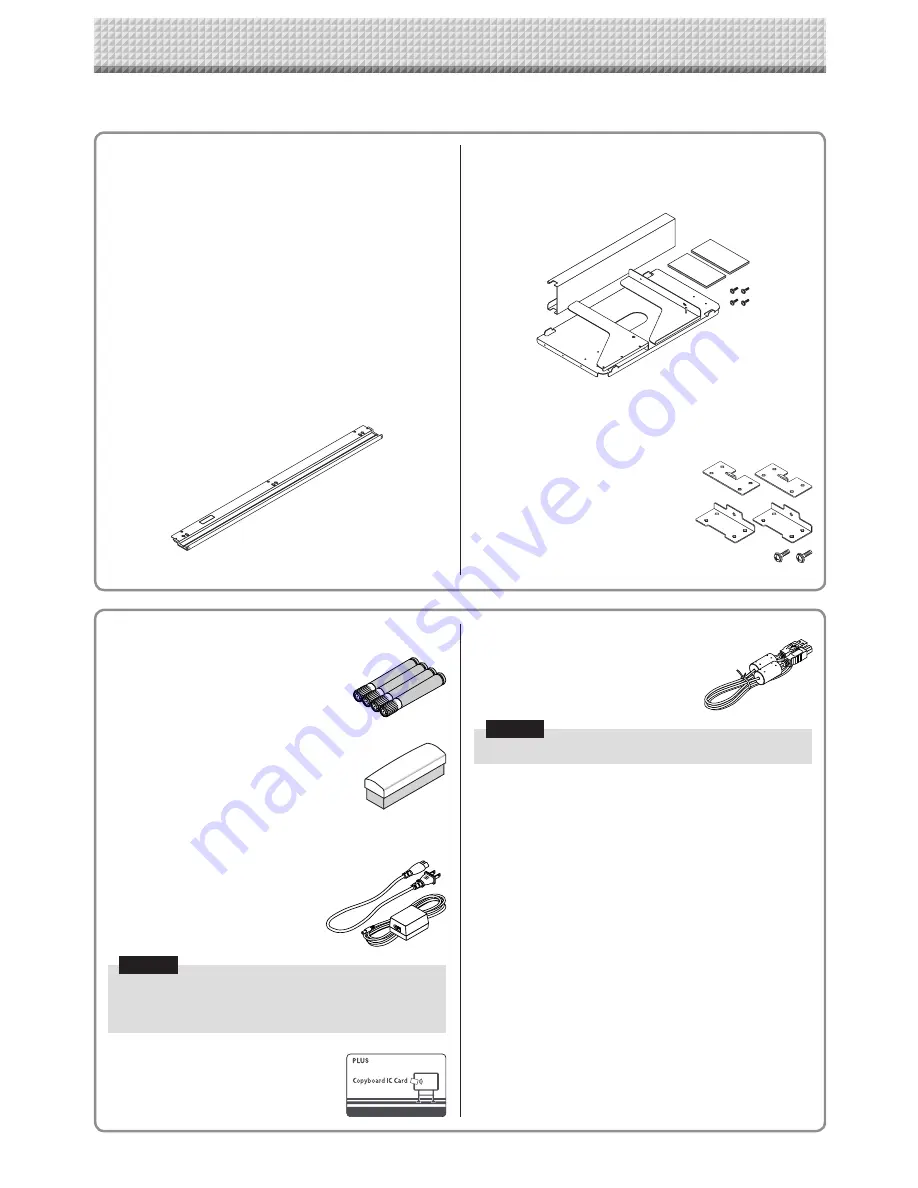
E-4
The package contents are as described below. Please check before use.
Package Contents
Main unit [1]
Printer* [1]
Please see the instruction manual of the printer for informa
-
tion about the printer accessories.
Stand* [1]
A mobile stand (with casters) for supporting the main unit.
For the contents of the stand’s package and instructions
on assembly, see the stand’s instructions or the separate
Assembly and Setup Manual.
* Depending on the type of product you have purchased,
may be sold separately.
Pen tray [1]
Pen tray fixing screws (M4 × 20) (temporarily fastened on
main unit)
N-32S/N-324: 3 screws, N-32W: 4 screws
(See the Assembly and Setup Manual for assembly instruc
-
tions.)
Wall mount printer table [1 set]
Bracket fixing screws (M4 × 8): 4
AC power adapter box: 1
Velcro: 2 sets
Wall brackets [1 set]
These are brackets for mounting the main unit on a wall.
(See the Assembly and Setup Manual.)
Upper wall brackets: 2
Lower wall brackets: 2
Main unit fixing screws (M4 × 12: 2)
Network board Accessories
Dedicated markers
(One each of black, red, blue, and
green)
Use these markers to draw on the
sheet surface.
Dedicated eraser [1] (Replacement sponge [2])
Use this to erase the drawing.
The eraser has four sides which
can be rotated to renew the eraser.
After using up the four sides, replace
the eraser with one of the supplied
sponges.
AC power adapter (with power cord 2.5 m) [1]
This is the power adapter for supply
-
ing power to the network board (See
Page E-33).
Model: LTE36ES-S2-3
Manufacturer: Li Tone Electronics Co., Ltd.
Notice
• The included AC power adapter and AC power cord
are exclusively for use with this unit. Never use them
with other products.
IC card [1]
Use for saving scanned data on FTP
server.
USB cable (type B
↔
type A) [1]
[PLUS code 715258900]
Cable for connecting the main unit to
a computer.
Used for making the device settings.
Notice
• Do not use this cable for connection to the printer.
Documents
Quick Guide [1]
Brief explanation on operation.
Assembly and Setup Manual [1]
Includes instructions on installing the set and connecting it
with the printer (sold separately).
Important Safety Information [1]
Includes instructions to be heeded in order to use the set
safely.
Содержание N-324
Страница 34: ...26 4721 18A...

























