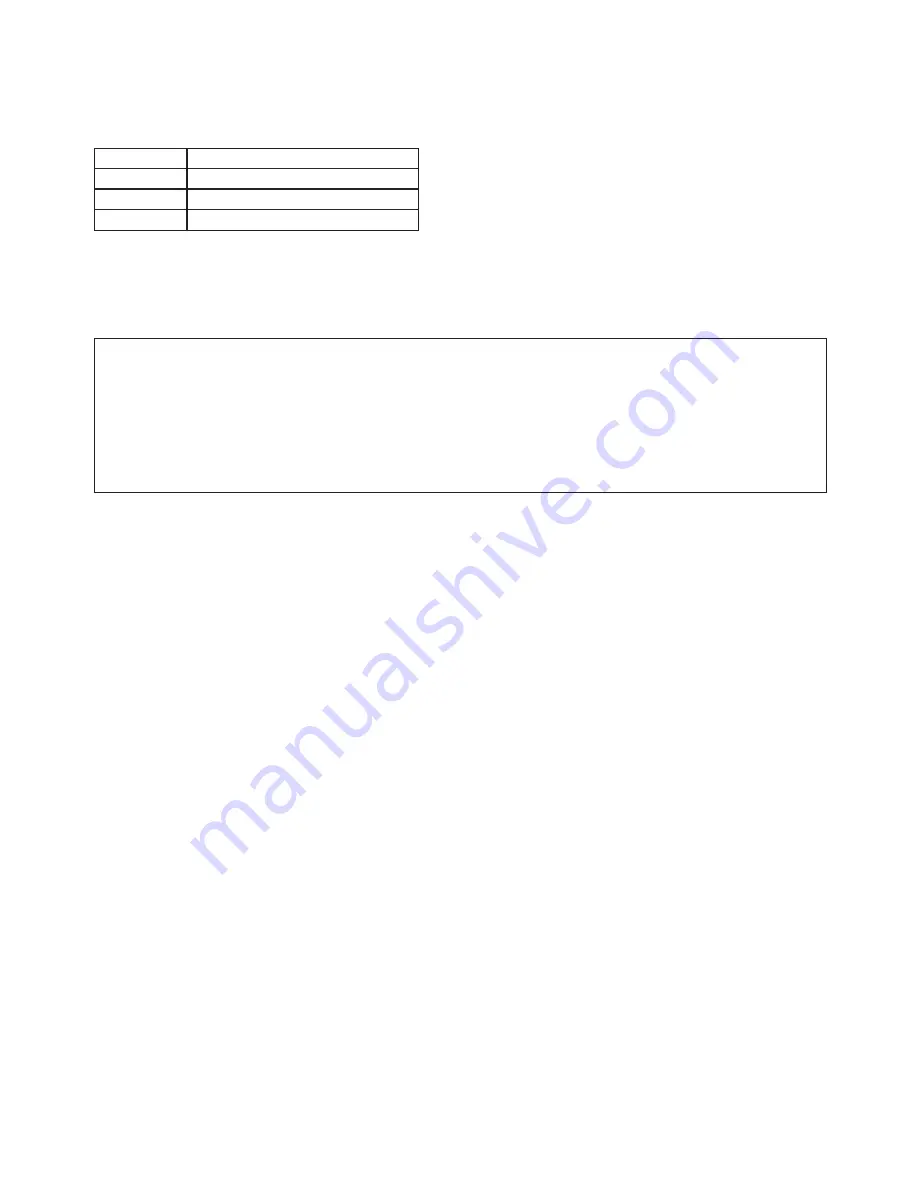
E-2
Introduction
This manual is for the network board (model name: N-32S/N-32W/N-324).
• The models are categorized into different types.
Model
Type
N-32S
Standard size for two screens
N-32W
Wide size for two screens
N-324
Standard size for four screens
The descriptions and diagrams in this manual refer to the model N-32S.
For using a network, refer to “N-32 Series Network Manual”.
* When functions or operations are specific to a certain model of network board, the model name is speci
-
fied.
NOTE
• Use only the power cord and AC power adapter supplied with the network board.
The supplied power cord and AC power adapter cannot be used with other products.
• You will be punished for merely owning illegal copies.
• Do not use ruled type tapes.
Do not move the sheet with tape, etc., attached to it. Doing so could result in malfunction.
• Do not attach any paper on the sheet.
Do not copy while film-type objects or papers are attach to the sheet. Doing so could result in malfunction.
Trademarks and copyrights
• Microsoft and Windows are registered trademarks or trademarks in the United States and other countries of the Microsoft Cor
-
poration.
• Adobe and Adobe Acrobat Reader are trademarks of Adobe Systems Incorporated.
• Safari, Apple, Mac OS and Macintosh are trademarks or registered trademark of Apple Computer, Inc., of the United States.
• Mifare is a registered trademark of NXP Semiconductors.
• FeliCa is a registered trademark of Sony Corporation.
• The copyright of CyaSSL belongs to wolfSSL Inc.
The trademarks of the various companies and the product trademarks, even when not written down, will be given due respect.
Product names and company names appearing in this manual are registered trademarks or trademarks of the respective compa
-
nies.
(1) The contents of this manual may not be reprinted in part or whole without permission.
(2) The contents of this manual are subject to change without notice.
(3) Great care has been taken in the creation of this manual; however, should any questionable points, errors, or omissions be
apparent, please contact us.
(4) Notwithstanding Section (3), this company will not be responsible for any claims of loss or profit or other matters deemed to
be the result of using this unit.
(5) Since printer connected with the network board is based on the use as a peripheral device for the PLUS network board, we
do not warrant direct connection with a computer.
(6) Manuals with incorrect collating or missing pages will be replaced.
Содержание N-324
Страница 34: ...26 4721 18A...






















