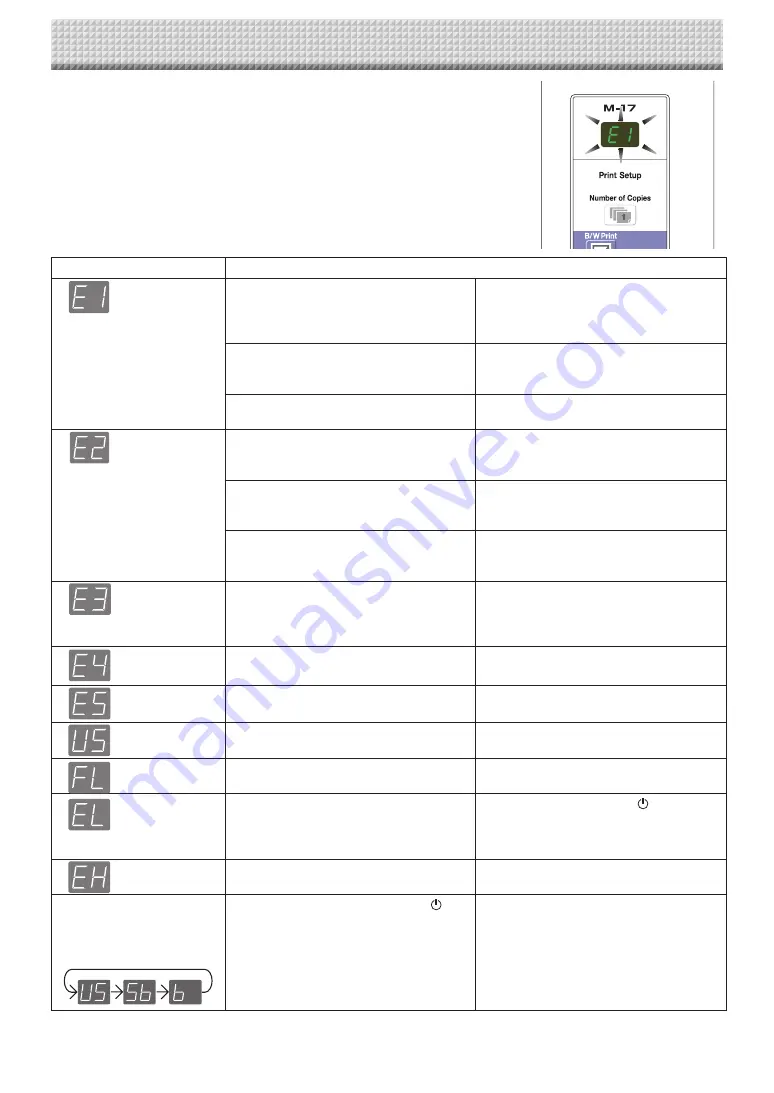
E-23
Meaning of Error Messages
If any of the following flashing indications appear in the display window of the
control panel, please check the matters described below.
Error messages flash for 5 seconds, then stop flashing, remaining lit.
Error Display Number
Problem and Solution
Printer not
connected
No printing
paper
Printer problem
• Is the printer cable connected?
• Is power being supplied to the printer?
• When the printer uses an AC power adapt-
er, is the cable disconnected somewhere?
• Connect the printer properly and switch on
the printer power.
• Has paper been set in the printer?
• Turn the power of the printer off and then on
again, and load the printer with A4
or letter
size
paper.
• Is the printer error indicator flashing (or
lit)?
• Read the printer instruction manual.
USB Memory
not recognized
• Is the USB memory unformatted.
• This unit supports the FAT and FAT 32
formats. Perform the formatting with the
personal computer.
• Is a USB memory that is not supported by
the copyboard being used?
• Please see our home page for information
about USB memories that can be used
with the copyboard.
• Is the USB memory device plugged in
fully?
• Is the USB memory damaged?
• Please check the operation with a personal
computer.
USB Memory
storage
problem
• An error occurred during USB memory
storage.
• Please perform USB memory storage
again.
• Do not insert or remove the USB memory
during processing.
Reading
problem
• There is a lighting fault of the reading light
source, or a read signal error.
• Unplug the power plug from the power
outlet and then plug it in again.
System error
• There is a memory or internal fault.
• Unplug the power plug from the power
outlet and then plug it in again.
USB memory
not connected
• USB memory device is not plugged into
the main unit.
• Plug the USB memory device into the USB
port.
USB Memory
is full
• There is no available space.
• Please delete unnecessary data using a
personal computer (See Page E-16).
An unsup-
ported printer
is connected
• A printer that is not supported by the
copyboard has been connected.
• Press the ON/Standby
button and
switch off the power. When a record is
required, switch on the power and save to
USB memory.
Time setting
error
•
An error has arisen when setting the time.
• Start setting the date/time over from the
beginning.
When the “USb” letter dis-
play is flowing...Warning that
disconnection of USB mem-
ory has been forgotten
• Did you press the ON/Standby
but-
ton while the USB memory device was
plugged into the main unit?
• A USB memory device is plugged into
the main unit. When the USB memory
device is disconnected, the power will
be switched off and the unit will enter the
standby mode.
If the problem persists, please contact your nearby PLUS Corporation sales office, dealer, or store.
Содержание M-17S
Страница 28: ...26 4613 12A ...



























