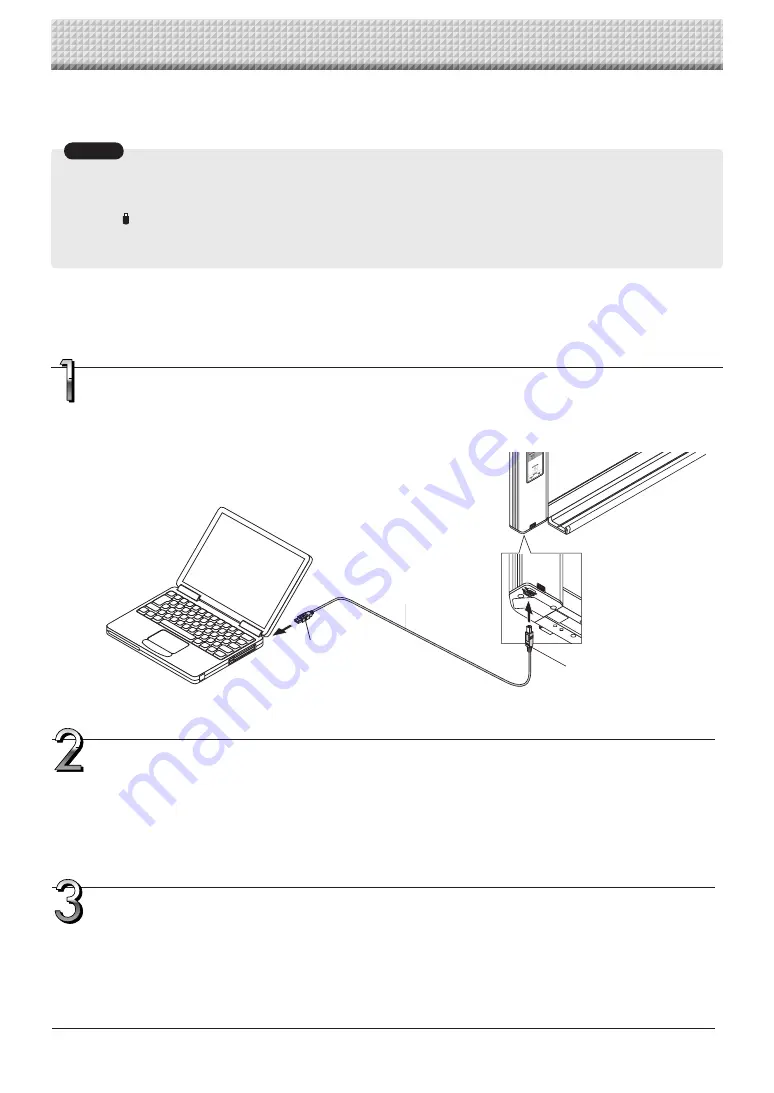
E
-20
Making the Device Settings
Make the copyboard’s device settings (paper size, aspect ratio setting and time setting) using a computer.
When the copyboard and a computer are connected, the copyboard is recognized as an external memory
device (removable device).
USB cable included
with copyboard
To PC dedicated
USB port (type B)
To computer's USB
port (type A)
Open [My Computer], and from there open the copyboard identified as a removable device.
(1) Double-click the "My Computer" (or "Computer") icon to open it.
(2) When the device icon for the copyboard (displayed as a removable disk) is double-clicked, the copyboard’s
internal memory opens.
- To check the copyboard’s operation as a device, right-click [My Computer] (or [Computer]) to display the
menu, then at Administration -> Device Manager in Windows 7 (Properties -> Device Manager in Windows
XP), check that "PLUS Copyboard USB Device" is displayed as the disk drive name.
Open the "CBSetup" file in the "setup" folder.
(1) Double-click the "setup" folder to open it.
(2) Open the file in the "setup" folder with your web browser.
* With Internet Explorer, a security warning may appear. To cancel it, see page E-22.
* Depending on the browser’s version, etc., the file may not open. In this case, open the "setting.ini" file (in text
format) using Notepad or another application on the computer and rewrite the contents of the settings file
directly. (See page E-22)
Turn on the copyboard's power and connect the PC dedicated USB port (type B) and com-
puter using the USB cable.
• Usually, with Windows XP/Windows Vista/Windows 7, the standard driver is installed automatically and the copy-
board is identified by the computer as a removable device.
• Do not save data from a computer into the copyboard's internal memory.
• The copyboard's internal memory cannot be formatted from a computer.
• Do not disconnect the USB cable or access the copyboard while the data is being saved after pressing the copyboard's
Save (
) button/. Doing so may cause operation of the computer to become unstable.
• Do not press any operation buttons on the main unit while the copyboard's internal memory is being accessed from the
computer. The response time could be long and the operation may not be possible.
Notice
Before making the device settings
The copyboard’s device settings screen is created using Adobe
®
Flash
®
. Settings are made by opening a web browser.
Because of this, a web browser and Adobe Flash Player 10 for displaying the device settings screen must be installed on the
computer. If Adobe Flash Player 10 is not installed on the computer, download it (free of charge) from the Adobe website.
Содержание M-17S
Страница 28: ...26 4613 12A ...























