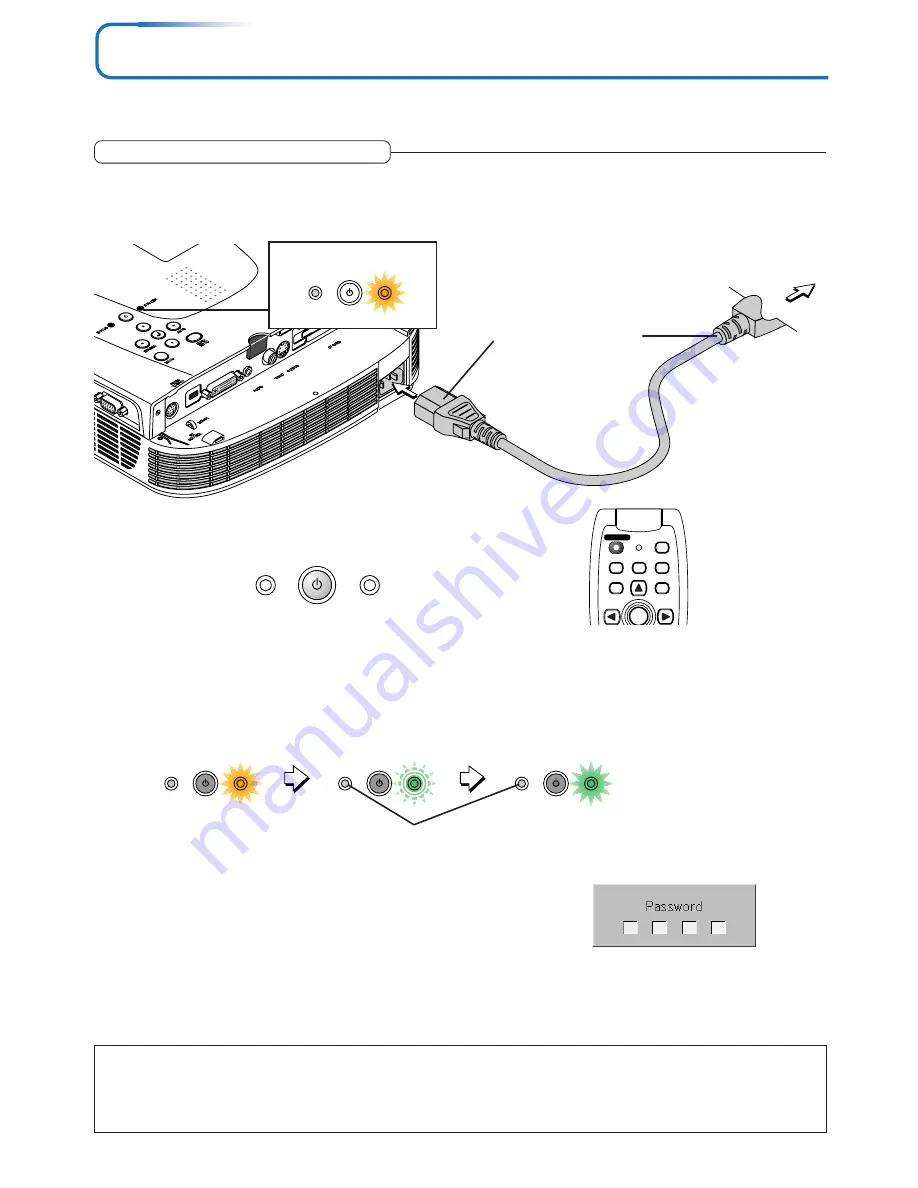
E-22
Power Cable Connections and Switching the Power On/Off
DV
I
STANDBY
STATUS
STANDBY
STATUS
STANDBY
STATUS
There is an order in which the power cable is connected and the power is switched on/off.
Operating
1
Connect the AC IN connector of the projector and the power outlet using the supplied power cable.
The STANDBY indicator will light in amber, and the unit will enter the standby mode.
Firmly plug in all the way.
To wall outlet
2
Switch on the projector power
Press the STANDBY button.
This indicator is also lit green in Eco-mode.
Blinking green
(Approximately 60 seconds)
The first time the power is switched on after purchase, [Menu Language Select] will be displayed. See Page E-23 for
information about language selection.
• When the power is switched on, the STANDBY indicator changes to blinking green, then lights steadily after about 60
seconds and the projection screen is set to the brightness of normal mode. At this time, if the STATUS indicator is lit in
green, [Lamp Mode] is set to “Eco”. See Page E-52 for information about the selection method.
3
Switch on the power of the connected equipment
Note:
• When the power plug will be unplugged from the power outlet, please place the projector near the power outlet so that it may be reached
easily.
• Press the STANDBY button after the STANDBY indicator is lit in amber.
• The included power cable is exclusively for use with the U7-132/U7-137. Never use it with other products.
Lit amber
STANDBY
STATUS
Lit amber
STANDBY
STATUS
LASER
AUTO
RGB
VIDEO
QUICK
MENU
Q
STANDBY
(button on main unit)
• If the power does not come on, see “When the STATUS Indicator is Lit or Blinking” on Page E-58.
If the “Password” input window is displayed: See Page E-35.
A password is set for this projector.
The projector cannot be used unless the correct password is input.
To turn off the power: See Page E-24.
The projector is now capable of regular projection.
Lit green
Power is on
Содержание U7-132
Страница 67: ...2005...
















































