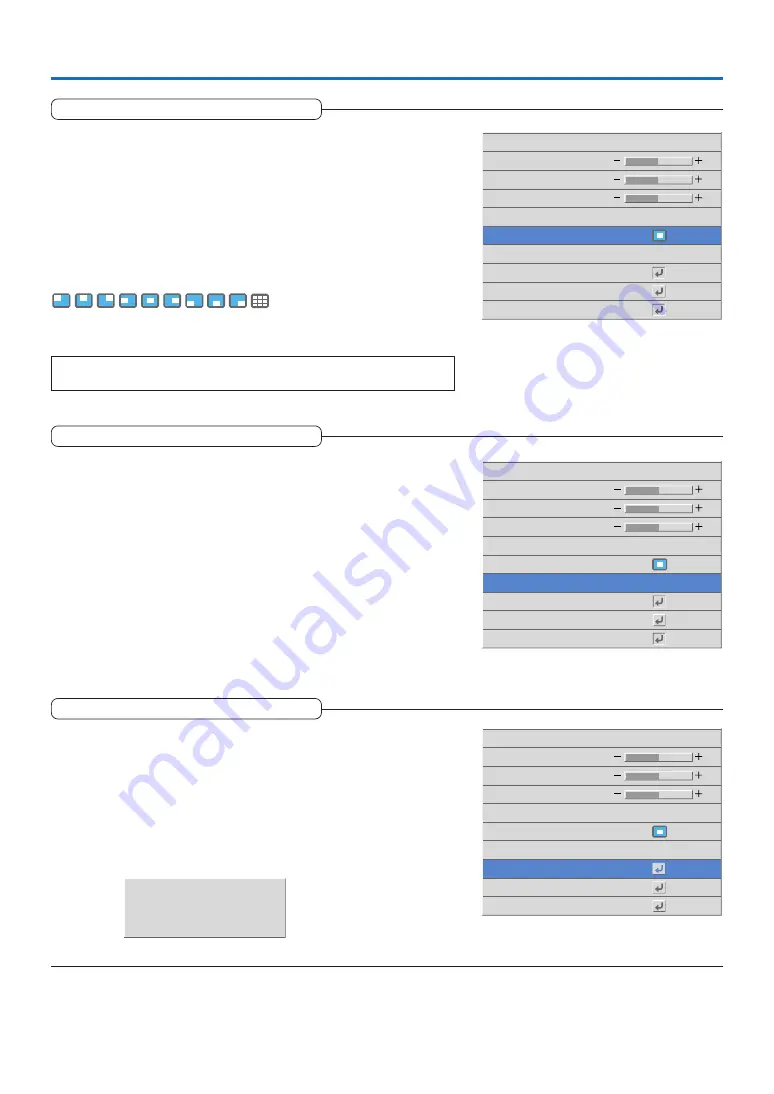
E-52
Setup
Logo Position
This is the setting of the position for the display of the logo. Changes
cannot be made after the capture.
See “Startup Logo Creation” on Page E-60 for information about using logo
capture.
Select item name “Logo Capture”, press the ENTER button, and the sub menu
will open.
Select “Logo Position” and select the display position icon with the SELECT
왗왘
buttons.
Icon Contents
The following can be selected: upper left, upper center, upper right, center left,
center, center right, lower left, lower center, lower right, and tile.
Note:
Tile displays the displayable captured images in order from the upper left.
Red
Green
Blue
Logo Position
Caputure mode
Invalidata Logo
Logo Background
Black
Real
High Quality
Logo Scaling
Start Logo Capture
Preview
0
0
0
Capture Mode
This is the setting of the compression ratio for the logo that is to be
captured.
See “Startup Logo Creation” on Page E-60 for information about using logo
capture.
Select item name “Logo Capture”, press the ENTER button, and the sub menu
will open.
Select “Capture Mode” and select the compression ratio with the SELECT
왗왘
buttons.
High quality ............... Picture quality is a priority. Capture range is narrowed.
Standard .................... Standard compression is used.
High compression ..... Picture quality deteriorates somewhat, but the capture range wid-
ens.
Red
Green
Blue
Logo Position
Caputure mode
Invalidata Logo
Logo Background
Black
Real
High Quality
Logo Scaling
Start Logo Capture
Preview
0
0
0
Invalidata Logo
This deletes logos for which creation is completed. It cannot be selected
in the absence of a logo.
See “Startup Logo Creation” on Page E-60 for information about using logo
capture.
Select item name “Logo Capture”, press the ENTER button, and the sub menu
will open.
Select “Invalidata Logo” and press the ENTER button.
The message “Invalidated” is displayed during logo deletion.
Invalidated
Red
Green
Blue
Logo Position
Caputure mode
Invalidata Logo
Logo Background
Custom
Real
High Quality
Logo Scaling
Start Logo Capture
Preview
0
0
0
Содержание U4-111
Страница 80: ...2003...
















































