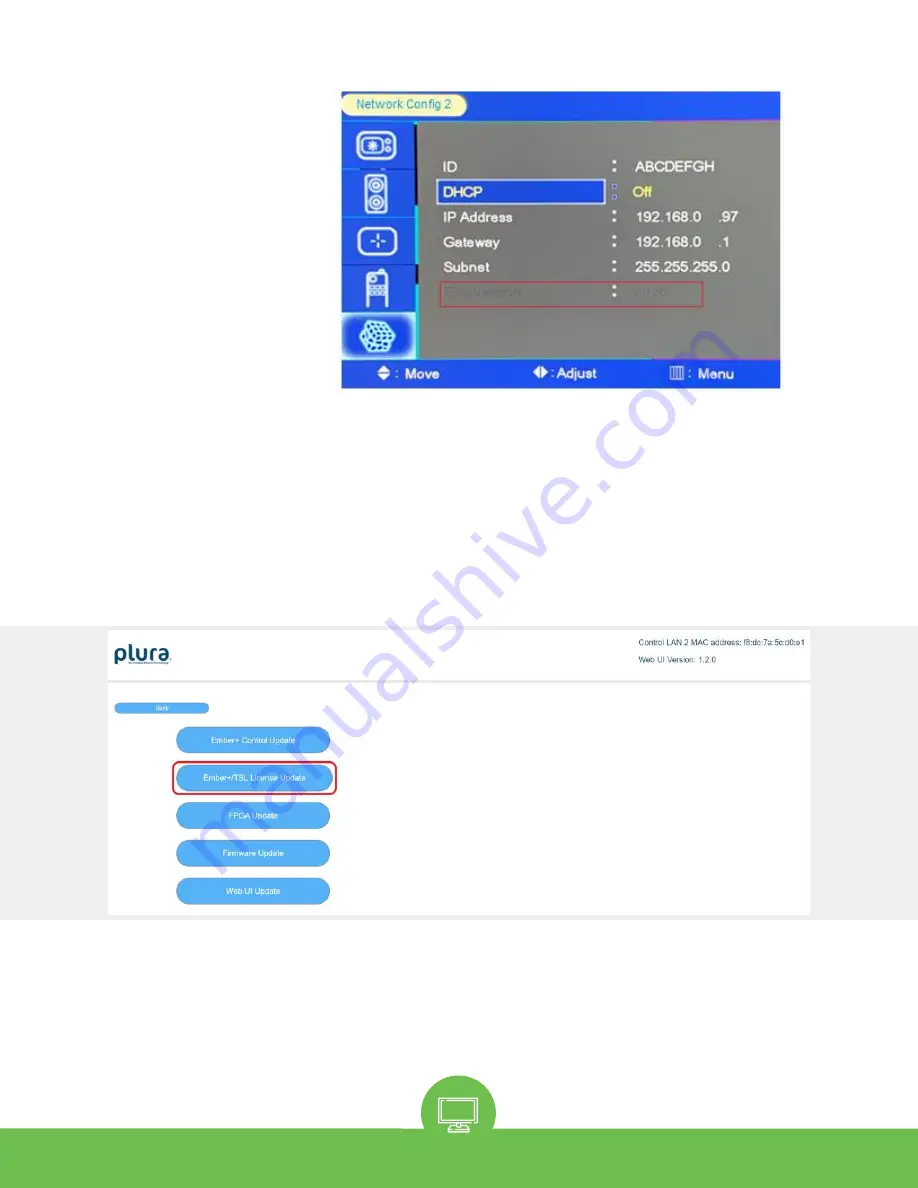
Re-imagine Beyond Technology
Figure 11. Network
Config2
3)
Ember+/TSL License Update
To update the license please contact Plura Support. Have the MAC address for your monitor
available prior to contacting the support team. The MAC address can be found on the UI’s top
right corner of the page (shown in
Figure 12
below).
●
Download the Ember+/TSL License Update file to your computer.
●
Open the Control LAN 2 UI Monitor Update page. Refer to section 'Connecting to the
Control LAN 2 UI'.
●
Click the “Ember+/TSL License Update” button.
Figure 12. Ember+/TSL License Update
●
Click inside of the white box “Select your Ember+/TSL License files”.
Operating Instructions
SFP-25G SERIES
14

























