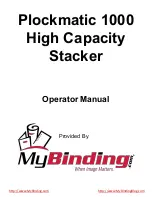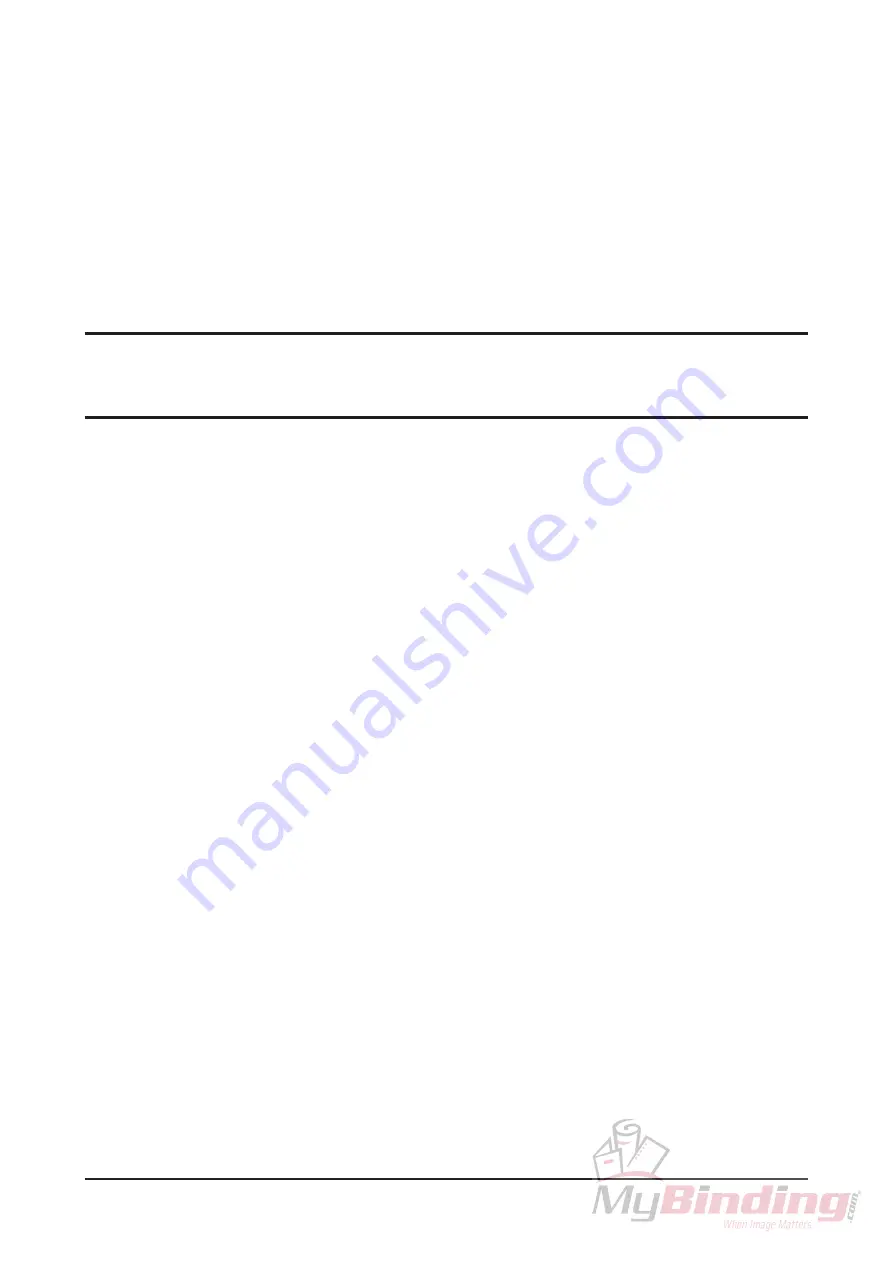
4
FeederPro Model 1000/1010 Operator Manual
T10160
4.7.6
After calibration
27
4.7.5
Setup Paper Size (Collator and Feeder mode)
27
4.8
Error screens
28
4.8.2
Integral Stacker
28
4.8.1
Collator/Feeder
29
4.8.3
External Stacker
29
4.8.4
Booklet Maker
29
5.
Troubleshooting
30
5.1
Troubleshooting
30
6.
Technical Specification
31
6.1
Technical Specification
31
Содержание FeederPro 1000
Страница 3: ......
Страница 33: ...Notes...
Страница 34: ...Notes...
Страница 35: ...Notes...
Страница 36: ......
Страница 37: ......