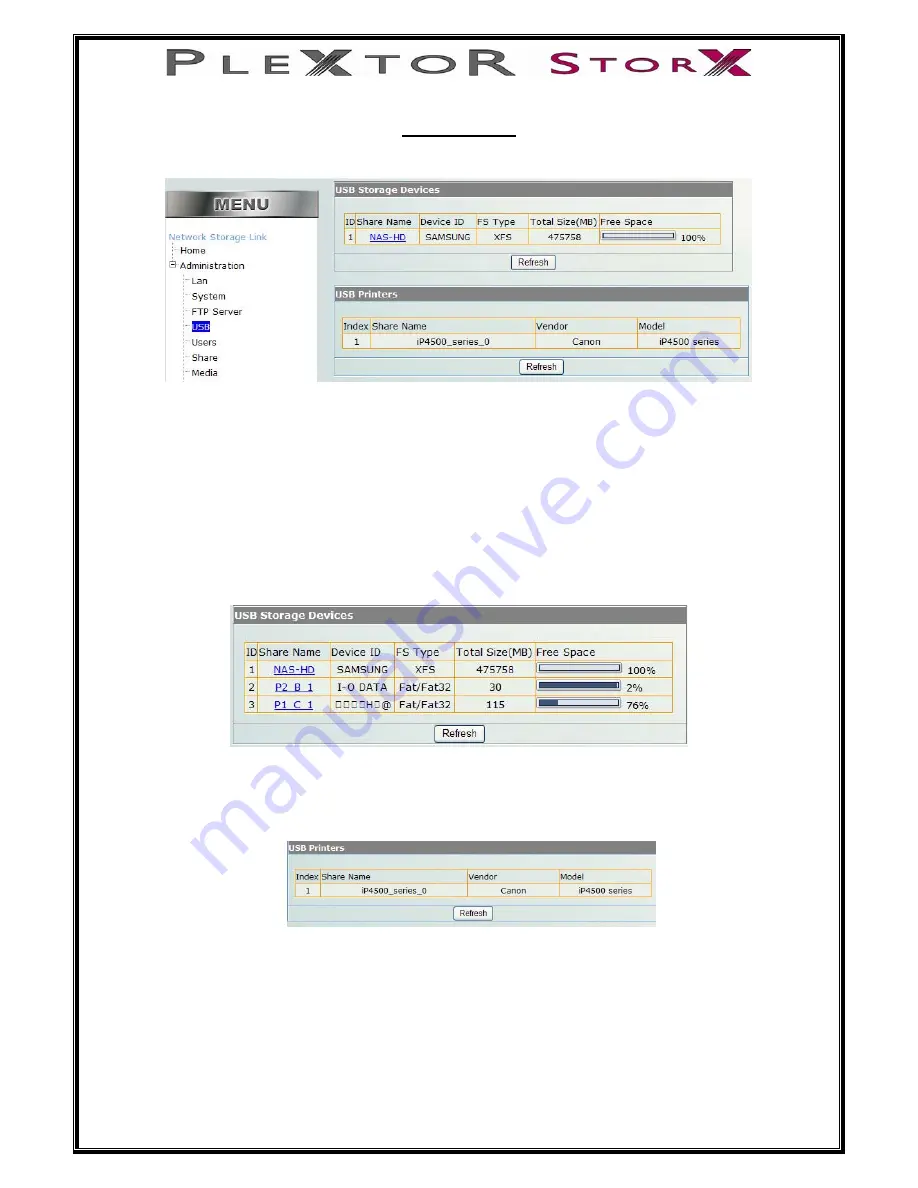
Section 5: USB
When USB is selected under Administration the following window appears
The first section “USB Storage Devices” is showing the installed HDD
ID = Drive number
Share Name = Link to folders on drive
Device ID = Drive manufacturer
FS Type = File System on drive
Total Size (MB) = Drive capacity
Free Space = Amount of free space on drive
If external USB HDD or thumb drives are attached and Refresh is selected the display
will update.
Connecting Printer:
1.
Connect printer to Plextor StorX via USB
2.
Ensure it is seen in USB Printers
3.
Enter My Network Places on PC
4.
Select Add Printer
22 of 46
5.
Follow on screen instructions






























