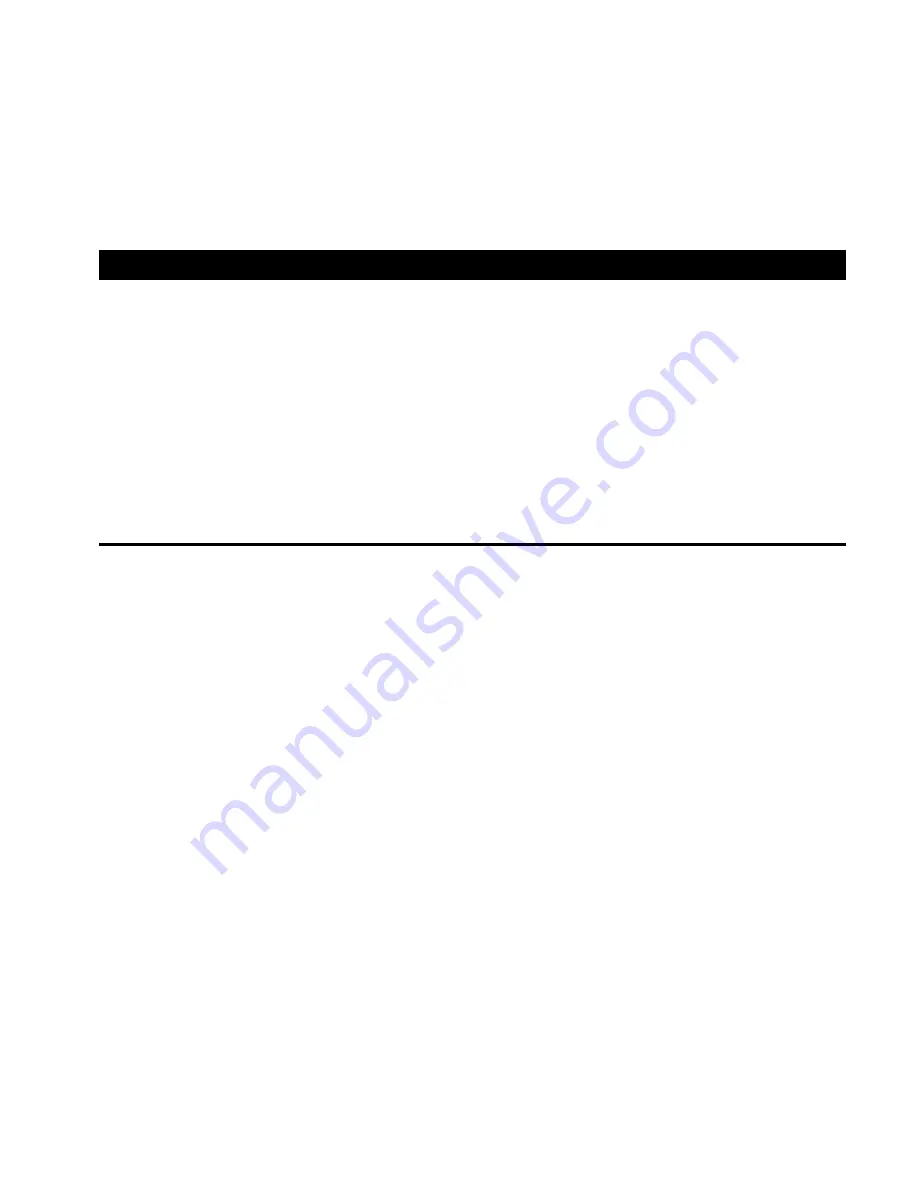
133
•
PLEXTALK will confirm that the page has been cancelled by saying
"Cancelled page XX" (where "XX" is the number of the page that
has just been cancelled).
NOTE: Remaining page markers will be renumbered automatically. from
the beginning
17.8. Editing a DAISY recording from the menu.
The Edit menu in PLEXTALK operates in a similar way to the Edit menu on
a PC. You can cut, copy, and paste sections within a DAISY title, just as you
do with characters or words in a word processing file. PLEXTALK even has
an "audio clipboard" that operates much like the clipboard in Windows.
This section details how to carry out the basic editing operations including
how to save and search for edited information and how to cut, copy, paste
and join sections.
17.8.1. Saving editing information.
At any time, PLEXTALK allows you to save information about the recording
and editing that you have carried out in the current session up to that
point. If the information has been saved, the "Search for edited
information in the disc" function can be used to try to roll back your
recording to the condition it was in when the "Save editing information"
function was last executed. This might be useful in situations where there
have been writing errors or other problems with your current recording.
The "Save editing information" function works with DAISY recordings on
CD-R, CD-RW or CF cards. In the case of CD-R or CD-RW discs, the editing
information is automatically saved whenever the CD is ejected, the power
is turned off or the disc is finalised. In the case of CF cards, it is
automatically saved whenever the power is turned off or you change the
selected media from "Card" to "Disc".
Additionally, to save the editing information manually, at any time, do the
following:
•
Press the Menu key once to access the Main menu.
Содержание PTR 2
Страница 1: ...Portable Recorder PTR 2 User s Guide...
Страница 235: ...236...






























